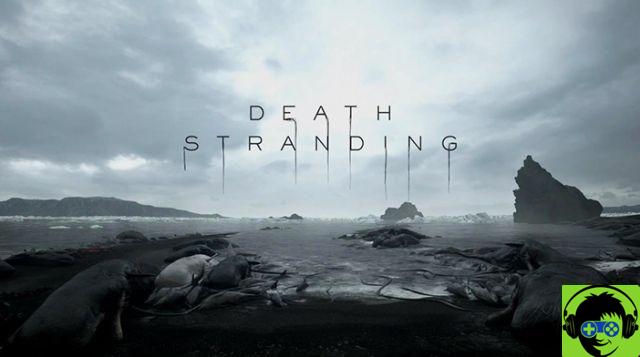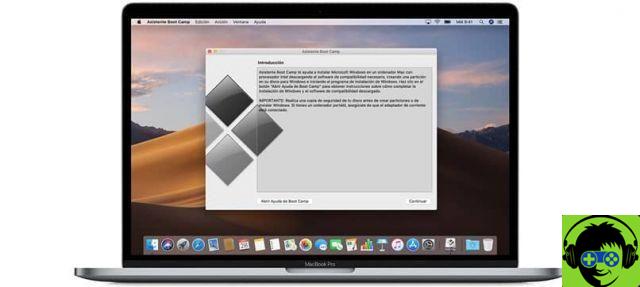Play Music will disappear. It is not a guess, it is a fact. Google itself has already confirmed that, sooner or later, YouTube Music it will be his unique music streaming service, and already encourages early subscribers to transfer their music from Play Music to YouTube Music.
But in addition to being able to transfer their music to the new service, those Play Music users who at the time decided to buy music through the Google service, they can also download on their devices, regardless of their platform.
If this is your case and you want download your music from Play Music before the platform closes permanently, in this guide we will explain how to do it step by step from your mobile or computer, so that you can listen to your songs without the internet or pass them to other streaming music services.
How to download music from Android and iOS

Google Play Music will close its doors in October.
If you want download your music from Play Music to your mobile, you should know that you can do this via the web browser, as long as it is based on the Chromium engine, such as Chrome, Edge or Brave, among others. And it's that the official Google Play Music app doesn't offer the option to download music **.
Once you have installed such a browser, these are the steps you need to follow:
- Open the Google Play Music web player via the browser. If it doesn't show, try turning the website into 'desktop mode' using your browser options.
- Go to a song, album, or playlist that you previously purchased or uploaded to Google Play Music.
- Tap the icon with three vertical dots and choose the "Download" option.
- Accept the download and wait for it to finish.
Taking into account that, in this way, downloads are done individually, this can become a very tedious process for those who have a large collection of music in Play Music.
Therefore, we recommend use the fastest option to download music. To do this, yes, you will need a Windows or Mac computer.
How to download music from Google Play Music on PC and Mac
In reality, There are two ways to download music from Google Play Music on PC and Mac. The "official" way, which consists in using an application developed by Google; and the "fast" way, for which you just have to use a Chrome extension and then we get rid of having to download and install an app.
If you want to use the official way recommended by Google on its help page, these are the steps to follow:
- Go to the Google Play Music Manager page and download the application to your computer.
- With the app already installed, open it and go to the «Download» tab at the top.
- Click on the "Download my library" option. This will download all the content that you have uploaded to Play Music, or that you have purchased on the platform.
- Choose the download path and wait for the process to complete.
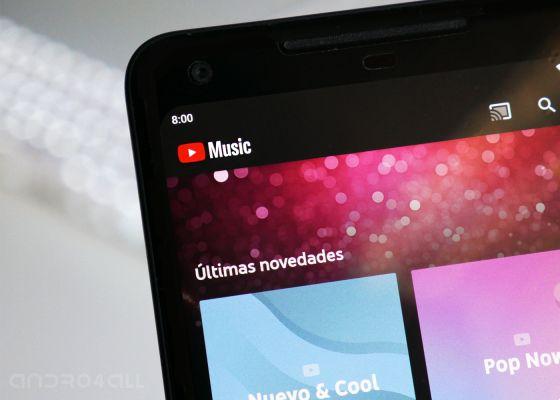
You can transfer your music from Play Music to YouTube Music without downloading it.
The big problem with using this method is the long download time necessary, up to several weeks if your music collection is large enough. Its main advantage is the fact that it doesn't need a specific browser and which is quite intuitive if you want to download a not too large music collection.
But if your music collection is too big, we definitely recommend using the download path via the Play Music extension. You will need to install Chrome on your PC or Mac or use another Chromium-based browser that supports extensions. But it's definitely worth it.
download music from Play Music on PC or Mac using the browser, these are the steps you will need to follow:
- First of all, install the Play Music extension in your browser.
- Open the Google Play Music web player via the browser. If it doesn't show, try turning the website into 'desktop mode' using your browser options.
- Click on the three-line menu icon at the top left and choose "Settings".
- Find the "Music from this computer" option. Now tap "Add your music" - although what we're really going to do is download the existing one. Select the path on your PC where the music will be downloaded.
- Go back to the Play Music settings and you will see a new option called "Download your library". Click on it to download the music to the folder you chose in the previous step.
That's all. Now you just have to wait for the download process to finish and all your music will be ready to be listened to without the need for an internet connection, or to be uploaded to other music streaming platforms that allow it.