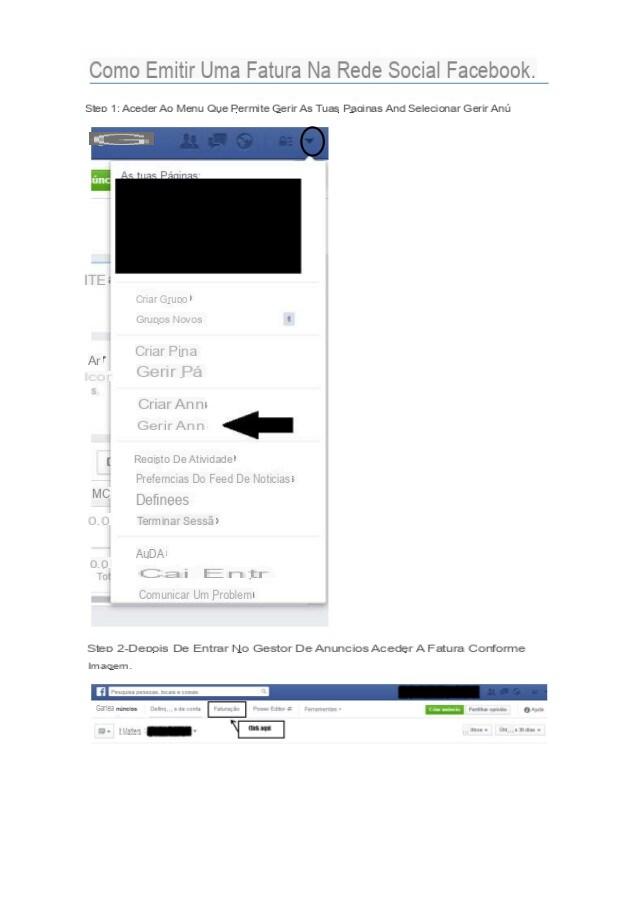
After creating and concluding a advertising campaign on the popular social network, you would like to get hold of the Fattura to be delivered to your accountant in order to recover the costs due for the publication of the advertisement. In this new guide we will explain you in detail how to download an invoice from Facebook in a few simple steps from both PC and mobile devices.
Content index
- Check your advertiser account details
- How to download Facebook invoice from PC
- How to download the Facebook invoice from smartphones and tablets
Check your advertiser account details
Before discovering the specific steps to follow for download the Facebook invoice, you need to check that i have been entered correct billing information to have no problems later.
To check, just follow the steps listed below to the letter:
- Open your default browser, connect to the popular website social networks and make the login to your account if you have not done so before.
- From the home page of Facebook, click on freccia rivolta verse il basso present at the top right and choose Manage Ads give the menu to compare.
- From the page Facebook Ads, click on the icon gear present at the top right to access the Settings and then check all the data in the section Advertising account setup.
You also need to make sure that the option is selected Yes, I buy listings for commercial purposes in the section Advertising purposes since in this way you will be able to download the costs at a tax level. Remember to save the various changes made by pressing the button Save Changes placed at the bottom.
How to download Facebook invoice from PC
If you have a computer with the operating system in front of you Windows o MacOS, then you can download the Facebook invoice in a very simple way using the Internet portal of the well-known social networks.
Let's see together the steps to follow:
- From your default browser, always connect to the pagina iniziale di Facebook and log in to your profile by entering the correct credentials.
- In the next step, go to the section Manage Ads as indicated a little while ago by the arrow at the top right.
- At this point, click on 3 dashes present in the upper left (before Facebook Ads) and press on Billing that you find under the column Settings.
- Now, in the new page that appears, you will find thecomplete list of invoices and the respective data such as Method of payment, Amount charged, State of the payment and so on. In addition, you can see theamount not yet invoiced which you will be charged on the next invoice next to Current balance.
- To proceed with the download of an invoice, locate the one you are interested in from the list, position the mouse pointer near theTransaction ID and press on freccia rivolta verse il basso. Alternatively, you can view the document in a new tab by pressing onTransaction ID of the invoice of your interest.
The page dedicated to invoices also allows you to download multiple files at the same time. Just click on the button Download all invoices from the main menu and then on Download to start the download. The receipt can be downloaded both in PDF in that CSV.
Facebook it allows, then, to use various filters to narrow the search for invoices based on the period (eg. Last 30 days, From the beginning, Yesterday, Today and so on), al payment method chosen and al payment status. You can also search for a specific invoice by typing its ID in the field FACEBK* that appears after clicking on Search by reference number.
How to download the Facebook invoice from smartphones and tablets
In case you don't have your trusty computer but a smartphone or tablet, then you can download the Fattura preferred following the same steps seen for the PC. All you have to do is use the desktop mode of the website of Facebook activating the appropriate option from Settings of the chosen browser (eg. Desktop site su Chrome or Desktop mode su Firefox).
If the mobile site of the social platform does not appear yet, try to change the address m.facebook.com in www.facebook.com simply pressing on address bar and using the keyboard to make the change. You can also use the official application Facebook Ads (your Android) or Ads management (on iOS) but unfortunately it is not possible to download invoices.
Other useful articles
- How to unblock someone on Facebook
- How to disable Facebook chat
- How to use Facebook Messenger without a Facebook account
- How to remove phone number from Facebook
- How to deactivate Facebook Messenger


























