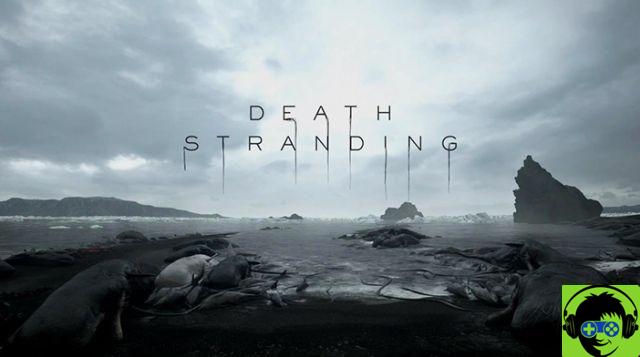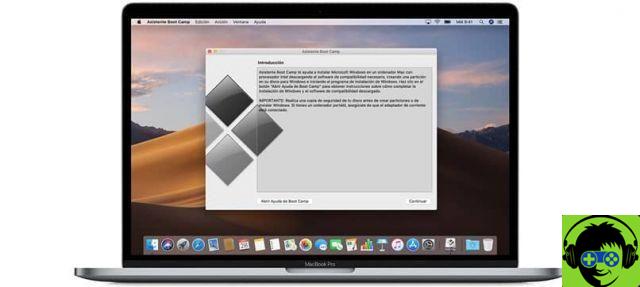Currently, there is a large number of people making video tutorials to upload to platforms like YouTube. But more than one deserves the use of a tool that allows show the keys pressed on the screen.
This avoids the cumbersome method of having to write down commands in a notepad, which sometimes makes it difficult for viewers to read.
It should be noted that there are more options for each operating system, but for those who use Linux, or Ubuntu specifically. We recommend using an external tool to perform these types of tasks.
His name is ScreenKey and despite being an interrupted program. Its free code allowed the community of this operating system to acquire its source and perform the necessary updates for its convenient use.
That's why if you are interested in using this software to make your own tutorials and don't know how to install or use it, keep reading this article.
Show keystrokes on screen via ScreenKey
Inspired by other programs that perform the same function, ScreenKey is an application dedicated exclusively to real-time display of the keys pressed on the screen.
This is extremely useful for those who need to show a specific activity or activity step by step. Which he achieves by recording his screen.

However, this software does not have the accessory for register a computer desktop. But if it is fully compatible with those programs that perform this function.
As previously mentioned, ScreenKey was a project abandoned by its developers at the beginning of its releases. Since its source code was published within the GitHub platform, several Linux users have decided to take it and make each of the updates published to date.
Main features of ScreenKey
In order to meet the needs of the community, improve its functions and keep it constantly updated to perform the sample of pressed keys on the screen, they managed to establish the following characteristics:
- At the moment, the program remains loaded within GitHub, so this code can be downloaded, modified according to i gusti di each and distributed as a new version.
- It has multiple customization options, which include changing the font that will be displayed on the screen, its color, size and position.
- For users who enable more than one monitor for their computer, it offers the option of set a screen space during recording or a specific program.
- Once done, it displays a notification to set specific settings for use.
How to install ScreenKey and use its keystroke feature on the screen?
To acquire this program, you will need to download the code for free on the GitHub page through this link, the remote version of which is from 2016, to your computer.
Once this file is inside your memory. You need to double click on it and extract its contents to a specific folder.
In the content there, look for the one named "ScreenKey" and open that file, which contains a folder named "Data". Where there is a program called " Screenkey.desktop »Which must be launched via a text editor.

Within this point you will need to run an edition of the code, where you will change the course line «Exec» for the one in which «Screenkey» is located. Generally located inside the «Screenkey-0.9» folder.
In the end, you just have to save the changes and enable the execution of this file, through «Authorizations». Like a program whenever you decide to use it via the launcher.
With this method it is very easy to show the pressed keys on the screen to play the video tutorials you need. Well, this program offers the functions you need to make it happen.
That's why we thank the ScreenKey developers for allowing their code to be modified. Well, this allows users to use this tool in a very useful way.