By now I know you like the back of my pocket. As soon as you have five minutes of free time you love to "fiddle" with your photos, you love to amaze and entertain your friends with special effects and always different "finds", but you never want to try harder than you should. In short, it fully reflects the identikit of those who would love to create caricatures starting from their photos in no more than two minutes and without effort. Did I guess? Yup? So read this guide of mine on the subject and you will see that you will not regret it. Today I would like to show you how to do it create caricatures using dedicated online services and computer programs.
All you have to do is choose the photos that you intend to use to generate your caricatures, place yourself in front of your trusty PC, choose which of the solutions indicated below to use and follow the instructions on what to do. That's all. The procedure to start is extremely simple and fast (it is absolutely not necessary to be a computer and / or photo editing wizard) and the final result you will get will be as amazing as it is hilarious, I can assure you.
Then? Are you ready? Yup? Perfect. So let's ban the chatter and immediately start getting busy. In the end, you will see, not only will you be able to amaze all your friends but you will also be able to say that you are very happy and satisfied with what you have learned. Oh, I almost forgot, at the end of the article you will also find a section entirely dedicated to apps for smartphones (and tablets) to which you can appeal to create your caricatures directly from your mobile, without having to use a computer. The result is also guaranteed in the event. Enjoy the reading!
PicHacks (Online)
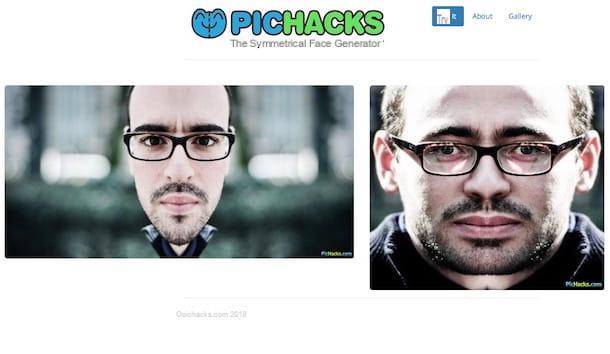
The first resource I fly to suggest you try for your purpose is PicHacks. This is a free Internet site where you can create caricatures from free photos without installing any program on your PC and without requiring knowledge of digital graphics. Using it, you will be able to get truly hilarious results in no more than five clicks - try it!
All you have to do to use it is to log on to the PicHacks website and click the button Try it now placed at the bottom. Now, select the photograph you want to use to create the caricature and wait a few moments for the image upload procedure to start and complete.
Then move the indicator in the center of the image trying to make the red line divide the face of the immortalized person in two. If this can help you, I would like to point out that you can also rotate the image you have uploaded using the appropriate buttons Rotate placed at the bottom.
Finally, press the button Go and in the new web page that will open you will find two different caricatures of your photo. Click on the one you like best and then click on Download to download it immediately to your computer. If you want to share it online, click on the button Get Short Url which is at the top, copy the link that is provided to you and paste it on Facebook, WahtsApp etc.
Stretch Your Face (Online)

Another nice online service you can appeal to to create caricatures is Sketch Your Face. This is an Internet site that allows you to modify this element of the face of the person portrayed in the photo uploaded or taken at the moment (via webcam) simply using the mouse (or touchpad). So just click and move the cursor here and there to widen the mouth, change the nose, pull the skin, etc. All free.
To use it, connected to the home page of the service, click on the button Open File / Choose File, select the photo you want to use for the caricature and press on Click to upload your face!. If, as anticipated, a few lines above you prefer to intervene on a photo taken at the moment through the webcam possibly connected to the computer, click on Use Your Webcam, allow Stretch Your Face to access the webcam, pose and… wait for the shot!
Once the image is loaded, click on the point of the photo you want to distort and continuing to hold down drag the cursor to create your caricature. When you have obtained a satisfactory result, press the button Save your face, right click on the image and choose the item to download to your computer. If, on the other hand, the final result does not satisfy you and you want to make all the changes from scratch, press the button Reset your face.
Magix FunPix Maker (Windows)
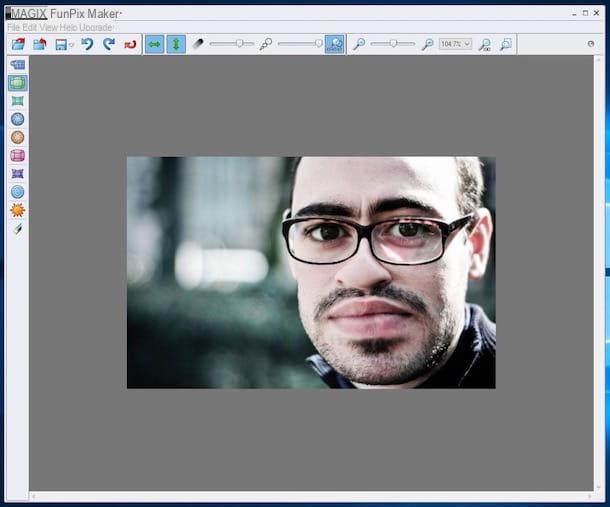
If you own a Windows PC, another resource for creating caricatures that I highly recommend you try is Magic FunPix Maker. This is a commercial program (available for free for a trial period) specific for Microsoft home systems that integrates a whole series of nice tools through which it is possible to completely overturn the volts in photos by creating nice caricatures. Note that the program has not been updated for a while but still continues to be fully functional, even on the most recent versions of Windows.
To use it, connected to the software download page on the CNET website, click on the button Download now which is at the top and wait for the download of the program installation file to be started and completed. If the download does not start automatically, click on the link start the download which is at the top right.
Then open the executable file obtained, click on Yes / Run, select English from the window for choosing the language that appeared on the screen and then click on OK. Successfully piggy his Next, select the box next to the item I accept the licensing terms and conditions and click on Next for five it counts in a row and then press on Finish.
Once the program window is displayed on the desktop, click on the icon with the folder at the top left and select the photo on which you intend to go to act.
Now use the tools on the right to start deforming the image and thus creating the caricature. Just click on the button corresponding to the one you want to use and then on the point in the photograph where you want to apply the effect. If you want to cancel changes you can use the eraser, always present on the left.
Using the toolbar at the top you can instead adjust the intensity of the effect and its range of action. If you need to, you can also zoom in or out on the photo to make even more precise adjustments.
After creating your caricature, save the final result by clicking the button with the floppy disk which is at the top and choosing whether to overwrite the original image or create a copy of it (in the same position and in the same format as the original one).
Please note: If you are unable to install the program because it unexpectedly closes during setup, first enable compatibility mode with Windows XP by right-clicking on the Magic FunPix Maker .exe file, selecting Property from the menu that appears, then the tab Compatibility from the opened window and ticking the box Run the program in compatibility mode for and choosing Windows XP (Service Pack 2). Finally click on Apply and OK.
GIMP (Windows / Mac / Linux)
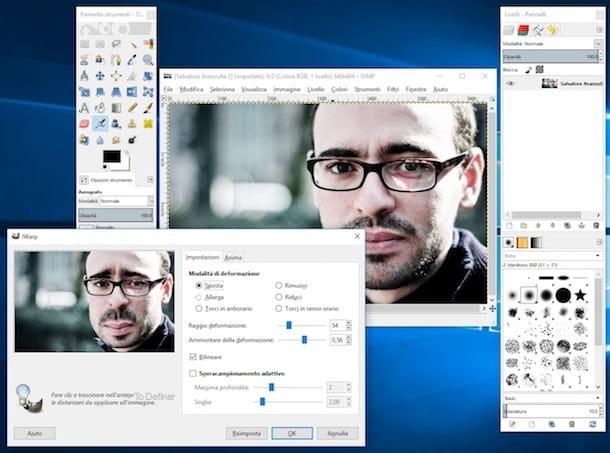
Did the above tool not satisfy you or do you not use a Windows PC? Then you can rely on GIMP to create your own caricatures. Don't you know what I'm talking about? No problem, I'll explain it to you immediately. GIMP is a famous software for image editing and photo editing at no cost available for Windows but also for Mac and Linux. This is essentially the open source counterpart of the well-known and appreciated Adobe-branded Photoshop with which professionals (but not only) are used to edit various photos and images. It integrates numerous tools, effects and filters including one that is also very useful for the purpose in question.
So, to use GIMP to create a caricature, first download the software on your computer by connecting to the official website of the program, by clicking on the button Download 2.x.xx which is on top and then on orange button on the new page displayed. When the download is complete, open the file obtained and follow the proposed installation procedure: on Windows you must first click on Si, Then Install and subsequently on end, while on Mac you have to drag the GIMP icon into the folder Applications say macOS.
Now, start the program on your computer (if you use Windows you can call it from the menu Start, while on Mac since Launchpad) then click on the item Fillet in the upper left part of the editor, then on Apri ... and select the photo you want to rotate on. Once open, click on the menu filters always attached to the editor, choose Distortion and then iWarping.
Using the additional window you see appear on the screen, select the type of deformation you want to apply to the photo among those you find under the heading Deformation mode choosing from Move, Enlarge, Twist counterclockwise, Reduce e Twist clockwise. Then adjust the radius and amount of the formation using the appropriate sliders and then click on the points of the photo on which you want to act through the preview on the left and drag to apply the deformation. When the changes are complete, click OK and the changes will also be applied to the photo in the editor.
If, on the other hand, the changes made do not convince you, select the option Remove and intervene on the points of the photo to be corrected or click on Reset to undo all changes.
So save the caricature created by clicking on the item Fillet in the central program window, by selecting Esporta eats… from the relative menu, setting the name, destination position and format from the drop-down menu at the bottom and clicking on Export twice in a row. Done!
Applications to create caricatures
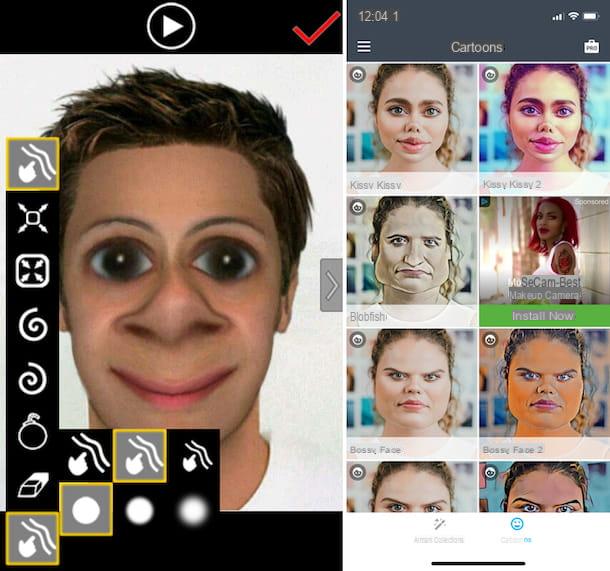
As anticipated at the beginning of the article, to conclude I would like to point out some apps that you can use to create funny caricatures directly from your smartphone or tablet. Find the ones that in my humble opinion represent the best in the category right below. Choose the one that you think will do the most for you and download it immediately on your device, whether it is Android or iOS. Have a good download and have fun!
- Face effects (Android) - Nice application through which you can apply funny effects to faces in photos and deform them so as to create caricatures. Free (with in-app purchases to add features).
- Deformed (Android) - Another useful app for making changes to photos by changing facial features. The caricatures created can be saved in the gallery of the device used or can be shared on social networks. Free (with in-app purchases to add features).
- Photo Warp (Android) - Another useful application for creating caricatures by deforming the faces of selected photos. It integrates various useful tools for this purpose. Free.
- Clip2Comic (iOS) - It is one of the most popular apps in the category. It allows you to create funny caricatures but also to draw, turn photos into comics and more. Free (with in-app purchases to add screaming features).
- Face Melter (iOS) - With this application it is possible to completely medicate the faces depicted in the selected images. It is also very simple to use. It costs € 2,29
- Effects to edit face photos (iOS) - As the name implies, this is an app to create caricatures (including animated ones) starting from the front photos. Free (with in.app purchases to add more features).


























