You need to paste a photo into a document you are working on from your device Android, but you don't have the faintest idea how to copy an image from a smartphone or tablet? Are you trying to transfer a photo from your PC to your mobile device but can't? Don't worry, no one is born an expert. So, if you want, I can help you figure out how to proceed.
In the next paragraphs of this guide, in fact, you will find both explained how to copy a photo on android and paste it on a document, note, chat and so on that like copying a photo from your computer or other devices and transferring it to your Android smartphone / tablet. I guarantee you that everything is much simpler than you imagine.
So, are you ready to get started? Yup? Great! Strength and courage: make yourself comfortable, take all the time you need to concentrate on reading the next lines and, more importantly, try to implement the "tips" that I will give you, so as to be able to complete your " today's technological enterprise. I wish you happy reading and I wish you a big good luck for everything!
How to copy and paste photos on Android
Let's start by finding out how to copy and paste photos on android using copy-and-paste or taking screenshots (you will then be the one to choose the solution that best suits your needs). Find everything explained in detail right below.
Copy a photo to Android with the "Copy" function
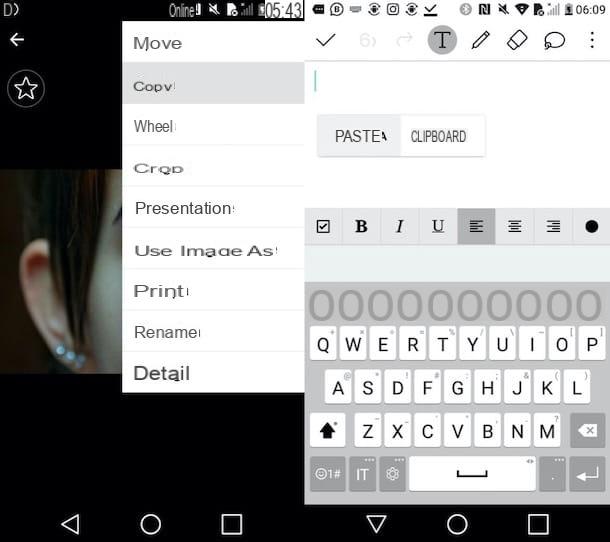
copy a photo to android you can use the classic system of copy and paste. Once you have copied the photo of your interest to the clipboard of the device, you can then paste it where you see fit: a text document, a note, etc.
How can you call up the "Copy" function? I state that this depends on the device you have and the version of Android installed on it. In many cases, however, just open the app containing the photo (eg. Gallery), tap the button (⋮) which is located in the upper right corner of the screen and then select the item Copy o Copy image give the menu check if you press.
On other devices, on the other hand, to call up the function, you must press and hold the photo and then select the item Copy o Copy image from the menu that opens. On other devices, again, the function may not be available: in this case, you can solve the problem by following the instructions contained in the next chapter.
Once you have copied the photo of your interest to the clipboard of your device, you just have to paste it. To do this, open the app in which you want to paste the photo (ex. Word, Notes, etc.), keep your finger pressed where you want to insert the image, select the item Paste from the menu that opens and that's it.
As a final result, the photo you copied earlier will be pasted to the point of your interest. Admit it: it was simpler than you imagined, wasn't it?
Copy a photo to Android by taking a screenshot
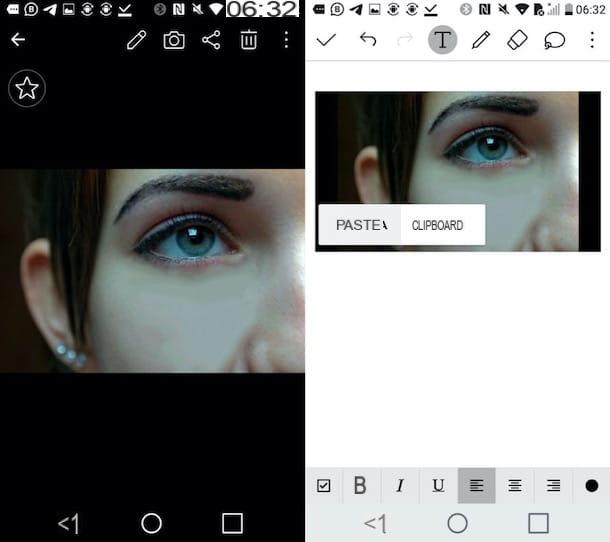
If you have not been able (or wanted) to use the "Copy" function, know that there is an alternative method to copy a photo to Android: take a screenshot, that is a photograph of the screen and then cut out the part of your interest.
On many devices, when you take a screen capture, it is copied to the device's clipboard and then can be pasted into a text document, note, and so on.
On devices where the screenshot is not copied to the clipboard, however, it is possible to open the screen capture image and then copy and paste it following the instructions I have already given you in the previous chapter.
That said, to take a screenshot on Android you can do the following.
- Key combinations - simultaneously press the Power button (the one you use to turn the device on / off) and the Home button (the central button which is usually found on the front of the device). If your device does not have a physical Home button, you can proceed as follows: press the Power button together with volume down key (-) (usually located on the right lateral edge). If the operation is successful, the creation of the screenshot will be signaled with a sort of "flash effect" on the screen and / or by the emission of a characteristic sound of cameras.
- Gestures and shortcuts - many devices, such as those of Samsung, Huawei, LG e OnePlus, offer the possibility to take screenshots by performing specific gestures (for example the movement of the palm from one side of the screen to the other, "knocking" on the screen with the knuckles, etc.). To find out more, consult the user manual of your smartphone or tablet or search YouTube "Take screenshot [make / model of your smartphone / tablet]". By doing so, you will be able to identify video tutorials that will be useful for you to see the gestures to be made on the device in your possession.
If any steps are not clear to you, I recommend that you read the in-depth study in which I explain in detail how to photograph the screen on Android: surely this reading will be useful to clarify any doubts about what to do.
Once the screenshot has been taken, if the device in use allows it, you can edit and crop the shot on the fly, by pressing on its thumbnail and then using the editing tools that appear on the screen.
At this point, if your device automatically copies the screenshots to the clipboard (as it probably is), you can go directly to the app of your interest (eg. Word, Notes, etc.) and paste it into the document: just keep your finger pressed in the desired point and select the item Paste give the menu check if you press.
Otherwise, if for one reason or another the screenshot is not copied to the clipboard, go to the location where it is saved (presumably the folder Screenshot app Gallery o Google Photos) and copy it from there, following the steps I gave you earlier.
How to transfer photos to Android
If you have come to this guide with the aim of understanding how to transfer photos to android from a PC or other device, this part of the tutorial is obviously the one that interests you the most. Let me shed some light on this too.
Copy photos from PC to Android
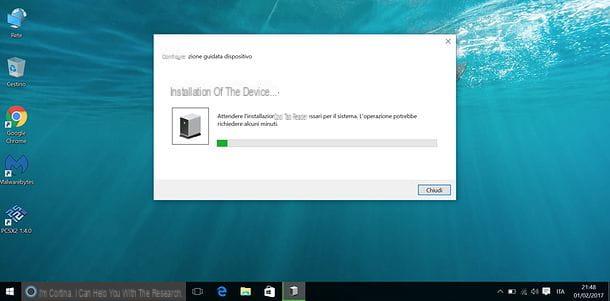
If you mean copy photos from PC to Android, you have various paths that you can take: among the various solutions to consider, there is that of connecting the mobile phone to the PC via cable to move the photos of your interest on the latter, the use of apps to transfer files wirelessly (eg SendAnywhere), the use of cloud storage and photo storage services (eg Dropbox, Google Photos, etc.) and also the use of Bluetooth and NFC technologies.
For more information on the use of these and other useful solutions to transfer files from PC to Android, I refer you to reading the in-depth study I have dedicated to this topic.
Copy photos from Mac to Android
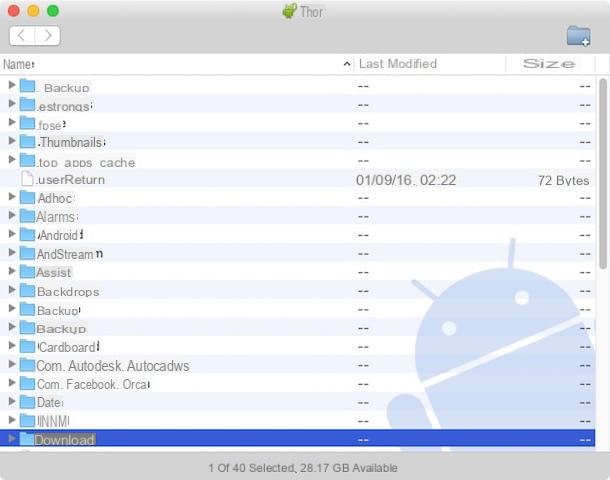
copy photos from Mac to Android, you can use Android File Transfer: a free file manager that allows you to fully manage the files contained on smartphones and tablets equipped with the Google mobile operating system, offering the possibility to import the "bitten apple" file onto the computer and photos from your smartphone or tablet (and vice versa). I showed you its use in this guide, as well as in the article on how to transfer files from PC to Android.
Of course, the solution I just told you about is useful if you want to connect your device via cable; if you want to proceed wirelessly, you can use services such as SendAnywhere) or the use of cloud storage services, such as Dropbox, Google Photos and so on.
Copy photos from Android to Android
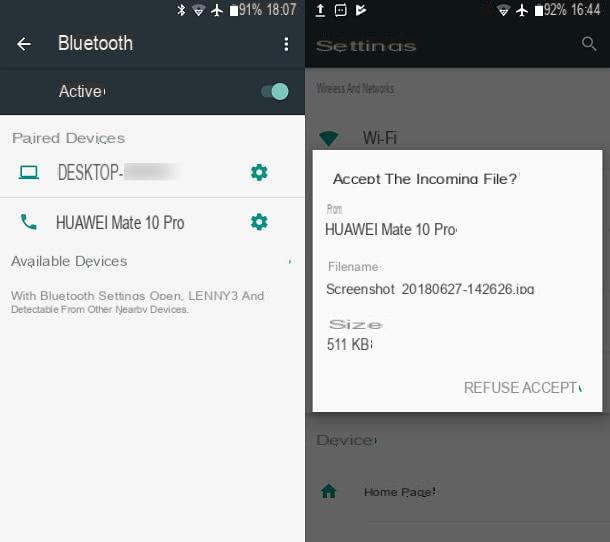
In case you need to copy photos from android to android, the range of solutions you can use is very wide: using messaging apps (eg. WhatsApp, Telegram, etc.); cloud storage platforms, such as Dropbox, Google Photos, etc. and wireless systems (e.g. Bluetooth and NFC sharing).
For more information on how to transfer data between two Android smartphones, I refer you to reading the guide that I have entirely dedicated to this topic.
Copy photos from iPhone to Android

If you want to copy photos from iPhone to Android, you can use some of the systems mentioned in the previous chapter, namely messaging apps, cloud storage services and the use of apps for sending files wirelessly, such as SendAnywhere.
If you want to deepen the topic and see more closely how to transfer files from iPhone to Android, take a look at the guide I dedicated to the topic. I'm sure it will help you.
How to copy a photo on Android

























