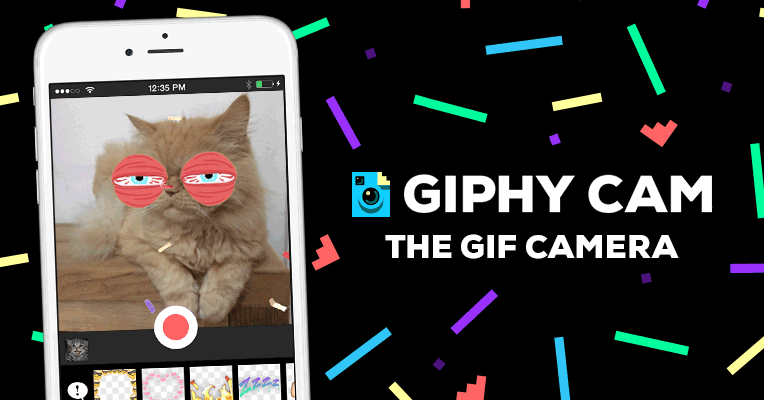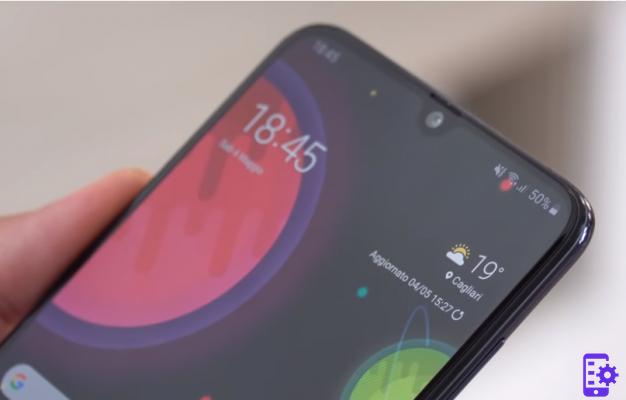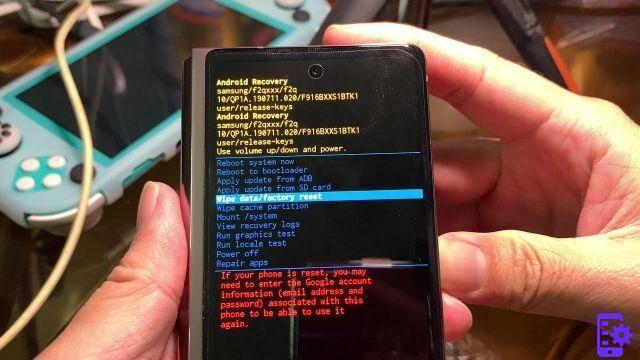The Samsung screen Galaxy Note 8 / S6 / S7 / S8 it's big enough to see just about anything. But for the more demanding, you can connect your phone to a TV and enjoy the big screen viewing in your living room. Let's see the various possible solutions available to do this:
Index
- Solution 1 - Chromecast
- Solution 2 - Miracast
- Solution 3 - Samsung Smart View
- Solution 4 - Allshare Cast Hub TV
- Solution 5 - Connection via wires
Solution 1 - Chromecast
You can acquire a Chromecast and use it with the Samsung Galaxy Note 8 / S6 / S7 / S8 to send content to your TV wirelessly. The Chromecast is a device that can be purchased at a low price and must be connected to an HDMI port on the TV.
- Make sure Chromecast and Samsung Galaxy phone are connected to the same Wi-Fi network
- Install the application Google Home in the Galaxy.
- Follow the wizard to set up the device with the TV.
- Apps like Netflix and YouTube will now have a "Cast Screen "
 0 while to transmit any web page just go to the Chrome menu and select the "Cast" item
0 while to transmit any web page just go to the Chrome menu and select the "Cast" item
Solution 2 - Miracast
If you have a TV that supports a connection Miracast, you already have everything you need to cast your Samsung Galaxy screen to your TV. Each TV connects differently. Check the documentation for your TV to find out how to connect a device via Miracast. This technology does not use the internet, it is an independent connection.
If the TV does not support Miracast, you can use Streaming Boxes such as Roku or Amazon Fire TV or a key that acts as a video adapter and which costs a few tens of euros.

Once you are sure that your TV or device is set to receive video, connect the TV to the Samsung Galaxy by moving the notification bar at the top of the screen and selecting the Miracast device in the list.
Solution 3 - Samsung Smart View

If you have a Samsung brand of the latest generation Smart TV this option could be for you. In fact, it will be enough that both the TV and your smartphone are connected to the same Wifi network, and you will have to download the app on the phone Samsung Smart View (the latest models already have the app pre-installed).
Launch this app and follow the steps to set up broadcast. You will then be able to share any content on your mobile on your TV.
Solution 4 - Allshare Cast Hub TV

For those who have a Samsung SmartTV TV, it is possible to purchase the All Share Cast Hub TV dongle that must be connected to the HDMI port of the TV. From the TV menu select the item Mirroirng > Screen mirroring. The devices available for connection will appear and we will be able to select our Samsung Galaxy phone.
The advantage of this option is that we will be able to transmit any content on the TV screen, even the photos and videos present in the phone gallery.
Solution 5 - Connection via wires
- Purchase an HDMI (TV) - USB-C (phone) adapter cable. They can be found for a few euros on Amazon >>> link
- Connect the cable between the TV and your Samsung Galaxy and that's it!
1.664