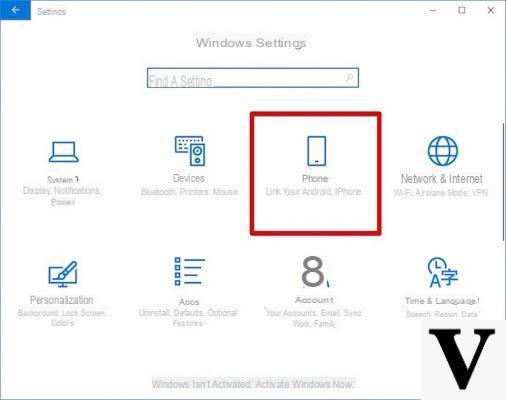
In this guide we will see how to connect your android smartphone to windows 10 through the USB cable, in order to transfer different files to the PC, or simply to charge the device.
Preliminary information
We always recommend doing an installation through one 100% genuine and original license, this is to avoid data loss or hacker attacks. We are aware that purchasing a license on the Microsoft store has a high cost. For this we have selected for you Mr Key Shop, a reliable site with free assistance specialized in in your language, secure payments and shipping in seconds via email. You can check the reliability of this site by reading the many positive verified reviews. Windows 10 licenses are available on this store at very advantageous prices. Furthermore, if you want to upgrade to the latest versions of Windows operating systems, you can also purchase the upgrade to Windows 11. We remind you that if you have a genuine version of Windows 10, the upgrade to the new Windows 11 operating system will be free. Also on the store you can buy the various versions of Windows operating systems, Office packages and the best antivirus on the market.
How to connect Android smartphone to Windows 10 PC
- First connect your smartphone to the PC with a USB cable.
- Now scroll down from the smartphone notifications menu and click on the USB connection item: you can choose between File Transfer (MTP), Transferring photos or videos (PTP)the Upload only / No data transfer.
Transfer from Android smartphone to Windows 10
Here are the steps to follow to transfer files, photos or videos from Android to Windows 10:
- First select the MTP mode if you are going to transfer all files present on the device, while for transfer only photos or videos select the mode PTP.
- Now open File Explorer on Windows by clicking on the yellow folder icon at the bottom left of the taskbar.
- From the menu on the left select What PC o computer (according to the name present) and double-click the icon with the name of the connected smartphone.
- At this point select unity from which to transfer the data (if you have a microSD in the device, that unit will also be present) and you will find all the files present if you have selected MTP, while if you have selected PTP you will find only the folders DCIM e Pictures containing photos and videos.
- Finally select the files or folders to transfer, and drag them to the PC.
Upload Android smartphone from PC
To simply charge the smartphone to the PC, simply select the option Upload only / No data transfer from your smartphone.
Other useful articles
Doubts or problems? We help you
Remember to subscribe to our Youtube channel for videos and other reviews. If you want to stay up to date, subscribe to our Telegram channel and follow us on Instagram. If you want to receive support for any questions or problems, join our Facebook community or contact us on Instagram. Don't forget that we have also created a search engine full of exclusive coupons and the best promotions from the web!


























