Clear YouTube history via computer
Depending on what your preferences and needs are, you can delete the YouTube history both by going to intervene on the list of videos that you have viewed through the famous portal and on the search terms you have entered on the user to find the contents of yours. interest. You can delete only one or the other or both histories. The choice is yours.
View history

If you want to learn how to clear the YouTube history to delete the list of videos you have watched on the famous portal owned by Google, the first step you need to take is to start the web browser you usually use to surf the net, type https://www.youtube.com/ in the address bar and press the button Submit on the keyboard.
Subsequently, if you have not yet logged into your Google account, click on the button Log in located at the top right and type, in the appropriate forms that are shown on the screen, your e-mail address and your password. If requested, also provide the two-factor authentication code that you received via SMS to your mobile phone or via phone call.
At this point, all you have to do is click on the item Chronology located in the left sidebar. On the page that opens, you can choose whether to completely delete the history or only the individual videos included in it. In the first case, click on the button Clear all viewing history located at the top of the page and then confirm the operation by clicking on Clear all viewing history And that's it.
If, on the other hand, you want to remove only some videos from the YouTube history while keeping the others, simply click on x that you find on the right next to the preview of each video. Easier than that?
Search history

If, on the other hand, you are interested in understanding what you need to do to delete the YouTube history by intervening on the searches carried out on the famous portal to find the videos of interest, connected to the main YouTube page, log in to your account (if you have not yet done so ) as I indicated in the previous lines and click on the item Chronology located in the left sidebar.
Then click on the entry Search history located at the top of the Web page that opened and then choose whether to completely delete the search history or are the individual terms included in it.
In the first case, click on the button Clear all search history always placed at the top of the page and then confirm the operation by clicking on the button Clear all search history. If you prefer to remove only some of the search terms you used, simply click on x that you find on the right next to the preview of each video. Very simple.
Clear YouTube history via smartphone and tablet
Even by operating from the app of the famous video portal for smartphones and tablets, it is possible to view and delete the history of YouTube views and searches. The procedure is very simple.
View history
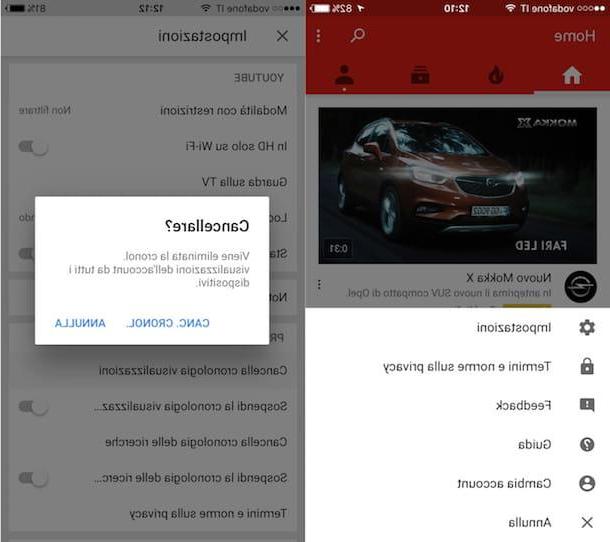
If you are interested in understanding what you need to do to be able to delete the YouTube history via the app from your smartphone or tablet by intervening on the videos displayed, the first step you need to take is to access the home screen of your device, press on the application icon YouTube e fare tap sul pulsating with i three dots located at the top right of the screen that is shown to you.
Then tap on the item Settings present in the menu that opened and then presses on the item Clear viewing history annexed to the section Privacy. Then, press on the voice Del. Cronolo. to confirm your willingness to delete your YouTube view history.
Search history
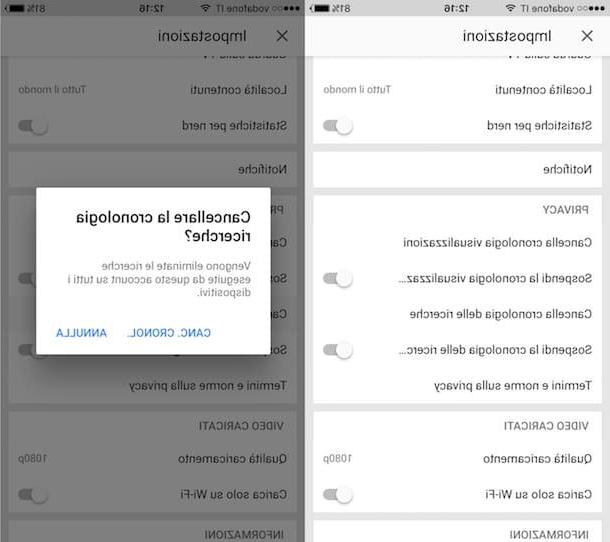
Do you want to delete YouTube history from mobile by going to intervene on the searches that have been carried out on the famous video portal through your account? Then access the home screen of your smartphone or tablet, press the application icon YouTube and tap the button with i three dots located at the top right of the screen that is shown to you.
In Seguito, fai tap sulla voce Settings attached to the menu that has gone to open and then presses on the item Clear search history annexed to the section Privacy. Finally, press on the voice Del. Cronolo. in such a way as to confirm your willingness to clear your YouTube search history.
Disable YouTube history creation
Don't you like the idea that every time you watch a video on YouTube or search for a specific keyword in the search bar of the famous video platform, everything is saved to your account? Well, in that case you can deal with it simply by turning off the history, both the view and search history.
View history
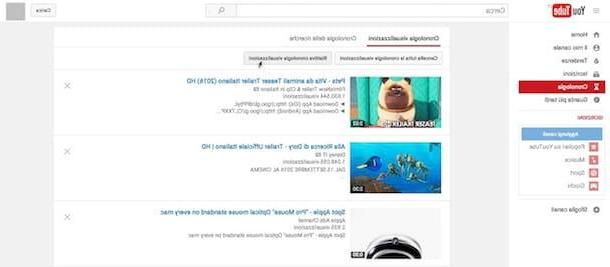
If, in addition to deleting the YouTube history, you want to make sure that it is no longer created, and therefore you want YouTube to no longer save the list of videos you see online, connect to the main YouTube page and log in to your account (in in case you have not yet done so) as I have already indicated and click on the item Chronology located in the left sidebar.
Then click on the item View history present at the top and on the button Pause viewing history.
Once this is done, the saving of the history will be deactivated instantly, but you can always go back to your steps and reactivate it just as easily by going to the page of the View history and clicking the button Resume viewing history.
If you are using the YouTube app on your smartphone or tablet you can instead stop the viewing history by pressing the button depicting three dots vertically located in the upper right part of the app screen, by pressing on Settings and carrying his ON the switch located next to the item Pause viewing history annexed to the section Privacy of the menu that went to open. If you have second thoughts, bring up again OFF the lever.
Search history
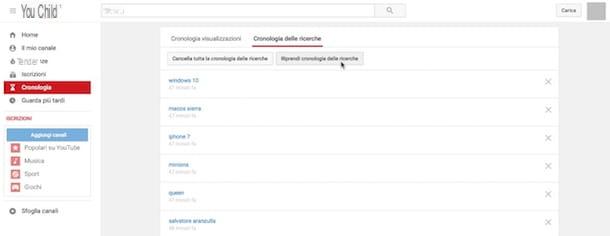
As I told you, it is possible to delete not only the list of videos seen on YouTube, but also the terms searched on the site. To do this, connected to the main YouTube page and if necessary log in to your account proceeding as I have already indicated, then click on the item Chronology located in the left sidebar.
At this point, fai clic sulla voce Search history located at the top of the page, click on the button Pause search history And that's it.
Again, saving the search history is turned off instantly. If you change your mind, however, you can retrace your steps by reactivating it. To do this, go to the page of the Search history and click sul pulsating Resume search history.
If you are using the YouTube app on your smartphone or tablet you can instead stop the viewing history by pressing the button depicting three dots vertically located in the upper right part of the app screen, by pressing on Settings and carrying his ON the switch located next to the item Pause your search history annexed to the section Privacy of the menu that went to open. Should you think again, bring up again OFF the lever.
How to clear YouTube history

























