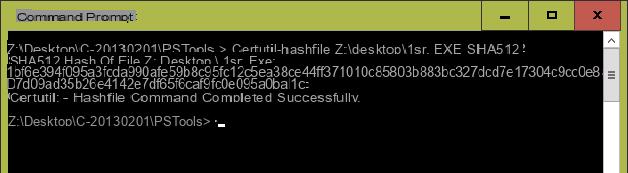
There are always risks when downloading a file. In fact, we often come across “infected” files that can damage our PC. In addition to the various antiviruses and the various scans that can be carried out both by the browser and by the operating system itself, there is also an additional method to ensure that you have downloaded a safe file; we are talking about the possibility of checking the checksum of a file. By continuing to read this guide you will find out how to check the checksum of a file on Windows 10.
Preliminary information
We always recommend doing an installation through one 100% genuine and original license, this is to avoid data loss or hacker attacks. We are aware that purchasing a license on the Microsoft store has a high cost. For this we have selected for you Mr Key Shop, a reliable site with free assistance specialized in in your language, secure payments and shipping in seconds via email. You can check the reliability of this site by reading the many positive verified reviews. Windows 10 licenses are available on this store at very advantageous prices. Furthermore, if you want to upgrade to the latest versions of Windows operating systems, you can also purchase the upgrade to Windows 11. We remind you that if you have a genuine version of Windows 10, the upgrade to the new Windows 11 operating system will be free. Also on the store you can buy the various versions of Windows operating systems, Office packages and the best antivirus on the market.
Checksum values
Just as two people cannot have the same fingerprint, two files cannot have the same checksum values. For example, if you modify a file, the checksum of the latter will be different from the previous one.
Before checking the checksum value of a file, you need to know what its original value is. Developers who distribute software usually provide this value directly on the product download page. The checksum on average is applied using MD5 e SHA. In some cases checksums are generated from both MD5 and SHA, so you can check whatever you want.
Check the checksum values
To check the checksum values of a file Microsoft provides a special tool called Checksum Integrity Verifier. After downloading and extracting the latter, launch it through the Command Prompt. To do this, just use the command cd; you will then have to move between the folders and go to the one in which the software was extracted.
At this point, move the file whose checksum value you want to check in the same directory where the above mentioned software was extracted. Now run the following command to check:
fciv.exe -filename
This way you will see both the MD5 and SHA checksum values appear. You can then compare the file values using a spreadsheet tool or a simple difference checking tool.
What to do if the checksum does not match
In the event that the downloaded and checked file generates a checksum other than that indicated by the manufacturer, then it will mean that the latter has been corrupted or that it is harmful. If the file is corrupt it means that the download was not carried out correctly, so just download it again. If the problem persists, then it means that the file has been modified and you shouldn't use it. Beyond that, a mismatch in the checksum can also indicate that the file has been modified. This typically tends to occur with free or open-source apps. The only way to avoid taking risks is to always download apps from their official websites.
Other useful articles
Doubts or problems? We help you
Remember to subscribe to our Youtube channel for videos and other reviews. If you want to stay up to date, subscribe to our Telegram channel and follow us on Instagram. If you want to receive support for any questions or problems, join our Facebook community or contact us on Instagram. Don't forget that we have also created a search engine full of exclusive coupons and the best promotions from the web!


























