Google thought (rightly) that it was worth giving a good degree of freedom to those who wanted to use Chromebooks and Chromeboxes "out of the way" with custom builds of Chromium OS or other operating systems. The Developer Mode activation procedure is very simple and requires a few steps and just a little patience.
Enabling Developer Mode on Chrome OS allows you to modify the system, install a new operating system, install applications and extensions exclusive to this mode (Crouton, for example) and more. The downside is that all local content on the Chromebook (or Chromebox) is erased.
To enable Developer Mode, simply follow these steps (at the bottom you will find the gallery):
- press and hold esc and the refresh button, then press the on / off button;
- at this point a screen will appear with a yellow exclamation point stating that Chrome OS is not installed. Don't panic and press ctrl + D;
- press Enter and wait for the computer to restart (it will emit a few “beeps” in the meantime);
- congratulations, your Chromebook is now in Developer Mode!
At this point you can install Linux, Windows or another operating system, as well as have access to a full shell and install an instance of Ubuntu to run simultaneously with Chrome OS.

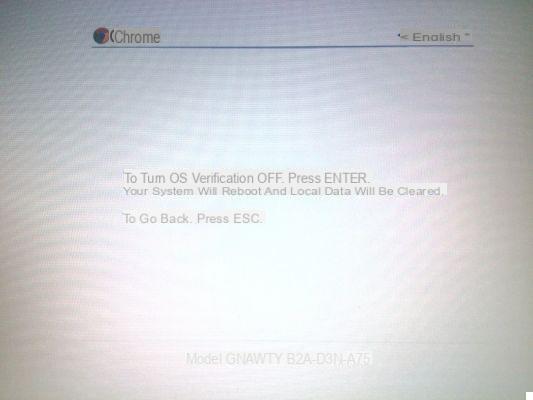
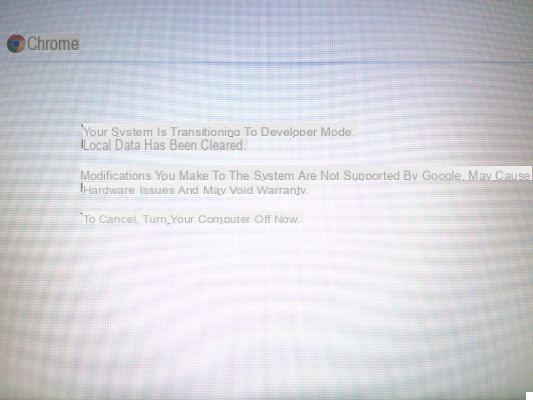
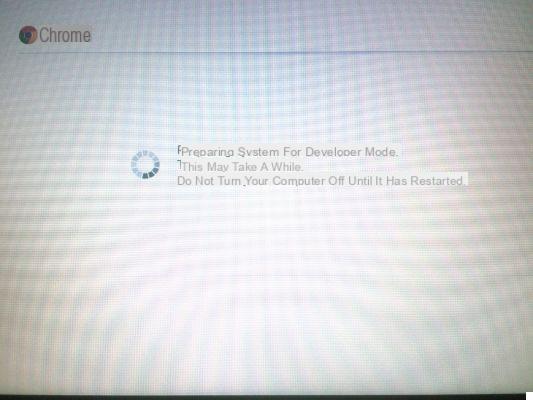
Previous
Next
Fullscreen
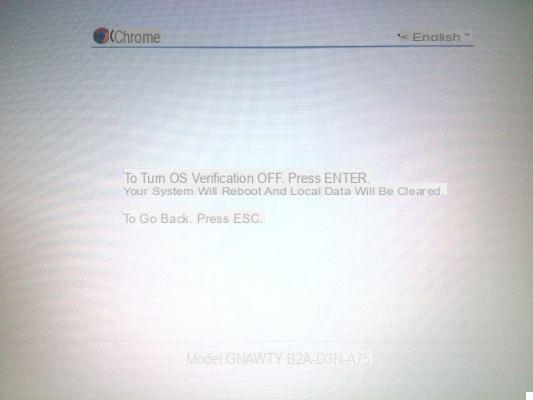

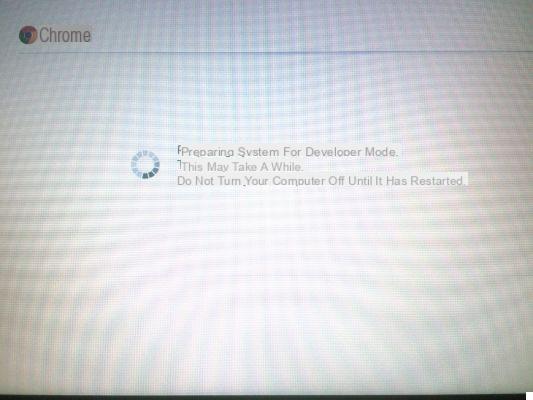
Images appear distorted due to optical effects due to the Chromebook's screen refresh rate!


























