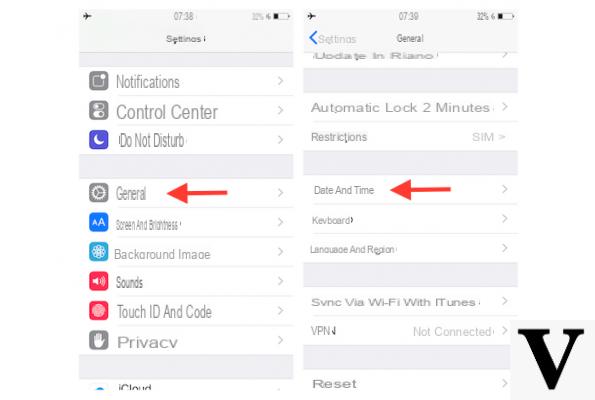
Have you ever scrolled through the image gallery on iPhone and found a 2020 Christmas photo in the middle of Easter 2017 photos (or something similar)? This could happen if the shooting date is deleted or changed for some strange reason. But there is nothing to worry about, luckily there are tons of ways to bring everything back to normal and today we will see just how to do it directly from the Apple smartphone, or from your computer.
How to change date on photos from iPhone
Let's start immediately with the applications available on the App Store, which is the most immediate method. In total we decided to propose three different software, all free and very easy to use. However, some of you may find one better than the others.
Metapho
Metapho, available on the App Store, allows you to view and edit all the information in a single click, which is practically impossible with the app "Photo Gallery" of iPhone. Thanks to the many functions included, in addition to being able to change the date of the image, you can add tags and even change the place where it was taken.
To complete the process, simply select the photo and all the information below will automatically appear. At this point, clicking on the calendar icon with a pencil in the menu below you can proceed with the modification of the date, possibly including the preferred time.
Finally, by choosing the sharing or saving option, it will be possible to opt for the original photo only, the one modified with the new information, or both. Also, by selecting multiple images, you can change the dates and time of the shots at the same time.
DateStamper
The best alternative to Metapho is Datestamper, focused solely on dates. This app will not only worry about changing the date in the shooting information, but also, if you want, to add it as a "sticker" inside the photo itself. You can choose different fonts and styles, in order to better personalize all the memories.
Once the application is open, you will need to select all the photos in which to change the dates, and then continue with “Stamp x Photos” top right and then "Edit". At this point, a new screen will open in which to select all the information to be modified. Here you can then change: shooting location, date and time. Finally, we remind you again that all these data can be “printed” on the image in perfect postcard style. Obviously, even in this case the app will be completely free.
Exif Manager
Finally, we close the application section with “Exif Manager”, very similar in both functions and interface to Metapho. It too can be downloaded for free from the App Store. Once the application is open, you will need to select the album with the photos to be edited inside, and then obviously choose the shots concerned. At this point, the new screen will open with all the information present in the photo, with the keys relating to the changes at the bottom.
Starting from the left there will be: edit the map, change the date and time, add tags and finally the trash can to delete the photo. The operation will therefore remain identical to that of the app seen previously, with the only difference being the order of the icons. At the end of each modification, it is therefore possible to overwrite the existing data or create a duplicate and keep the original as well.
How to change the date of photos from a computer
Before closing with the guide, let's see how to edit photo information using your computer, regardless of your preferred operating system. On macOS just open the application "Photo Gallery" present by default, while for Windows you will need to download a free application. Let's proceed immediately.
Change date on photos with Mac
Apple does not include the option to edit data in the iPhone gallery, but on the contrary, it does in that of macOS. For this reason, once you have imported the shot to your computer and dragged into the app "Photo Gallery" you will be able to complete the procedure.
- Open the photo in the app "Photo Gallery" your Mac
- Click on "I" top right
- Double click on the date in the panel "Information"
- Change the date and time in the new screen that appears
- Conclude with "Rule"
Change the date of photos on Windows computers
As mentioned above, in order to change the date of iPhone photos on a Windows computer, you will need to download third-party software. His name is "GeoSetter" and you can download it for free directly from this link. Once downloaded, just double click on the file ".Exe" to start the installation phase (you only need to accept the terms and conditions of use and continue with the installation wizard).
Before continuing with the aforementioned software it will obviously be necessary to transfer the photo from the iPhone to the Windows computer, which we advise you to do by following our guide below, and then obviously proceed with the modification.
- Open the software "GeoSetter" just installed
- Import the photo to be edited in it
- click "Edit" and then “Edit Data”
- Select the item "Dated" and change the date and time of the shot
- Conclude with “Get from Taken Date”
- Select the item “Time Zone” to change the time zone instead
- Close the software window and click "OK" twice to save the changes
Doubts or problems? We help you
Remember to subscribe to our Youtube channel for videos and other reviews. If you want to stay up to date, subscribe to our Telegram channel and follow us on Instagram. If you want to receive support for any questions or problems, join our Facebook community or contact us on Instagram. Don't forget that we have also created a search engine full of exclusive coupons and the best promotions from the web!


























