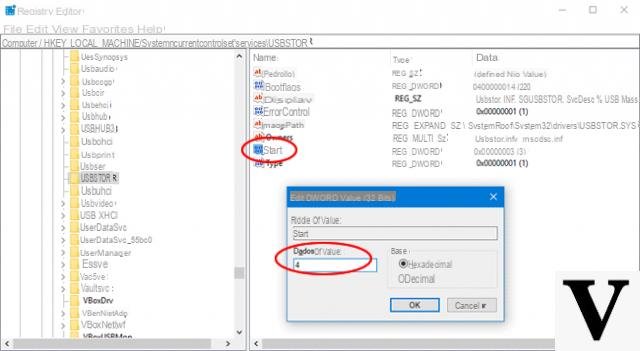
In some cases it can be good practice prevent people from using USB sticks on your computer, as a matter of personal security, or when you are an administrator of a shared computer (or a series of shared computers) and you want to prevent the potential transmission of malware by inserting USB sticks coming from virtually anywhere.
On the net there are several programs capable of doing such a thing, however the block can often be easily circumvented: this is why we have focused on a fairly secure software, such Removable Access Tool (Ratool), which in addition to being portable is capable of protect changing lock settings with a password.
Let's see how it works.
Preliminary information
We always recommend doing an installation through one 100% genuine and original license, this is to avoid data loss or hacker attacks. We are aware that purchasing a license on the Microsoft store has a high cost. For this we have selected for you Mr Key Shop, a reliable site with free assistance specialized in in your language, secure payments and shipping in seconds via email. You can check the reliability of this site by reading the many positive verified reviews. Windows 7 licenses are available on this store at very advantageous prices. Furthermore, if you want to upgrade to the latest versions of Windows operating systems, you can also purchase the upgrade to Windows 10. We remind you that if you have a genuine version of Windows 10, the upgrade to the new Windows 11 operating system will be free. Also on the store you can buy the various versions of Windows operating systems, Office packages and the best antivirus on the market.
Lock USB sticks in Windows with Ratool
The first thing to do is download the program, which is portable, and possibly extract it in a "convenient" place on your computer.
DOWNLOAD | Ratool
Once opened, it will present you with an interface similar to the one below:
The three items are quite explanatory:
- "Allow reading & writing" allows you to maintain the default behavior of the system (recognition, reading and writing of the USB drive);
- "Allow read only" allows the recognition and reading of the files on the key, but prevents them from being written;
- “Block USB storage devices” prevents access (even recognition in some cases), reading and writing to the USB stick.
Once you have decided the optimal setting, just click on "Apply changes" and, if necessary, disconnect and reconnect all the USB storage devices connected to the system to make the changes effective.
After making the changes, for added security, you can delete Ratool from your computer and keep it in a safe place. To discard the changes and return to the system default setting, this will be enough reopen Ratool and move the check mark to the first item.
If you are dealing with slightly more savvy users who could guess how the blocking took place and possibly download and run Ratool independently, it is possible protect changing settings with a password: to do this, open Ratool, go to Settings> Change Password and type the chosen password twice, along with a hint to remember it.
NB: the password cannot be recovered if it is forgotten.
If you want to delete the password later, just re-open the appropriate setting, enter the old password, leave all fields blank and click Apply.
Thanks to the menu options additional locks can be applied: they can be unlocked and locked at once all kinds of removable drives or selectively choose between:
- floppy;
- ribbons;
- CD / DVD (attention: the unlocking of some optical readers is subject to bugs and may require the use of other software);
- WPD devices (smartphones, tablets, digital cameras, MP3 players and so on).
It is also possible via the Options menu disable autorun on all removable devices, allow or prevent hidden files from being displayed on the devices, or access the safe removal options.
Ultimately Ratool is a software that does its job perfectly and that should be present on all those computers where it is not reliable or safe to leave free access to USB storage drives.
Doubts or problems? We help you
Remember to subscribe to our Youtube channel for videos and other reviews. If you want to stay up to date, subscribe to our Telegram channel and follow us on Instagram. If you want to receive support for any questions or problems, join our Facebook community or contact us on Instagram. Don't forget that we have also created a search engine full of exclusive coupons and the best promotions from the web!


























