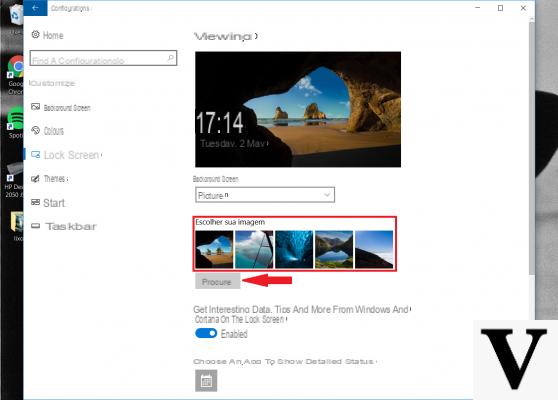
Su Windows 10 as you know there are two screens that are activated by the return of stand-by or at system start-up. Let's talk about that screen of release that you can customize with a background image, and that of login which, on the other hand, is not customizable (yet) and has the default background with the Windows logo with the rays of light that illuminate it.
Preliminary information
We always recommend doing an installation through one 100% genuine and original license, this is to avoid data loss or hacker attacks. We are aware that purchasing a license on the Microsoft store has a high cost. For this we have selected for you Mr Key Shop, a reliable site with free assistance specialized in in your language, secure payments and shipping in seconds via email. You can check the reliability of this site by reading the many positive verified reviews. Windows 10 licenses are available on this store at very advantageous prices. Furthermore, if you want to upgrade to the latest versions of Windows operating systems, you can also purchase the upgrade to Windows 11. We remind you that if you have a genuine version of Windows 10, the upgrade to the new Windows 11 operating system will be free. Also on the store you can buy the various versions of Windows operating systems, Office packages and the best antivirus on the market.
Personally I have always thought this standard background really bad and the inability to change its colors or the background in general seemed to me absurd as an imposition, but just for people like me Microsoft has two methods for changing this interface. The first method is reserved for owners of one of the latest versions of Windows 10 and the other, in general, to any version.
For Windows 10 Build 14291 and above
If you have one of the builds of the branch Anniversary Update (which will be officially released in August 2016) then changing the background of the Login screen is a particularly simple operation. In fact, what you will have to do will be:
- Going up Settings and move on Customization
- click Lock Screen (or Lock Screen)
- Go down to Show image as lock screen wallpaper and fix on Ok this setting
You will now have the choice between a background with the Windows logo or a background with a solid color.
Set a solid background
For all those who don't have one of the latest versions of Windows 10 but don't give up on the default wallpaper, here's what you need to do:
- Right-click on Start and choose Run
- Now write Regedit and confirm with OK
- You need to navigate the registry to the following folders
- HKEY_LOCAL_MACHINE
- Software
- Policies
- Microsoft
- Windows
- System
- In this position right click on the folder, choose New and finally Valore DWORD (32-bit).
- Name the new file with this name: DisableLogonBackgroundImage
- Right-click on the new file and choose Modification and from here set to 1 the field set to 0
In this way the Login screen will no longer have a background but will automatically be fixed to the standard color you have chosen for the Windows 10 theme, which you can change from Settings -> Personalization and Color.
Doubts or problems? We help you
Remember to subscribe to our Youtube channel for videos and other reviews. If you want to stay up to date, subscribe to our Telegram channel and follow us on Instagram. If you want to receive support for any questions or problems, join our Facebook community or contact us on Instagram. Don't forget that we have also created a search engine full of exclusive coupons and the best promotions from the web!


























