
Microsoft Flight Simulator may be a richly detailed flight simulation, but developer Asobo isn't abandoning new players to work on their own. Along with a robust assist menu, where gamers can dictate how much help the game gives them in various areas, there is also an autopilot feature. It can be a lifeline when playing the game.
Depending on your routes, flights can be incredibly long, so there's every chance that something will pop up in real life that needs your attention. For new players, you might find something wrong, and if you want to take the time to read the controls or features of the game, turning on autopilot can be a big help. Finally, there are all those screenshots you'll want to take, and you definitely don't want your plane to be unmanned while you set the perfect camera angles.
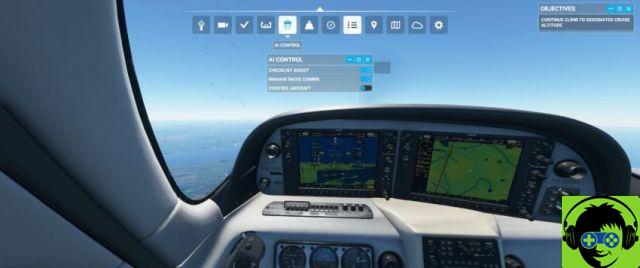
To activate the autopilot, go to the menu that fills up at the top of the screen when you are in an airplane. The fifth option from the left is your AI Control menu. There will be three options available:
- Checklist Help - the AI will automatically perform a full pre-flight check for you.
- Manage radio communications - the AI will automatically take care of all required communications with air traffic control.
- Control Aircraft - AI will take full control of the aircraft, piloting it to your designated destination.
Enabling the autopilot will give the AI full control of the aircraft, and you'll need to turn it off to make adjustments to your flight path. It will also remain active between flights, so if you end a flight with the autopilot active, the autopilot will automatically be activated for your next flight.


























