When the new Google Photos was presented, the Mountain View big clearly stated that facial recognition - and therefore the ability to search for photos associated with people - it would not have been active in the countries where privacy laws prohibit such data collection.
Indeed, in the english Google Photo app (and in all other European countries), the menu item "Grouping faces" is not present in the app, however a little trick to activate facial recognition in Google Photos even in the city, make the functionality available and be able to search using face labels.
Keep in mind that, once face grouping has been activated, the photos will be scanned with voice recognition mechanisms, in order to be able to search by label associated with the face. It will not be possible to delete this information later, although it is still possible turn off face grouping.
NOTE: This will definitely enable the ability to use similar face grouping for your Google Photos account, whether it's used by Android, the web, or anywhere else. There will be no need to reconnect with the VPN after doing it the first time.
Turn on face recognition in Google Photos
We download and install a VPN app for Android; we have chosen TunnelBear VPN which, for a small registration (for which we can use a temporary email), offers 500 MB of data traffic per month, more than excellent for the purposes of this guide.
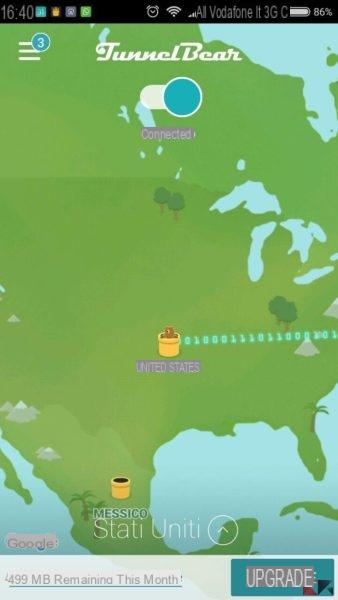
Let's open our VPN app and set how position the United States of America. Now we can install Google Photos. If the latter is already present in our Android device, let's go to delete the data by going to us in Settings> Applications; we tap on "All apps", then on Google Photos.
NOTE: This procedure will delete your local data, not photos that have already been synced or photos on your device.
If the button Delete dati is present, we tap on it and confirm; if on the contrary it does not exist, we tap on Memory, then on Clear data. Once this is done we open Google Photos, log in and remember to activate automatic backup.

Let's go now in Settings and, from there, we put on On the switch at Face grouping. We can now turn off the VPN. Let's wait a few minutes, then tap on the search area: the thumbnails of the faces in our Google Photos photos.
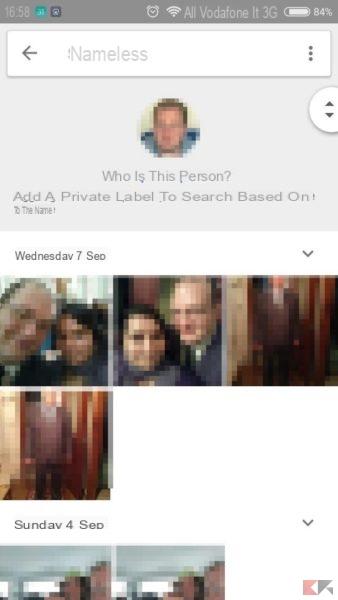
Let's tap on a thumbnail for set a label on the person and group, internally, the search by name so as to immediately find the photos in which the subject is present in any subsequent searches!
We can disable face grouping at any time by resetting up Off the appropriate switch.


























