A few years ago Google presented Smart Lock, a platform dedicated to speeding up access to apps, unlocking smartphones and Chromebooks. However, since many have never heard of it, today I want to present you in detail all the features included by the Californian company.
Smart Lock is therefore divided into three main categories:
- Smart Lock for Android allows you to unlock your smartphone without using a PIN or a pattern based on certain reliability criteria, such as Bluetooth connections, NFC, trusted places, face recognition or voice.
- Smart Lock for Chromebook detects the proximity of the smartphone to the PC and allows you to unlock it accordingly.
- Smart Lock for passwords, on the other hand, protects the login credentials of accounts for both apps and websites. Through this procedure you can decide to register or log in without using a password or filling in long forms.
Android
To activate Smart Lock in Android just go to Settings > Safety > Smart Lock and choose your preferred setting from:
- Device with you: Disable the password on the lock screen when it detects the user in motion.
- Trusted Places: Keeps the device without lock pattern when the user is in a certain (previously chosen) location.
- Trusted devices: deactivate the password when a Bluetooth device is paired (earphones, headphones, smartwatch, smartband, etc.) or an NFC tag.
- Trusted face: starts a face recognition procedure and allows you to unlock your smartphone without the need for a password.
- Trusted voice: allows you to unlock the device using the “Ok Google” hotword if the user's voice is recognized.
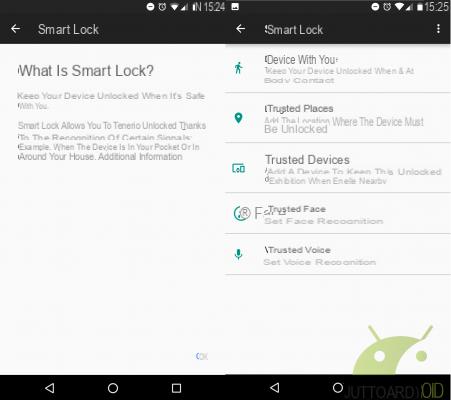
The choice is really wide but some of the functions just mentioned certainly do not inspire confidence: "Trusted voice" has had some problems in the past and could allow third parties, even with a non-identical voice tone, to unlock the smartphone.
Furthermore, if a trusted place or device is set as a passe-partout, attackers in the same area as you may have access to personal data.
In short, Smart Lock for Android is very powerful but also dangerous: be very careful what you choose!
Per Chromebook
On a Chromebook, the procedure is even easier as you just need to activate Bluetooth on your smartphone, go to Settings> Show advanced settings> Smart Lock> Setup> follow the guide to configure the device.
The function is really convenient and is compatible with all Android smartphones with version 5.0 or higher and with Chromebooks with Chrome OS 40 or higher. If you have any pairing problems, make sure both devices have Bluetooth enabled and are connected to the network.
As already mentioned before, however, the "flaw" of this function lies in the fact that Bluetooth has a rather wide range of action and could compromise the security of data on the PC.
Per password
The story for activating Smart Lock in passwords is a little different. While browsing the web, obviously with Chrome, just press "Save" when the system asks if you want to add the password you just typed in the list of saved ones (passwords.google.com): in Android apps, however, you need the help of developers.
A few days ago, in fact, I told you about a Waze update that brought Google Smart Lock inside the navigator for speed up access to your profile: unfortunately this possibility has been snubbed by several applications and, to date, it is only exploited by Netflix, Aliexpress and a few others.
Before explaining how it works, I would like to advise developers to take a look at the guide on Google Developers to implement this phantasmagoric feature and start a wider use by the entire Android population.
On Aliexpress, for example, just go to the login page and wait a few seconds for the pop-up to appear that communicates access with Google Smart Lock: below you will find a screenshot.
In short, the service is really vast and certainly allows you to shorten the time spent writing passwords or tracing sequences on the smartphone: we hope that it will take more and more hold among users (and developers!).
Do you use Google Smart Lock?


























