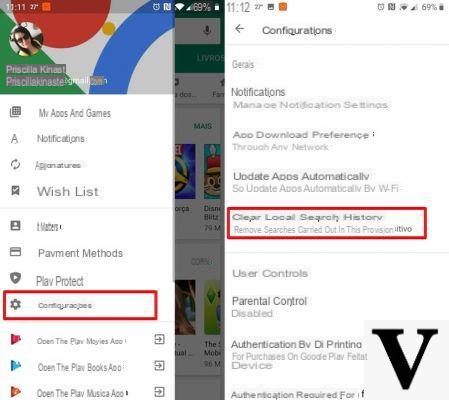
Are you getting very strange and inexplicable Play errors on your Android device? Are you unable to install or download an application due to an apparently incomprehensible warning message? Don't worry, this article was created just to try and help you! It has often happened to me to carry out "assistance" to friends' devices and I have tried to collect all the errors I encountered while using the Play Store: below you will find a list of errors with their solutions but feel free to report new errors and solutions in order to make the list complete and exhaustive!
The most common Play Store errors
If one of the errors you happen to have is part of the following list, then after the bulleted list you will find the solution.
- Error code 18 from the Google Play store
- Error code 20 from the Google Play store
- Error code 103 from the Google Play store
- Error code 194 from the Google Play store
- Error code 492 from the Google Play store
- Error code 495 from the Google Play store
- Error code 505 from the Google Play store
- Error code 506 from the Google Play store
- Error code 509 from the Google Play store
- Error code 905 from the Google Play store
First you have to clear the Google Play cache and to do so, go to the settings of your Android and then on App (o Manage applications)> all the apps and look for the Google Play Store. Now click on Force stop and then Clear cache.
Also repeat this operation for all apps and services that begin with Google Play.
Se you still haven't solved it, then proceed like this: go to the settings of your Android and then on App (o Manage applications)> all the apps and look for the Google Play Store. Now click on Force stop and then Clear data.
If you still haven't solved it, we advise you to remove the Google account from your Android device and add it again. Usually it is done from the voice Settings > Account > Google.
Error retrieving information from server
What happens: is a message that appears when downloading, installing or updating an Android application.
How to fix: the first thing to do is delete your Google account on your device (Settings -> Accounts -> Google), restart your device and re-enter your Google account. Now go to Settings -> Applications -> All -> Google Services Framework and then click on Clear data and finally on Stop (or End).
Rh01 error
What happens: Cannot launch the Play Store or download applications.
How to fix: the first solution is to re-enter the Google account in your device (Settings -> Accounts -> Google), restart your device and re-enter your Google account. Now go to Settings -> Applications -> All -> Google Services Framework and then click on Clear data and finally on Stop (or End).
DF-BPA-09 error
What happens: Unable to download applications or updates.
How to fix: Go to Settings -> Applications -> All -> Google Services Framework and then click on Clear data and finally on Stop (or End). In some cases the error will not depend on you but on Google and you will simply have to wait a few minutes.
Error -24
What happens: Unable to install an application.
How to fix: usually the complete message is something like this: Unknown error code during application installation: “-24” and is due to some residue of the application leading to conflicts with the new installation. To solve you have only two solutions: if you are a user without root permissions you must then perform a factory reset of your device; self you have root permissions then you must act in the following way. First of all, find out the name of the application package that is causing you problems, it is usually in the format com.appname.viluppatorename and you can retrieve it by going to the Play Store via browser, then to the application page and search for the package name in the URL of the page application. Now download and install ES File Manager, start it and enable the Root Explorer. Now go on the path / data / data and find the folder that has the same name as the package of the application that is causing you problems: delete it or, if it doesn't, rename it.
Error code 194
What happens: Unable to download the application from the Play Store.
How to fix: you have to delete the Play Services and Play Store data. Go to Settings -> Applications -> All -> Google Play Store and then click on Clear data and finally on Stop (or Force stop or End). Finally, click on Clear data.
Error 403
What happens: Cannot download a purchased application.
How to fix: you have purchased an app with two different Google accounts: connect to the Play Store with the main Google account you usually use and re-download the application.
Error 413
What happens: Unable to download applications or updates.
How to fix: you have to remove the Google account from if you are using a proxy, deactivate it momentarily. Go to Settings -> Applications -> All -> Google Play Store then click on Clear data and finally on Stop (or End), now go to Settings -> Applications -> All -> Google Services Framework and then click on Clear data and finally on Ferma (or Termina).
Error 491
What happens: Unable to download applications or updates.
How to fix: you have to remove the Google account from Settings -> Accounts> Google. Now restart your device and re-enter your account. Now go to Settings -> Applications -> All -> Google Play Services Services and then click on Clear data and finally on Stop (or Force stop or End).
Error 492
What happens: Unable to install an application due to the Dalvik cache.
How to fix: Go to Settings -> Applications -> All -> Google Play Store then click on Clear data and finally on Stop (or End), now go to Settings -> Applications -> All -> Google Services Framework and then click on Clear data and finally on Ferma (or Termina).
Error 495
What happens: Unable to download an application from the Play Store.
How to fix: Go to Settings -> Applications -> All -> Google Play Store then click on Clear data and finally on Stop (or End), now go to Settings -> Applications -> All -> Google Services Framework and then click on Clear data and finally on Ferma (or Termina). Sometimes, if the problem persists, you need to remove your Google account and set it up on your device again.
Error 498
What happens: Stopping downloads.
How to fix: Delete something on your device to try to make room. If the problem persists, restart the device in recovery mode (the procedure changes from device to device) and select the Wipe Cache Partition option. Now restart your device.
Error 501
What happens: the application has been downloaded but is not installed.
How to fix: Go to Settings -> Applications -> All -> Google Play Services and then click on Uninstall updates. If it still doesn't work, go to Settings -> Applications -> All -> Google Play Services then click on Clear cache. If it still doesn't work, log out of your Google account and log back in.
Error 905
What happens: unable to download applications.
How to fix: Go to Settings -> Applications -> All -> Google Play Store and then click on Uninstall updates.
Error 919
What happens: the app / game has been downloaded but the installation does not work. The problem is due to unavailable space on the device.
How to fix: go to the memory of your device and delete some data: music, movies, documents, videos, photos or applications in order to recover space.
Error 921
What happens: unable to download applications.
How to fix: go to Settings -> Applications -> All -> Google Play Store and then click on Clear cache and finally on Stop (or End). If you still haven't solved it, also click on Clear data. If the problem persists, go to Settings -> Accounts -> Google and remove your account and re-enter it (enabling synchronization).
Error 923
What happens: Unable to download application or while syncing Google account.
How to fix: the first thing to do is delete your Google account on your device (Settings -> Accounts -> Google). This problem occurs if the cache memory of the device is full. Make space on your device by uninstalling unnecessary applications and files. Restart your device in recovery mode (the procedure changes from device to device) and perform a Wipe Cache Partition and finally select Reboot now. Re-enter your Google account again, everything should be fine.
Error 924
What happens: unable to download a very heavy application or game. At the end of the download it is impossible to install.
How to fix: go to Settings -> Applications -> All -> Google Play Store and then click on Uninstall updates.
Error 927
What happens: Unable to download the application or during a Play Store update.
How to fix: If you are updating the Play Store, then just wait a few minutes for the Play Store to complete its update. If the problem persists go to Settings -> Applications -> All -> Google Services Framework and then click on Clear data and finally on Stop (or End), now go to go to Settings -> Applications -> All -> Google Play Store then click on Clear data and finally on Stop (or Finish).
Error 941
What happens: unable to install an application: the installation is aborted.
How to fix: go to Settings -> Applications -> All -> Google Play Store then click on Clear cache and finally on Stop (or End). If the problem persists go to Settings -> Applications -> All -> Google Play Store then click on Clear data and finally on Stop (or End).
Error 961
What happens: unable to install an application.
How to fix: go to Settings -> Applications -> All -> Google Play Store then click on Clear cache and finally on Stop (or End). If the problem persists go to Settings -> Applications -> All -> Google Play Store then click on Clear data and finally on Stop (or End).
Error 963
What happens: unable to download an application.
How to fix: go to Settings -> Applications -> All -> Google Play Store then click on Clear cache and finally on Stop (or End). If the problem persists go to Settings -> Applications -> All -> Google Play Store and then Uninstall updates.
Doubts or problems? We help you
Remember to subscribe to our Youtube channel for videos and other reviews. If you want to stay up to date, subscribe to our Telegram channel and follow us on Instagram. If you want to receive support for any questions or problems, join our Facebook community or contact us on Instagram. Don't forget that we have also created a search engine full of exclusive coupons and the best promotions from the web!


























