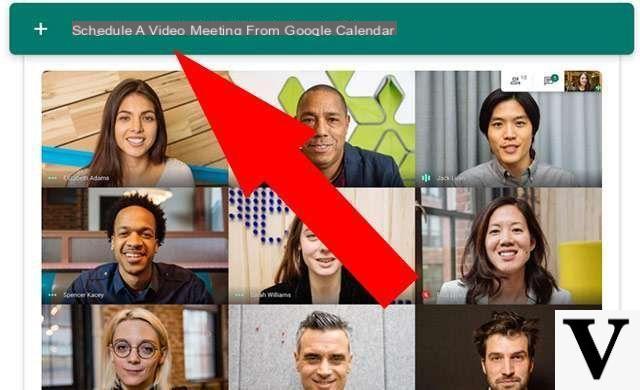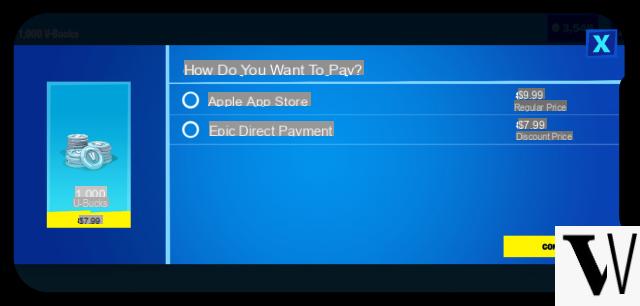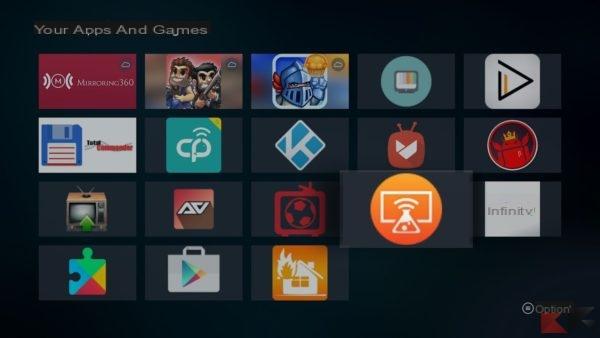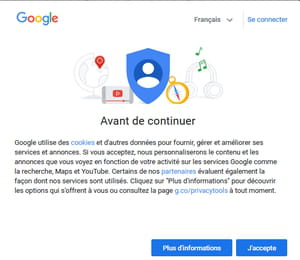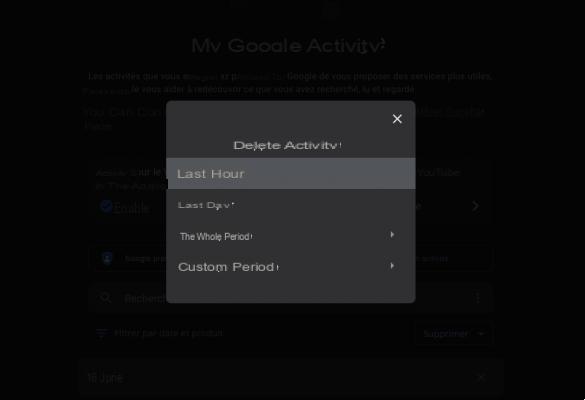Still a novelty for Google Meet: the service is enriched today by the section Troubleshooting and help which contains useful tools in case the experience on the platform is not optimal. This is the first resource to refer to if, for example, disconnections occur or if the quality of the signal, input or output, is not satisfactory.
With this novelty we make system performance more visible. We hope it will help identify and resolve any significant performance issues in the event of a check.
Google Meet: Troubleshooting and Help
Available on desktop platforms, to access it all you have to do is click on the main menu (the button in the shape of three dots arranged vertically) and then select the item "Troubleshooting and guide". This can be done before joining a meeting or while connected with others. We are thus faced with a screen that examines the stability of processor and connection performance while providing suggestions to improve the situation.
Meet shares computing power and network connection with all other applications and browser tabs open on a computer. When the system is abusing processor capabilities or suffering from a poor connection, Meet tries to adjust and not compromise performance by consuming fewer resources. Some of these adjustments are less visible, but if resources are severely compromised and persistently users may see blurry video, get choppy audio, or encounter other issues.

The analysis takes place in real time, showing a immediate feedback as soon as one of the best practices such as closing unnecessary browser tabs or other applications running on your computer is implemented.
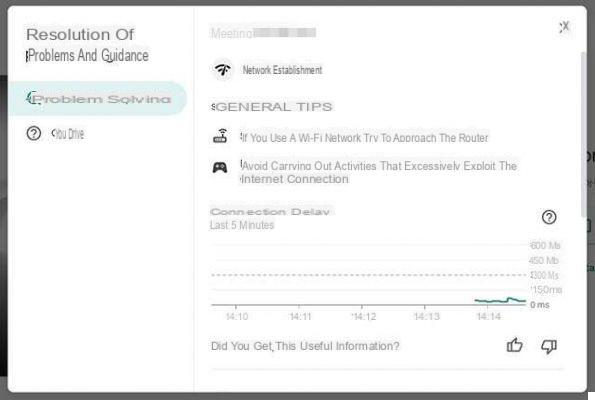
Inside "Guide", however, there is a series of links to tutorial that explain how to make the most of the platform: give presentations, record a meeting, stream it, change the background and so on.

The news is already being distributed to all Google Meet users. As always happens in these cases it could take up to 15 days for the rollout you reach completion, but from the tests conducted in the editorial office everyone already seems to have it available.
Fonte: Google Workspace Updates Google Meet: troubleshooting and help