Google Drive is by far one of the best cloud storage services on the market: efficient, integrated with the entire ecosystem and with advantageous conditions, it offers a stability worthy of few other competitors in the sector.
If you are not yet familiar with Google Drive, we recommend that you take a look at our previous guide to understand how it works and what the service offers.
If, on the other hand, you know it but you are looking for tricks to use it at its best ... well, then you have come to the right article: we point out below some features of Google Drive that are not too visible but of which, once known, you can no longer do less!
Google Drive tricks
Create and edit files offline in the browser
To create and edit files offline on Google Drive you don't necessarily need the desktop client but it can even the Google Chrome browser alone is sufficient. All you have to do is activate its functionality!
From the main page of Google Drive, click on the gear icon at the top right and, from there, select Settings.
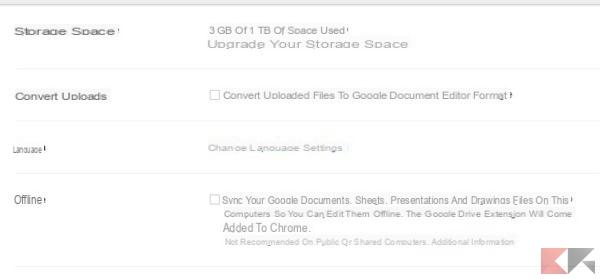
In the card General put the check mark on "Synchronize documents, spreadsheets ..." in correspondence of the Offline item and, when prompted, confirm the installation of the Google Docs extension.
Of course you will not be able to view images or videos in offline mode but, if Internet connectivity is missing, the downloaded cache copies will allow you to create and edit documents directly from an offline version of Google Drive, documents that will then be synchronized as soon as connectivity is restored.
Search within images and PDFs
Have you ever tried to open a PDF in Google Drive, or an image containing readable text, and search within them?

Well, the related Google Chrome viewers can index text and perform internal searches. Seeing is believing by pressing the key combination CTRL + F inside the open document!
Make the most of your search
We talked about internal research but there are some tricks that allow you to improve the global search in Google Drive.

Using the "Search Drive" field on the main page and selecting Other research tools you carry out targeted searches selecting File type, modification date, content, owner and anything else.
Scan images on the fly (Android)
Did you know that the Google Drive app for Android can work as a portable scanner and scan documents to PDF?
Doing so is very simple: just open the app, tap on the "+" at the bottom right and select scan.

Frame the document with the camera and do as you wish to take a photo: you can later add other pages to the digitization or, alternatively, upload everything to Google Drive.

Restore previous versions of documents
If you have documents on Google Drive (spreadsheets, text documents or graphics) created in Microsoft Office format (doc, docx, xls, xlsx and so on) or open (odt, odf and so on), you can browse through the various versions (more than 30 days earlier) and possibly download a copy of the document in question.
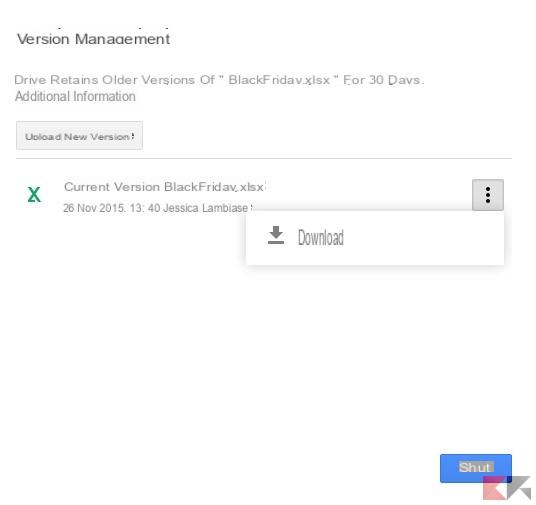
To do this, just right click on the document and select Manage Versions.
Use voice dictation
If you have no problem giving the browser access to the microphone, you can easily write text documents using the voice dictation.
Doing so is very simple: create a text document on Google Drive, open it for editing and, from there, select Tools> Voice Typing.
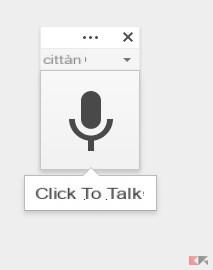
A small microphone icon will appear on which you can click to start and stop dictation and from which, of course, you can select the language.
View files in order of size
Do you want to know which are the biggest files that are gnawing space on your Google Drive? Easier to do than to say: go to the link below to view the files in descending order of quota used!
LINK | Google Drive - Quota used
Link multiple documents together
Do you want to insert a link to another Drive document in a Drive document?

Nothing could be simpler: just add a hyperlink to the text and, in the search field, enter the name of a document already in Google Drive.


























