Google Dashboard is something that may sound unknown but which, once discovered, you can hardly do without!
Because? Let's imagine for a second that we want to have an eye on all our activity relating to the Google services we usually use, together with the information; being a really big universe, it would be crazy to compare the various statistics pages!
And this is precisely where Google Dashboard comes in handy: we will soon discover that on this page they come collected all useful links to manage each of the Google services, with the possibility of view information and activity relating to each of them from the same page.
Would you like to know more? Don't hesitate to read our guide!
Google Dashboard - What it is
Google Dashboard is, by definition, the control center from which to act on all the Google services associated with your account.
In other words, thanks to Google Dashboard we will be able to see at a glance the main information about the Google services we use (or that we have used at least once), with the possibility of access the settings directly or alle detailed information on each of them.
In fact, within the Google Dashboard we will find two main “sections”: the first shows the name of the service and the details, the second the link to access the management options.
Google Dashboard: how to use it
First of all, we access the dashboard by clicking on the link below and entering, when requested, the access credentials to our Google account.
LINK | Dashboard Google
The management software looks more or less like this:
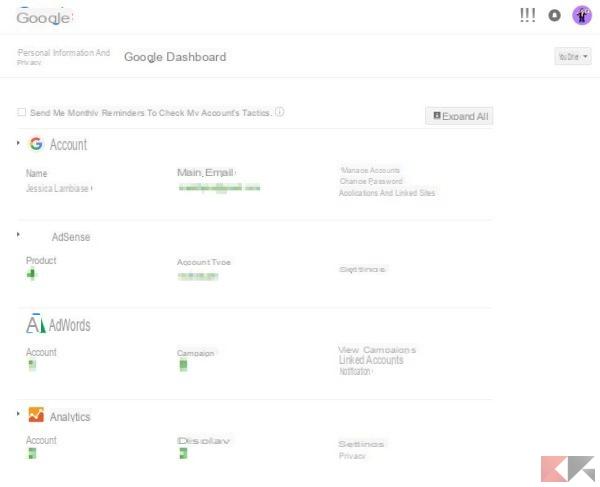
The Google services associated with our account are listed on this page, in strict alphabetical order, each in its own row.
We can, first of all, choose to receive monthly updates on the activity of our account by placing the check mark on the item "Send me monthly reminders to check the activity of my account".
As you can see, from the main page of Google Dashboard we are shown at a glance some basic information on the listed accounts, together with links to access the various settings.
We can access the detailed information of each service by simply clicking on its name, or get the detailed view for all services at the same time clicking on the "Expand all" button up.
The real power of Google Dashboard is precisely this: in a few lines, all the fundamental information to check its progress.
Here, for example, is the detailed view for the item Account:

and the detailed view of the Android item (from which we can also obtain the IMEI code of our device to use in case of theft or loss).
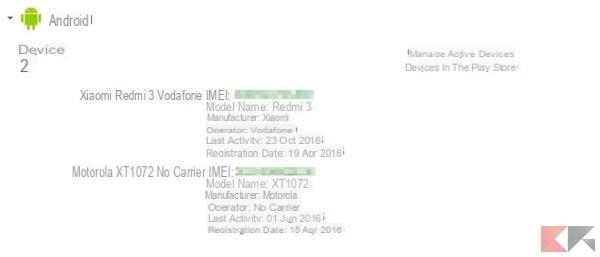
As we mentioned earlier, the direct links to access advanced features management and modification of the service in question. For example, in the item "Account" we will find the links that will lead us straight to the management / modification of the account, to the change of password and display / deactivation of the apps and sites linked to it.
What can I manage with Google Dashboard?
Virtually all Google services associated with our account. For example, my personal page shows the list of active services which I have used at least once and which I have not deactivated. The list changes depending on how the account has been used but, in general, the following services can be managed through the Google Dashboard:
- Account;
- AdSense;
- AdWords;
- Analytics;
- Android (services and devices);
- Activities (Google Activities);
- Blogger;
- Brand Account (Pagine Google+/YouTube);
- Calendar;
- Cloud Print;
- Contacts;
- Location and search history;
- Google Drive
- FeedBurner;
- Photograph;
- Gmail;
- Voice;
- Google+;
- Books;
- News;
- Payments;
- Play Music;
- Play Store;
- Google profile;
- Custom Search;
- Search console;
- Synchronization with Google Crome;
- Google Sites;
- Google Talk;
- YouTube.
The information listed for each service is different.
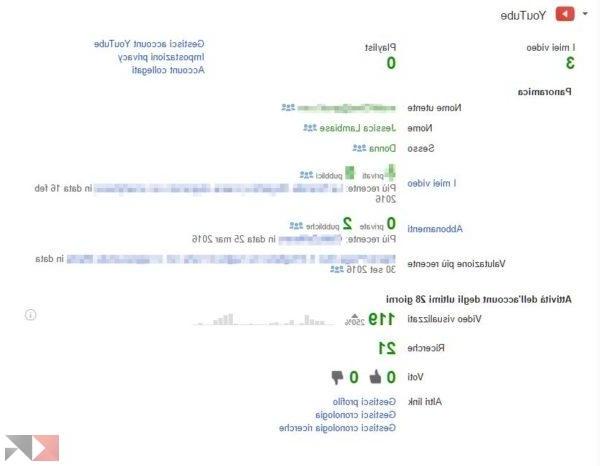
For some of them, for example YouTube (image above), we will also be able to view one overview of our business.
Definitely…
Ultimately Google Dashboard is an excellent management software that can help us, and not a little, to carefully follow the activity of the various Google services we use and to access the respective settings from a single centralized page.
Given the Google universe, I believe that the Google Dashboard is a page to be consulted quite often, together with the "My activities" page (which acts as a real control center) and the app Google settings of Android (which allows us to check in detail the account details and some behaviors of Android and Gapps).


























