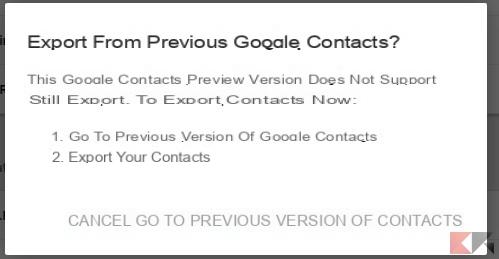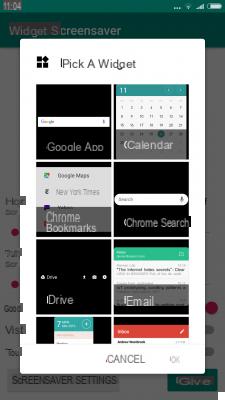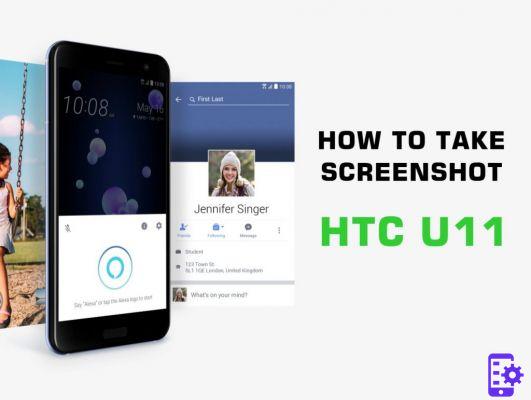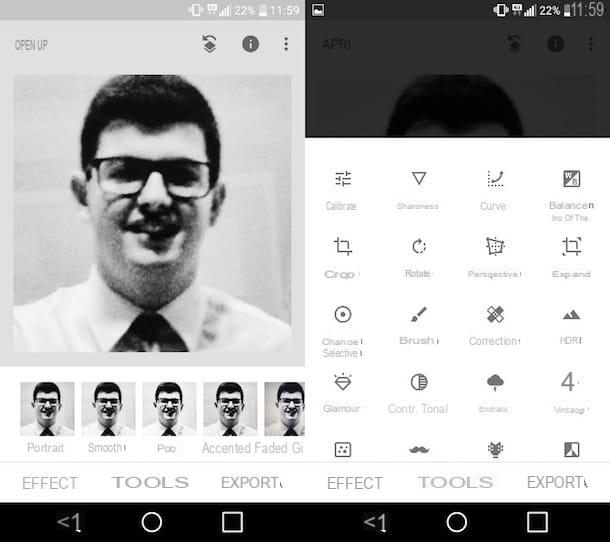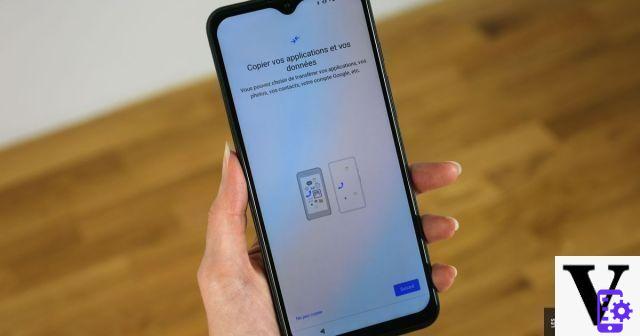The new version of Google Contacts is a godsend, especially when you have hundreds and hundreds of contacts in your Android address book (or in general a Gmail account)!
Basically the new version of Google Contacts helps, and a lot, users to keep the contacts of the Gmail account in order, possibly combining the duplicates with a better graphical interface; in addition, the tool allows you to show summary cards on each contact, including Google+ information, together with the most recent Hangouts conversations.
Knowing how to use this new version and keep your address book in order can prove useful on many occasions, including:
- the transfer of the phone book from iPhone to Android;
- the transfer of the address book from Windows Phone to Android;
- the transfer of the phone book from Android to iPhone for device change;
- transferring an entire Gmail account to another.
Let's see together how to best use this tool! Obviously the changes made to the address book via Google Contacts will be reflected on any device and app that uses Google contacts.
Google contacts (new): manage the address book
First of all, let's go to the main Google Contacts page using the link below:
LINK | Google Contacts
The screen looks like this:
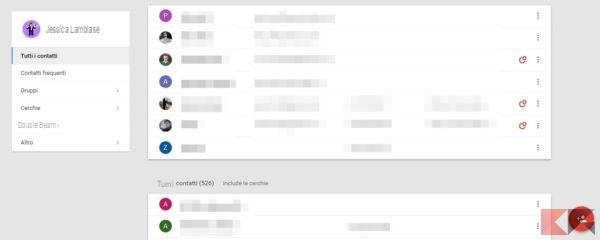
At the top there will appear the list of the most frequent contacts; below, we will be able to view all the contacts in our Google address book. If desired, we can also include Google+ circles in Google Contacts by clicking on the appropriate link. We can also create a new contact from here by clicking on the "+" below.
From this screen, moving the mouse over each contact we can modify its card by clicking on the "pencil" that appears or add it to the specials by clicking on the star.

By accessing a contact through Google Contacts, we will be able to modify its card adding all the necessary information; the same tab will also contain contact information relating to Google+, if any. We will also be able to circle, de-circle or change the circle of Google+ contacts.
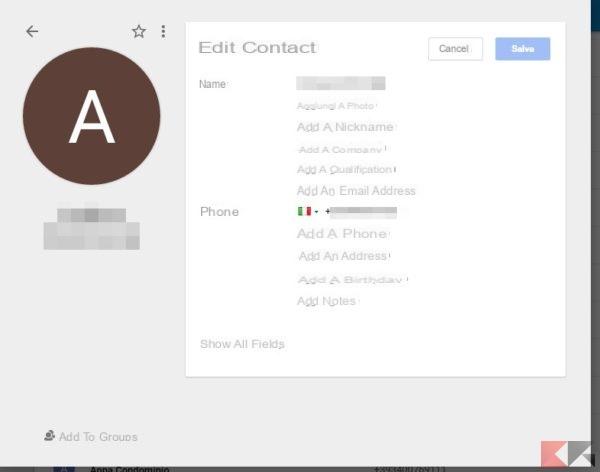
Google contacts: find and merge duplicates
The most interesting (in my opinion) aspect of Google Contacts can be reached by clicking on "Find duplicates”From the side menu. We will be shown a similar screen:

It is the duplicate contact list detected by Google. For each contact the information of the various duplicates will be displayed. We can decide to merge all duplicates in one shot by clicking on "Merge all", or to perform the union selectively by clicking on "Merge" corresponding to each contact.
Google contacts: other features
We click on the item "Other" in the side menu to access the additional features of Google Contacts.

From here we can:
- access the settings Google Contacts;
- import contacts from other accounts or from vCard / CSV;
- restore contacts at an earlier date (no later than 30 days).
To export and print contacts you will need to use the old manager built into Gmail; to access it quickly we can click on the menu item and follow the suggested link.