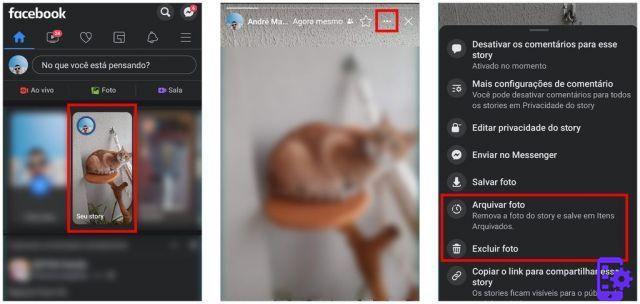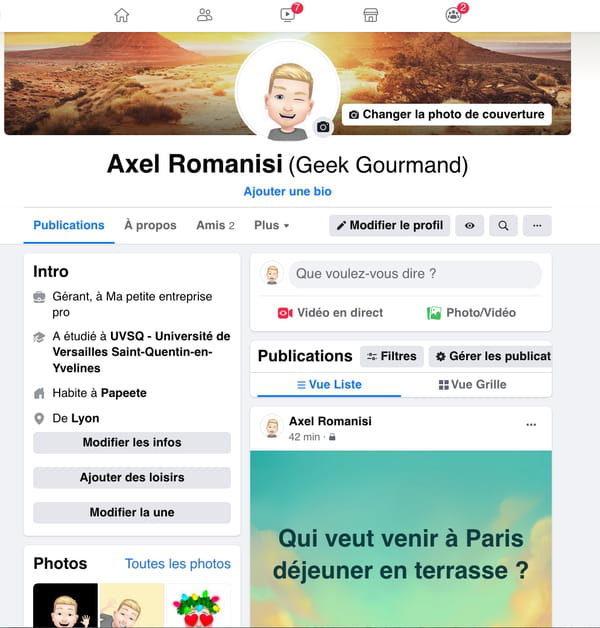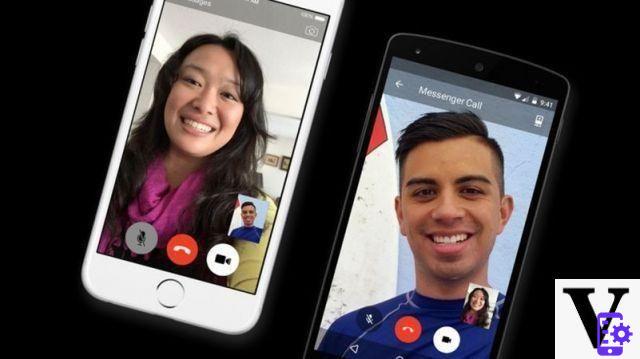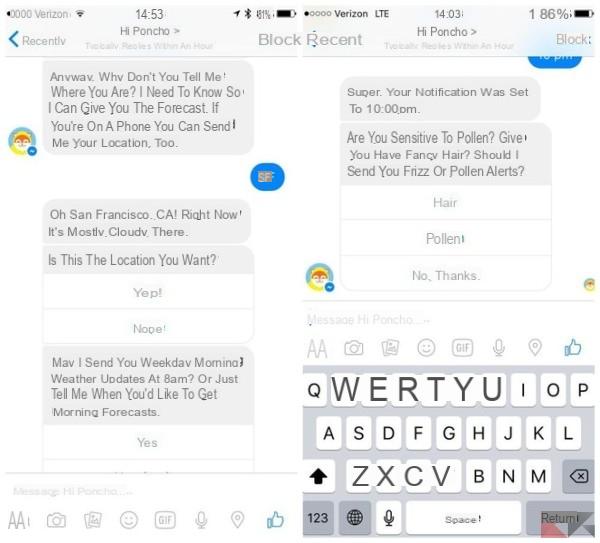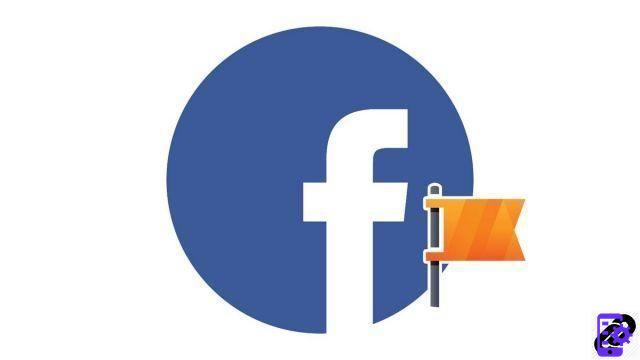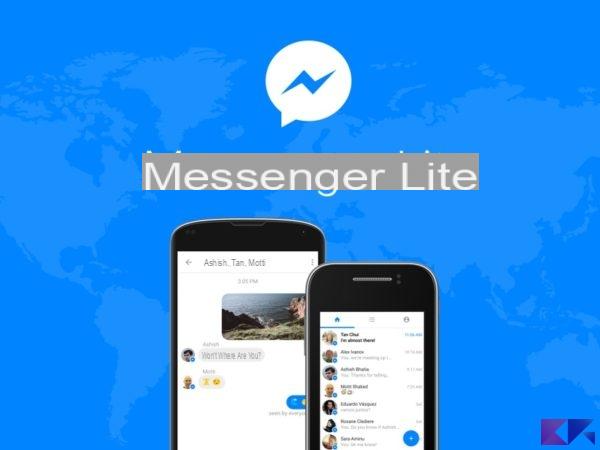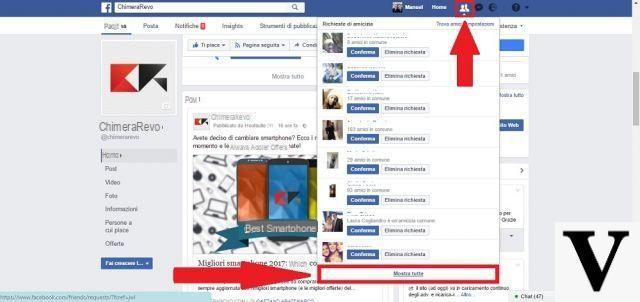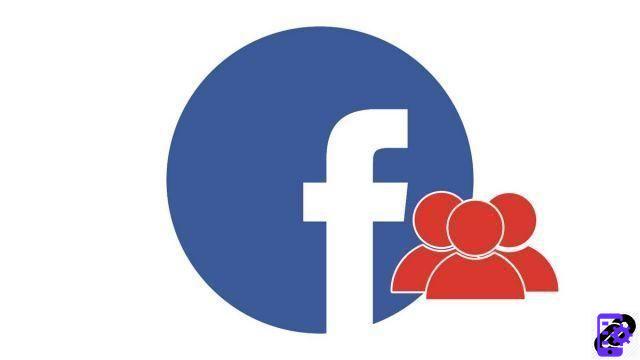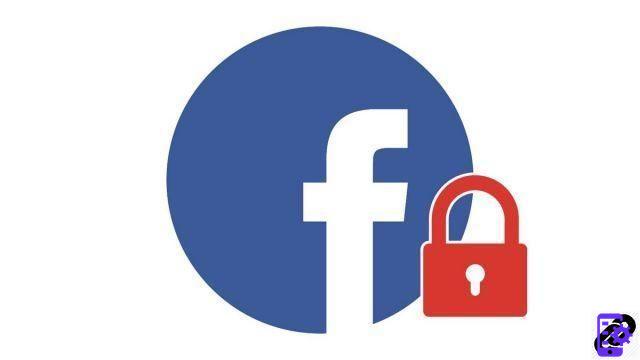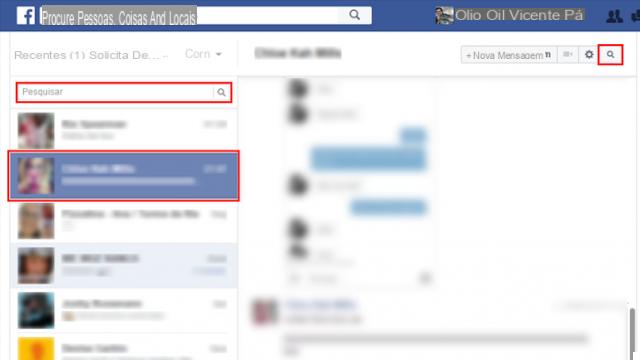
Facebook tends to automatically keep your chats, and as a result it is possible to find and reread them, or even download them, provided that they have not been manually deleted.
In fact, in this guide we will see how to find, delete and download messages from Facebook and Messenger.
How to find Facebook chat history
If you are using Facebook from your computer follow the steps below:
- First, go to the Official site and log in using your credentials.
- Now go on official page di Messenger, where you will see a complete list of all your conversations.
- At this point click onicona dell'ingranaggio at the top left and select Message requests (to view messages sent to you by users who are not your Facebook friends), Archived conversations (to view messages that you have removed from the chat history) e Unread conversations (to view messages that have been sent to you that have not yet been read).
- Finally, you can search from search bar Messenger not only the friends with whom you have a conversation, but also messages in the chat (for the latter option, simply type in the search bar and then click on Search in messages).
If you're using a smartphone or tablet instead, be it Android and iOS, then you need to use the app Messenger: it is sufficient to install the app (if it is not already present on the device) from theApp Store or from Play Store, and enter your credentials to view a list of all your conversations.
How to download Facebook chat history
To download your Facebook chat history, you need to connect to the social network from a computer.
So here are the steps to follow:
- Go to the Official site and log in using your credentials.
- Now click ondown arrow icon at the top right and select Settings.
- At this point, select from the left side menu Your information on Facebook and click Download your information.
- In the new screen then scroll down and uncheck all items except a Messages.
- Now scroll up and from the drop-down menus at Date range, Size e Quality of multimedia content select the option you think is most suitable.
- Finally click on Create the file and wait (you can also wait days): when the file is ready, Facebook will send you a notification.
How to delete messages from chat history
If you are using Facebook from your computer follow the steps below:
- Go on Official site and log in using your credentials.
- Now go to the official page di Messenger, and look for the conversation you intend to delete (remember that you can also use the Messenger search bar).
- At this point move the mouse cursor next to the chat to be deleted, and after a few seconds you will see theicona dell'ingranaggio in correspondence of the chat.
- Finally click onicona dell'ingranaggio, select Delete, and in the screen that opens click again on Delete.
If you're using a smartphone or tablet instead, be it Android and iOS, then you need to use the app Messenger.
So here are the steps to follow:
- First install the app (if it is not already present on the device) from theApp Store or from Play Store.
- Now launch the app, enter your credentials and you will see a complete list of all your conversations.
- At this point capped for a few seconds on the chat you intend to delete and click ontrash can icon.
- Finally, from the screen that opens, select Delete conversation.
Doubts or problems? We help you
If you want to stay up to date, subscribe to our Telegram channel and follow us on Instagram. If you want to receive support for any questions or problems, join our Facebook community.