It is not new that the GIF are gradually taking control of the platforms present on the web. In the last year, in fact, we have seen an exponential growth in the use of the many beloved animated images, also due to the fact that more and more services have decided to make it possible to share this type of content.
Among these, Zuckerberg has begun to spread the use of GIFs on its services, namely WhatsApp, Messenger and Facebook.
Insert GIF Facebook
Today we will talk about the latter and how to publish them as a status and as a comment both on the website and on the official application.
Web - State
The web version of the well-known social network allows you to publish statuses by attaching animated images. To do this, you can proceed in several ways:
- Adding the GIF as you would a common photo;
- Writing the link in the space reserved for the state by looking on online services such as Giphy.
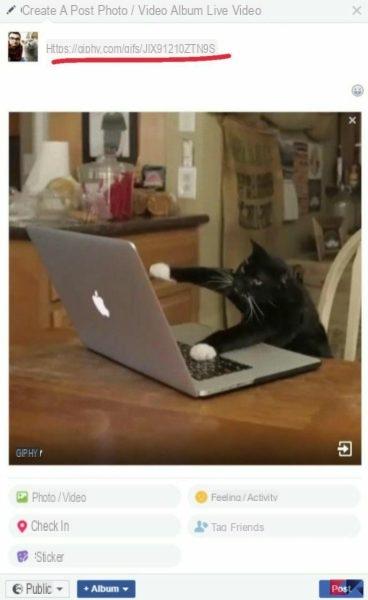
Using one of the 2 ways just mentioned we will be able to post a GIF as a status on our profile.
Web - Comments
Below a post or any shared content, to the right of the comment box are several icons.
By clicking on the one that says GIF, a popup will open that allows you to search for animated images on Giphy. Alternatively, you can write the link for the GIF directly in the text box.
Application - State
The official app features a better implementation of animated images. To publish a status containing a Facebook GIF, in fact, simply tap on the space relating to the status and then tap on the icon dedicated to animated images.
I will be redirected to a screen reserved to search for animated images and, once we have chosen the one we prefer, this will be added to the status.
Here too, alternatively, you can paste the link of the service that hosts the image of our interest.
Application - Comments
In the comments we find the same button present in the states, immediately to the right of the text box.
Tapping on it, in fact, a bar will appear that will allow us to search on Giphy. Once we have chosen the one we prefer, it will be immediately published as our comment.
These, therefore, are the steps to follow to share GIFs with our contacts on Facebook. For questions or clarifications on the procedures listed, the invitation, as always, is to leave a comment below.
How to insert GIFs on Facebook

























