Hurried declaration, embarrassing photo, discussion that gets out of hand ... You may regret some of your posts on Facebook. But whether they are recent or old, you can remove them easily. And definitely!
At a time when immediacy takes precedence over sustainability, we often confuse speed and haste. Especially on social networks. Thus, you have probably already regretted having published a status or a photo on Facebook a few hours, or even a few minutes after it was posted, especially if its publication gave rise to unpleasant comments or heated debates. Likewise, the memories of unbridled evenings that made you laugh in your youth and the heated remarks you made a few years ago may seem out of place or embarrassing today, especially if they fall under the eyes of an employer or an employer. 'a recruiter who explores your past ...
You know it: Facebook doesn't forget anything. Photos, statuses, comments, likes… everything is stored ad vitam aeternam, accessible to all those who consult your profile. Moreover, every day, the social network refreshes your memory with the memories that it offers you to share on your wall. And, sometimes, it is rather the opposite effect that occurs. And you just can't wait to permanently delete all traces of a questionable or shameful post to prevent someone from stumbling upon it, or worse, sharing it!
Rest assured, whether your post is recent, and still visible on your wall, or old, and buried in the depths of your profile, you can delete it once and for all. Either way, she'll disappear with her comments and likes. However, it will not be deleted immediately. Indeed, the right to make mistakes still works and Facebook places it in a trash, giving you 30 days to change your mind. Beyond this period of reflection, they will really be eliminated from the servers in an irreversible manner. If you don't just want to hide posts, put them in the archive instead: they won't be visible anymore, but you can reactivate them at any time.
How do I delete a recent post on Facebook?
Do you regret your last post? If is still visible on your wall, you can remove it with a few clicks. The procedure is the same with the web version and with the mobile app.
- Access your Facebook account with your usual web browser, or launch your mobile app.
- Click on your profile picture in the top bar, on the right.
- Your profile page appears and your latest post is visible immediately.
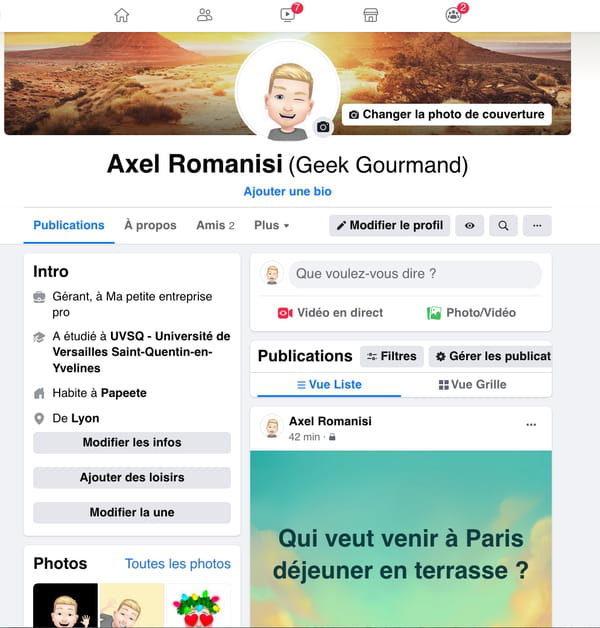
- Click on three small dots located in the top right corner of the publication.
- A drop-down menu appears. Click on Move to trash.
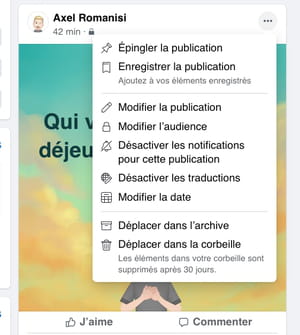
- A dialog box appears. Click on Move to confirm your action. You have 30 days to change your mind.
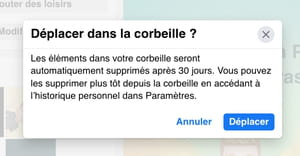
How to permanently delete a post on Facebook with the web version?
Do you want to delete old publications? Take a tour of your history to remove inappropriate photos and statuses. You can delete one post at a time or delete several on the same date. You can even delete your reactions to your friends' posts. The procedure can be done on a computer as well as on your mobile with the app. Moreover, it is easier to filter by type of content with the latter than with the Web version. They will remain in the trash for 30 days before complete disappearance.
- Access your Facebook account with your usual web browser.
- In the banner at the top of the page, on the right, click on the small arrow pointing down or on your profile picture, depending on the presentation.
- In the drop-down menu that appears, click Settings and privacy, And then Historique personnel.
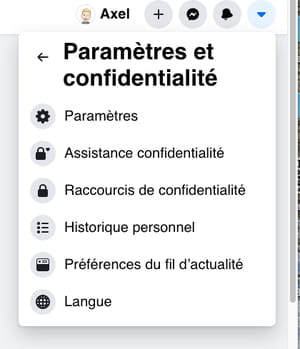
- A new page appears, containing in the right part of the window, a list of all your interactions with Facebook, presented in chronological order: comments, searches, likes, etc.
- You can delete items one by one, directly on this page, but it is more efficient to use the management tool. Click on Manage the activity, at the very top of the column on the left.
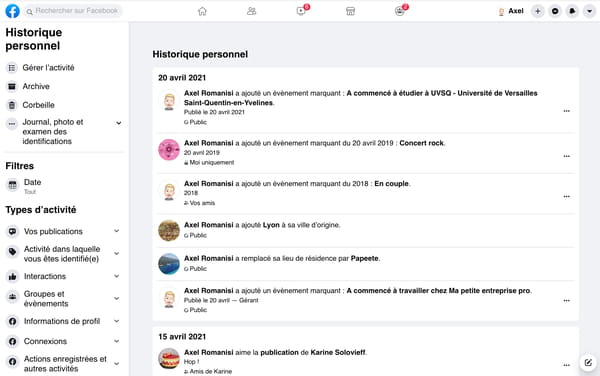
- The right part of the window changes. Each line is now preceded by a check box. By default, your own publications and updates to your profile are displayed, always in chronological order.
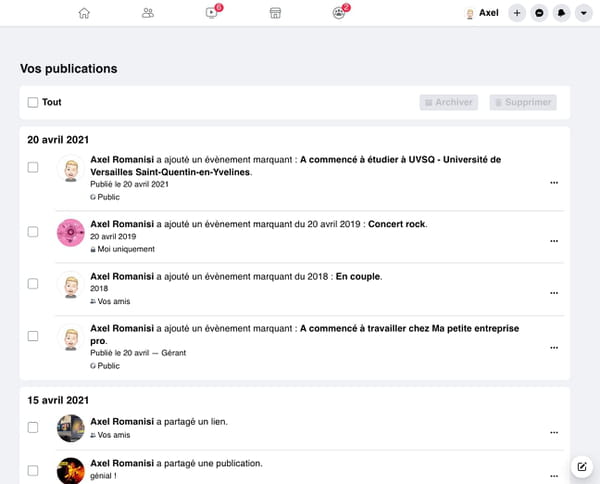
- You can scroll down the window and choose to delete the posts one by one.
- To find a publication on a particular date, click on Dates, in the Filters section of the left column.
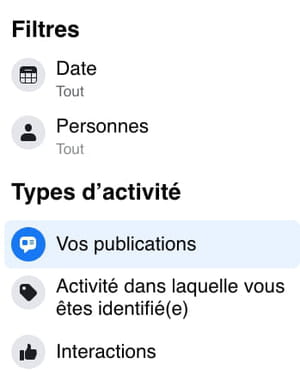
- A dialog box appears. To select by date, start by choosing theannée, by clicking on the drop-down menu All, then the month. Click on Save Changes.
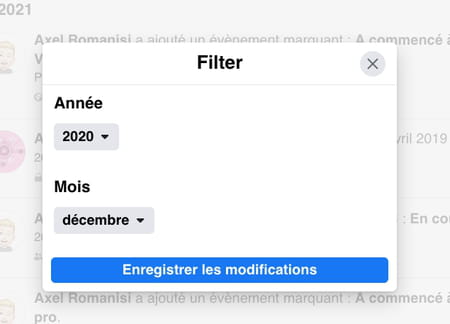
- The content of the window changes with the posts you've shared this month. You can click on each post to see her again.
- To delete only one publication, click on the CASE at the beginning of the line.
- If you want to delete all the publications for the month, click at the top of the window on the right, on the box All.
- The top of the window on the right changes, a menu appears. Click on Remove.
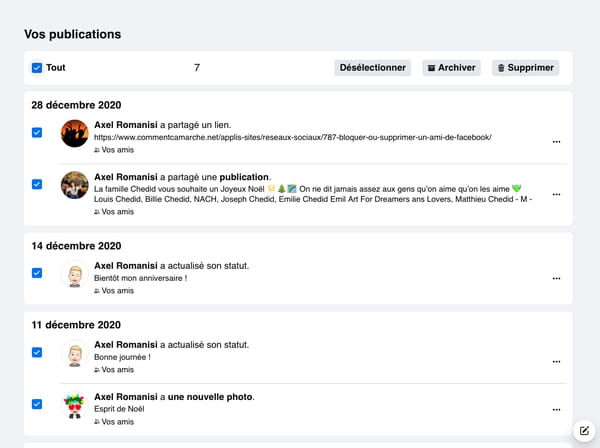
- A dialog box appears. Click on Move to trash. The post will stay there for another 30 days before it is actually deleted.
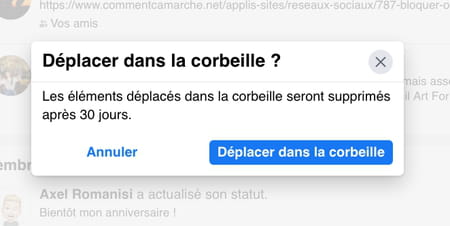
- You can renew the operation with the comments mentioning you by clicking on Activity in which you are identified, in the left column. And the same for the likes and their variation, by clicking on interactions in the left column. You will also find there the comments you left on your friends' walls, and your interactions in the groups to which you belong.
How do I permanently delete a post with the mobile app?
Like the web version, the Facebook mobile app lets you go back in time to erase old posts and reactions. Cleaning up memories is even more precise.
- Launch the Facebook app and identify yourself if it is not automatic.
- On the Facebook home screen, tap the three lines (bottom right of Facebook on iOS, top right on Android).
- Scroll down and press Settings and privacy then Parameters in the drop-down menu.
- A new screen appears. Scroll down to the Your Facebook information section and press Historique personnel.
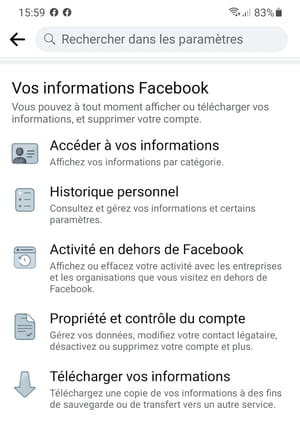
- The screen changes again. It is divided into seven sections. Push the button Manage your publications at the top of the screen.
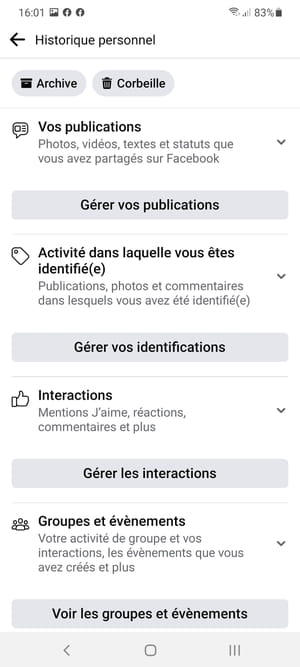
- All your publications presented in chronological order appear but without comments left on groups, nor your likes.
- To review the post before deleting it, tap the three small dots at the end of the line to the right.
- A menu appears at the bottom of the screen. Press on Show.
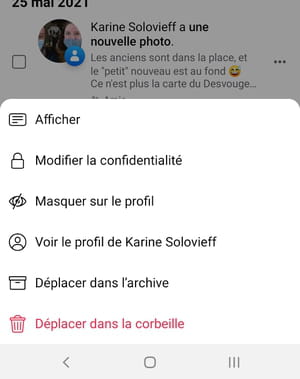
- After consultation, press the arrow at the top left of the screen to return to the management screen.
- You can delete items directly on this screen, one by one. Press on the box to the left of the post, then on the button Remove which then appears at the bottom of the screen.
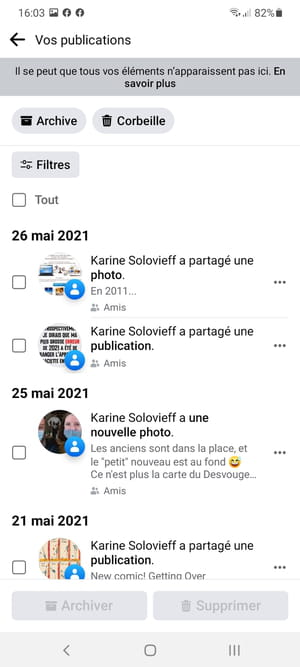
- To delete several publications at the same time and quickly, press the button. Filters at the top of the screen.
- A drop-down menu appears at the bottom of the screen, offering you three types of filters: categories, date and people. You can combine all three criteria, or browse your archives according to one of them.
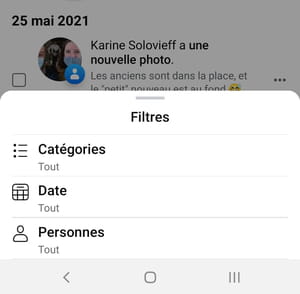
- So if you're looking for a photo, tap Categories.
- The menu changes with three possibilities: Status, Photos and videos, and Publications of other applications, like games for example.
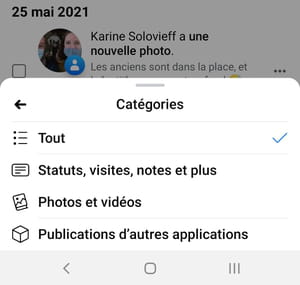
- Press Photos. The screen is recharged with the button at the top Filters replaced by a symbol accompanied by the number 1, and a button Photos & Videos.
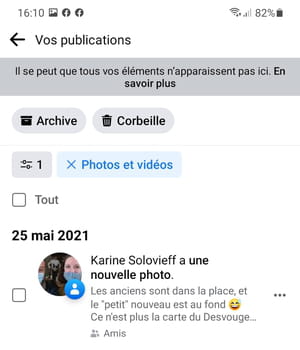
- Again, you can delete the photos one by one, or you can do another filtering by date this time around.
- Press the button again Filters. The drop-down menu reappears.
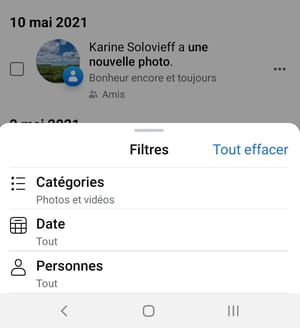
- Press Date. A new screen appears. Press on Start date, And then End date to determine the period you are interested in.
- Press OK at the very top of the screen on the right.
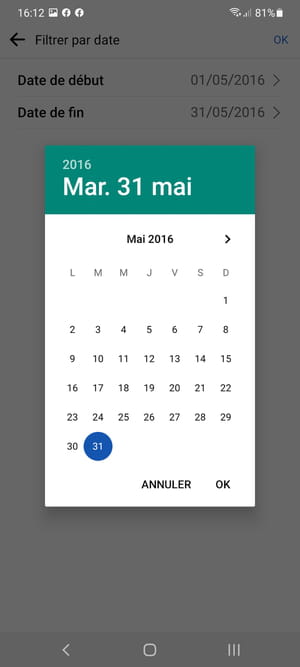
- The publications screen reappears with only the photos and videos published during this period.
- To delete all photos at once, tap the box All at the top of the screen. Then press the button Remove which appears at the bottom right.
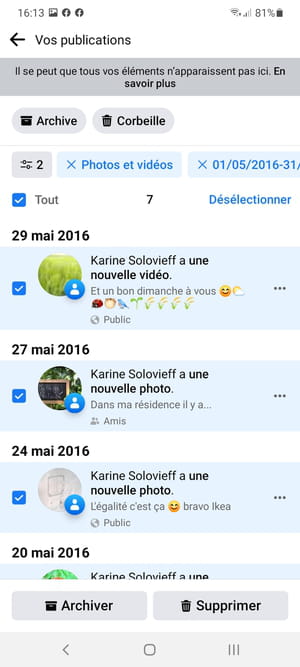
- A dialog box appears. Press on Move to trash. The post will stay there for another 30 days before it is actually deleted.
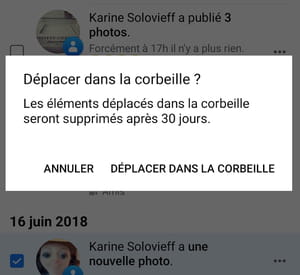
- A confirmation message appears briefly at the bottom of the screen asking you to go and check the trash directly.
- To clean up old comments, reactions, or polls, tap the arrow at the top left of the screen, next to Your publications. You return to the Personal History screen. Press on Manage interactions in category interactions then repeat the previous operations to clean your archives.
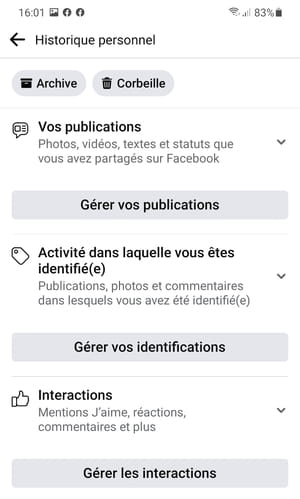
Contents Deleting a recent Facebook post Permanently deleting a Facebook post from your computer Permanently deleting a Facebook post from mobile In an age where immediacy takes precedence over ...




















![[Review] Samsung Powerbot VR7000: the robot vacuum cleaner from Star Wars](/images/posts/6bc44de38605b5c0fa12661febb1f8af-0.jpg)





