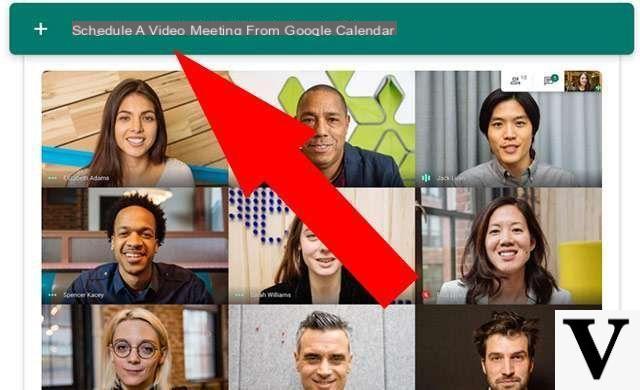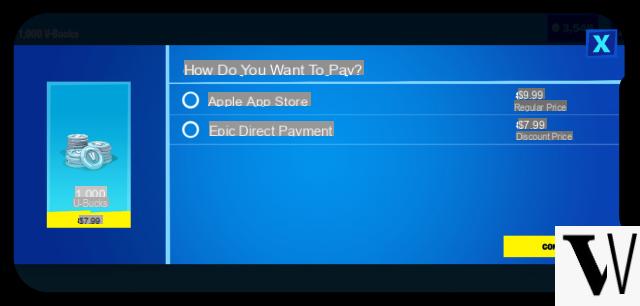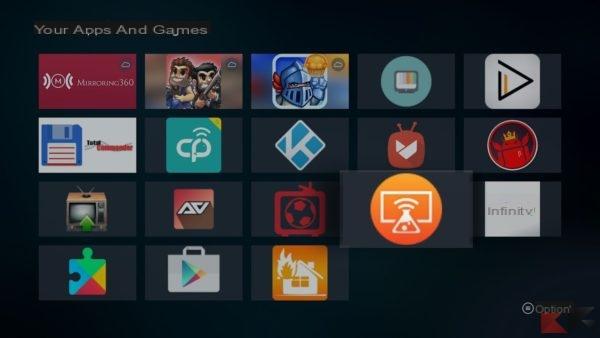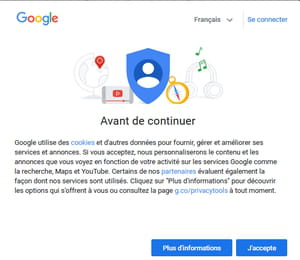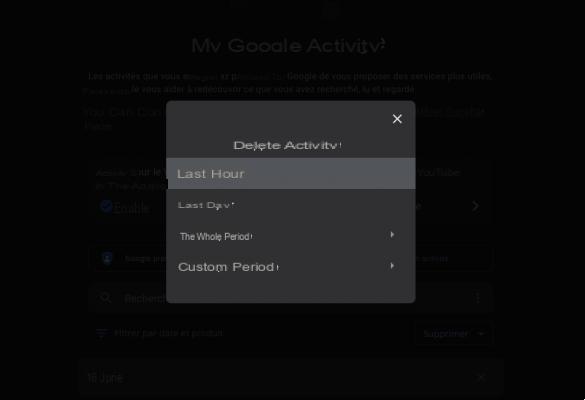Google Keep is an extremely convenient service that allows you to quickly save small notes containing text or checklists directly to the cloud, so as to always have them at hand (both thanks to the various mobile apps and the Keep web application) on any device, with the possibility of customizing their arrangement and color to keep them organized at best.
But is it possible to export directly to your device so as to have them saved locally? Well the answer is si, however you have to resort to some little tricks; by reading the little guide below you will find two methods for export notes from Google Keep: you just have to choose the one that suits you best!
Before continuing: exporting via Takeout or Google Docs does not imply posthumous synchronization at all; if the notes were modified in the cloud, the changes will not be saved locally and a subsequent export will have to be made.
Method 1: Google Takeout
This is undoubtedly the quickest and simplest method: the only requirement is to have installed any program that can read HTML documents (all browsers are able to manage them), as the export will take place using this format. Through Google Takeout, in fact, it is possible export a single compressed archive containing as many HTML documents as there are notes in Google Keep.
Each note will have its associated document and, in the case of untitled notes, the date will be used as the document name. Proceeding is very simple: the first thing to do is go to the appropriate Google Takeout page, linked below:
LINK | Google Takeout - Export Keep data
A screen similar to the following will appear:

Make sure that the green check next to Keep is active, then click on “Next”. At this point you will be asked for the compression format with which to create the archive (zip will be fine) and how to receive the download link (to be chosen between email and direct archiving on Google Drive): for saving locally, choose the first option, after which you can close the page and wait for the confirmation email (which includes the download link) or wait for the creation of the archive from the same page (You will see the direct download link, valid for 5 days, at the end of the procedure).

Just click on it to download all the notes in HTML format and keep them on your device!
Method 2: Google Docs
This is a more cumbersome but more efficient method for those who, for example, want to download their notes in PDF format; this however involves the mandatory passage from Google Docs and the consequent export from there.
Doing it is very simple: that's enough select the Nexus button next to the note to save (the one with the 3 vertical dots) and choose the item from the menu that appears "Copy to a Google Doc", as per picture:

Google will start processing the note and will copy it back into Google Docs; completed, you will see a notification showing the link to access the newly created document.

At this point the game is done: you can eventually adjust the title of the note now transformed into a document if you are not satisfied with it, then export the document using the menu File> Download As.
If desired, it is also possible export several notes at the same time in the same document: to do this, from the main Google Keep screen, press the key combination CTRL + A to select all unfiled notes at the same time, or click on each note to be saved holding down the CTRL key to make a multiple selection.

Once this is done, a toolbar will appear with the usual Nexus button: click on it and select this time too Copy to a Google Doc. In this way, a single document will be created containing your notes: each one will have its title, its eventual bulleted list and its elements crossed out!