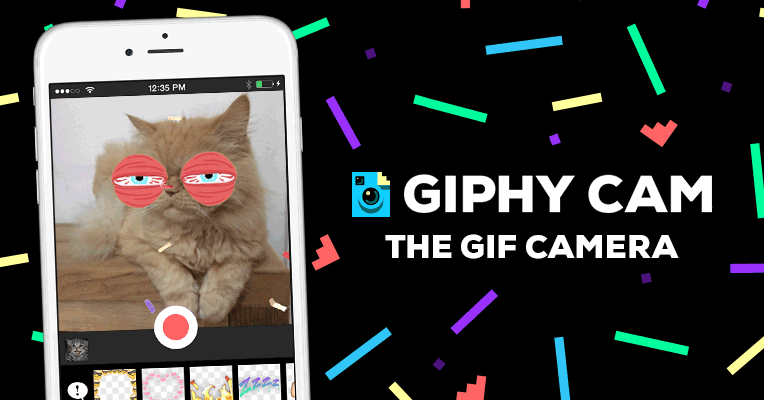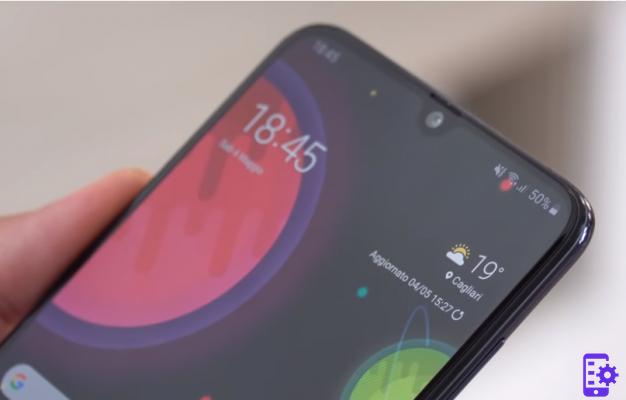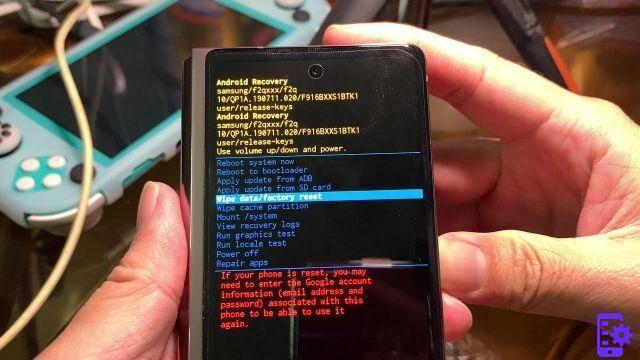If you have purchased the new top of the range for a few months Galaxy Edge S7 from the manufacturer Samsung, today's guide is definitely for you. As the title suggests, we are going to explain in great detail how to do it Hard Reset Galaxy S7, very useful if your Android terminal does not respond or no longer works perfectly, the best solution therefore is to implement a hard reset to bring the Korean manufacturer's S7 back to the default mode, or default.
Going into the specifics, it should be noted that doing a Galaxy S7 Edge hard reset will delete all the data present inside the device, applications and settings. For this reason, we strongly advise you to make a backup of theS7 in order to prevent the data from being erased and can no longer be recovered. Backing up data to your S7 is child's play, just go to Settings> Backup & Restore and choose backup.

Let's finally see how to do theHard reset al Samsung Galaxy S7 via physical buttons:
- First turn off the Galaxy S7;
- Press and hold the following keys at the same time: Volume Up + Home + the power button, until you see the Samsung logo;
- Now select the “wipe data / factory reset” Recovery Mode from the menu using the volume keys to navigate and the power button to confirm;
- Select “Yes - Delete all user data” to confirm the whole operation.
After that select the option "reboot system now".
Let's now see how to hard reset the Samsung Galaxy S7 via the menu:
- First, turn on the top of the range from Samsung;
- Once you get to the Home screen, go to the menu and then to the settings;
- Select Backup and reset and then reset the device;
- To confirm your choice, select Delete all;
- Finish.
As you got to see carry out Hard Reset Galaxy S7 it's that simple. If you encounter any problems, please do not hesitate to let us know. Until next time!
94