On a hasty reading of the title, someone might have thought of a new food delivery service by Google. On the other hand, from take-away to take-out there isn't that much difference. But we tell you right away that no, Google Takeout it is not a home delivery platform. Perhaps you heard of him for the first time during a service of the show Le Iene, in which he reiterated how Google, but not only him, knows a myriad of information about us. And it is the same Mountain View giant who tells us and shows it to us, thanks to Takeout.
Would you like to know more? Then continue reading the article or choose one of the topics that interest you most among those listed below.
Index:
What is Google Takeout

Let's start with the definition first. Google Takeout is a free online service that allows you to download all data from a Google account and collect them together in a single file. Imagine it as a huge archive that includes all the documents uploaded to Drive, all the pages you have saved on Chrome, all the videos you watched on YouTube, etc. So, if you use Takeout, all you need to do is make a complete backup of the selected Google profile.
At this point it is easy to understand what is it for Google Takeout. For example, by reconnecting ourselves to the service of the Hyenas, you can check what data Big G knows about you. We have anticipated some of them above, but the list is much longer and certainly does not end with data from Google Chrome, YouTube and Google Drive. From purchases to reservations made using the Google search engine to Calendar data, from contacts in the address book to position history on Google Maps, passing through Fit data and multimedia content on Google Photos: you can find this and more on Takeout .
The second most useful function is the one for which, after all, this service was born: make a full backup of an old Google account before deleting it forever. This way, the saved data can then be reused at a later time.
On the same topic, we think it may be useful to read our in-depth analysis on how to make an Android backup: this is a complete guide to saving a copy of all the data on a phone that has Android as an operating system.
How Google Takeout works
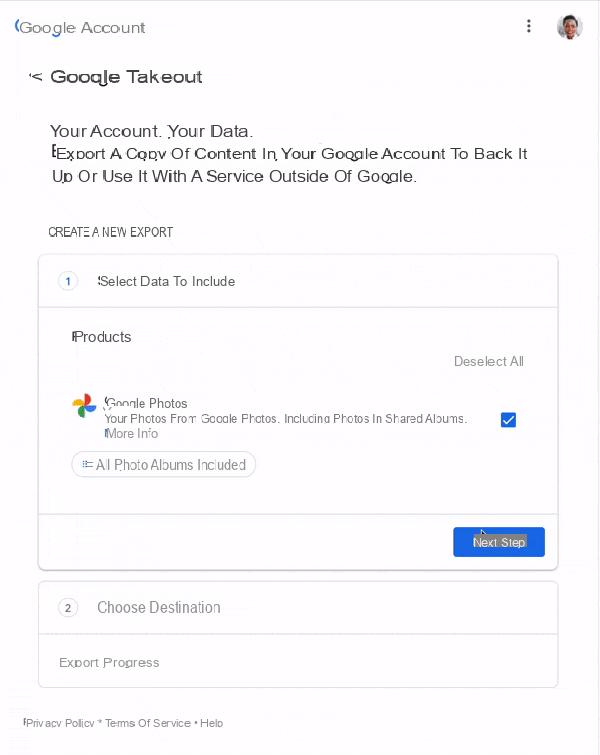
To download Google data with Takeout you must first connect to the takeout.google.com page and log in to the Google account you want to back up. Once this is done, it is necessary to choose the data to be included in the saving: by default all are selected, so if you want to leave out one, two or more data just remove the check mark in the box next to the item in question.
The next step is to choose the method by which you want to receive the data download file. The options available are:
- Email the download link
- Add to Drive
- Add to Dropbox
- Add to OneDrive
- Add to Box
In the same screen titled "Choose file type, frequency and destination" you must then decide how often to back up the data indicated in the previous step. Also in this case you can choose between a couple of different options:
- Export an archive - a single backup
- Export every two months for one year: up to 6 backups during the twelve months
Finally, you have to choose the type of file and its size. As for the type of file, the backup in .zip format appears by default, the alternative instead is .tgz. Instead, up to five different sizes are available: 1, 2, 4, 10 and 50 GB, with Google clarifying how “exports larger than those indicated will be split into different files”.
Now all that remains is to click on the "Create export" button to start the backup process. Immediately afterwards, Google warns the user that the procedure can take several hours, even days, depending on the size of the .zip archive containing the saving of the copy of all the account data. This could happen, for example, for backing up data relating to the Google Photos app, if the user in question is a photography enthusiast and has for years exploited the unlimited storage space granted by "Big G" up to 1 June this year.
Other important things to know
And where we have explained what it is and how it works, we dedicate this last part of our in-depth analysis to the other important things you need to know about Google Takeout. First of all, before you even download the Google data, we suggest you check whether or not you have the necessary space to host the backup that you are about to start. Let's assume that you choose Google Drive as the service to receive the file in .zip or .tgz format to download: by default Drive offers 15 GB of storage space for its free plan; but these may not be enough, so Google One may help. You do not know him? Then check out our guide on how Google's subscription cloud storage works.
Another important thing: the Google Takeout service can also be used from smartphones and tabletsregardless of the operating system in use. If you have a Android phone open the Settings app, scroll down until you find the Google tab and select "Manage your Google account"; now choose the "Data and personalization" tab, then scroll down to find "Download or delete your data or establish a plan for their management" and tap "Download your data"; then a new screen will open, where you can create a backup of your data by following the procedure already described in the previous chapter. Your iPhone only the access mode changes: instead of from the Settings app connected to the accounts.google.com site and proceed with the login using the account credentials.
Third and last tip: if you need a complete backup of your Google profile because you want to try a service other than that offered by Big G, we invite you to deepen the subject by reading the best cloud services, both free and paid.


























