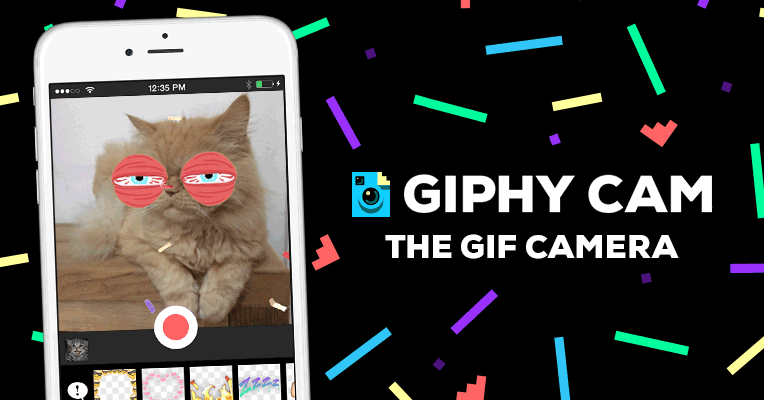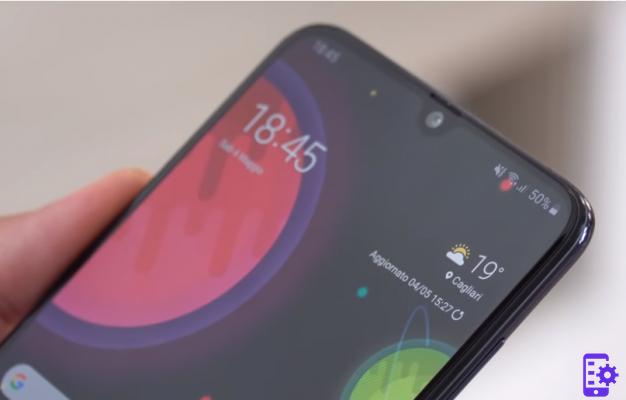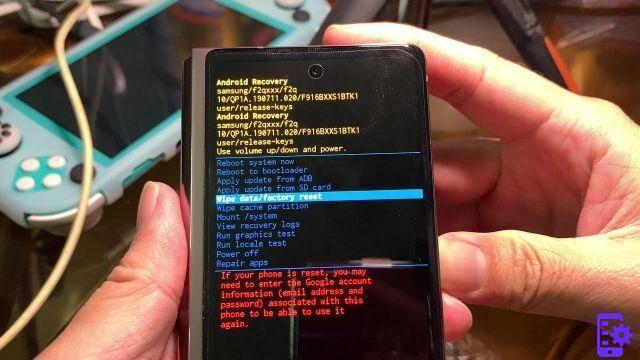If you are reading this article it is probably because you need restore your Samsung smartphone Galaxy S8 +. If the phone has frozen or does not respond to commands, it may be sufficient to perform a Soft Reset. If, on the other hand, there are problems that cannot be solved with the soft reset then it may be necessary to resort to the Hard Reset. Here is how to reset in both cases:
Index
Soft reset
In case the phone is locked or unresponsive, just press the "Switching"And"Volume Jun”On the device for about 10-20 seconds. Eventually, the screen should go blank. It will then be possible to turn the device back on and resume normal operation.
hard Reset
There are two ways to perform a hard reset on Galaxy S8. One procedure can be performed from the Android menu and the other from the phone off with the keys. These steps will erase all data from the device, so make sure you have a backup ready if you want to save your data.
Before carrying out a reset we recommend making a backup of the data, the fastest method is via PC software such as MOBILEGO >> READ HERE
Also, if you have encrypted the data on your SD card, be sure to turn off encryption before these steps otherwise, you will no longer be able to view the encrypted files again.
Dal Menu Android
- Go up "Settings”>“Backup and Restore”>“Factory data reset > “Restoration”>“Erase everything".
From the phone
- With the device I switch, press the "Switching"And"Volume Jun"

- Keep holding both keys down until the Recovery screen appears.
- From the recovery screen use the "Volume Jun"To go to on the item"Wipe data/factory reset".
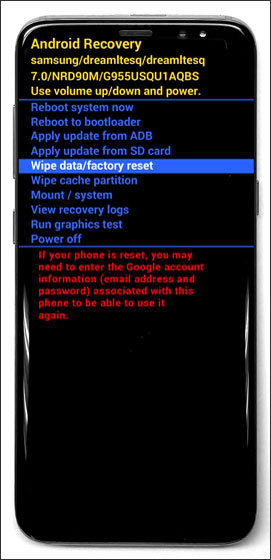
- Press the "Switching”To select the option and confirm that you want to perform the operation.
8.871
Index
Soft reset
In case the phone is locked or unresponsive, just press the "Switching"And"Volume Jun”On the device for about 10-20 seconds. Eventually, the screen should go blank. It will then be possible to turn the device back on and resume normal operation.
hard Reset
There are two ways to perform a hard reset on Galaxy S8. One procedure can be performed from the Android menu and the other from the phone off with the keys. These steps will erase all data from the device, so make sure you have a backup ready if you want to save your data.
Before carrying out a reset we recommend making a backup of the data, the fastest method is via PC software such as MOBILEGO >> READ HERE
Also, if you have encrypted the data on your SD card, be sure to turn off encryption before these steps otherwise, you will no longer be able to view the encrypted files again.
Dal Menu Android
- Go up "Settings”>“Backup and Restore”>“Factory data reset > “Restoration”>“Erase everything".
From the phone
- With the device I switch, press the "Switching"And"Volume Jun"

- Keep holding both keys down until the Recovery screen appears.
- From the recovery screen use the "Volume Jun"To go to on the item"Wipe data/factory reset".
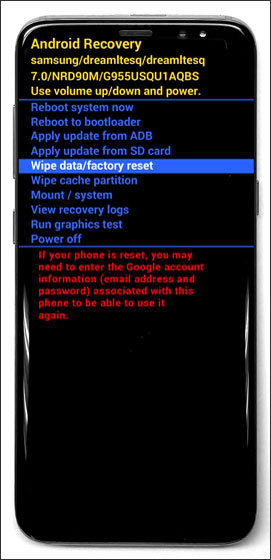
- Press the "Switching”To select the option and confirm that you want to perform the operation.