With the Google Chrome Omnibox (the address bar) we can immediately search for the website of our interest thanks to the integration with the Google search engine: just start typing to get a list of matching sites. But what if we want to carry out a more targeted search, perhaps just images, videos, wikipedia searches or whatever? In this guide we will show you how add search engines to perform targeted searches on Google Chrome.
DOWNLOAD | Google Chrome
Add search engines
In previous releases it was slightly easier to add search engines on Google Chrome, now the item in the context menu has disappeared, forcing us to perform a different procedure.
Let's first go to the Settings menu -> Manage search engines

We will find ourselves in front of the list of search engines managed by Google Chrome. In the section Other search engines we will have a custom field where to add our search engine.
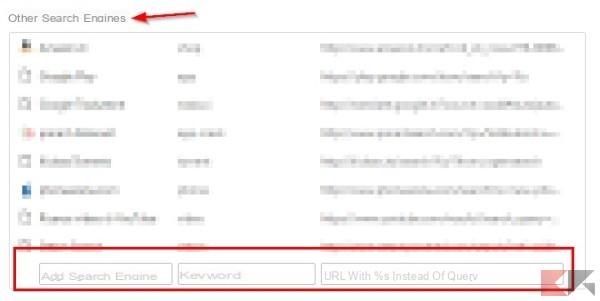
We will have three fields to fill in:
- Add search engine: here we can enter the name of the search engine we are creating (at will);
- Keyword: in this field we can set a convenient shortcut to immediately recall the search engine;
- URL with% s in place of the query: here we have to enter the URL to start the targeted search.
Setting up the first two fields is pretty simple, but the last item can surely blow away those who are not practical.
Enter the URL correctly
We open the web address (with search engine) that we need to add. We can find the web address for the search by following this procedure:
- We carry out any research
- We copy and paste the web address that appears in the address bar in the third field (URL with% s instead of the query)
Watch out for the URL: you have to remove all superfluous code and leave (where possible) only the? Q = or? Search = parameter, which identifies the site search. Once the code is cleaned up just add% s to the purified URL, example:
http://www.google.com/search?q=%s
With this URL we will search on Google based on the word typed after the shortcut (the latter to be used to activate the search engine).
NOTE: on some sites the search parameter can change!
It may sound difficult, but it's easier said than done! Here are some of the search engines built into my Chrome that you can use to learn how to add new search engines.
Ready-made targeted searches
Search YouTube
Add search engine: Video su YouTube
Keyword: video
URL: https://www.youtube.com/results?search_query=%s
Look up on Wikipedia
Add search engine: Wikipedia
Keyword: wiki
URL: https://it.wikipedia.org/w/index.php?search=s%
Search on Amazon.co.uk
Add search engine: Amazon.com
Keyword: shop
URL: http://www.amazon.com/?&field-keywords=%s
Search for apps on the Play Store
Add search engine: Play Store
Keyword: Whatsapp
URL: https://play.google.com/store/search?q=%s
Search for apps on the Play Store
Add search engine: Play Store
Keyword: Whatsapp
URL: https://play.google.com/store/search?q=%s
Cercare su Netflix
Add search engine: Netflix
Keyword: stream
URL: https://www.netflix.com/search/?s%


























