
That's why we've looked at all the settings and selected 7 specific options that you might want to change. Some of these are personal preferences, some are useful for playing with family or friends - others are just the obvious choice. Scroll down to see what features you really need to know about the PS5 console.
All the PS4 games you can play on PS5 | Backward Compatibility List | How To Transfer Files & Backup Games From PS4 To PS5 | How to use the PSVR with the PS5 | VR Backward Compatibility Guide
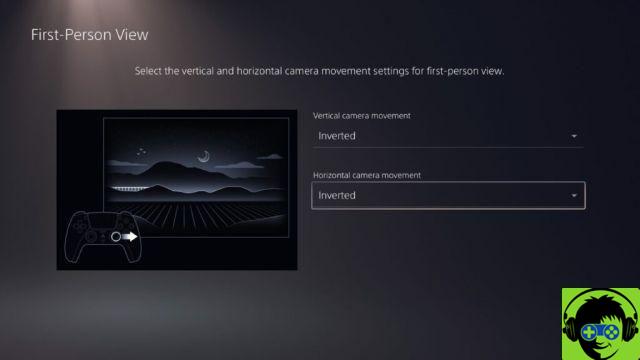
Automatically set your FPS controls to inverted
My brother plays all FPS games with reverse controls. You can now set each game - you can set reverse controls for all games in first person or third person view.
- Go to Settings -> Save data and game / app settings -> Game presets
- Under « Game presets"Select"First person view " or " Third person view«
- In the submenu, you can set the horizontal / vertical view to Inverted. This will apply reverse controls to every game with those display modes.
Larger text size
Even with my perfect vision, sometimes I would like the subtitle text to be a little bigger on my TV. You can now control text size in accessibility options.
- Go to Settings -> Accessibility -> Display
- Scroll to " Text sizeAnd select. You can now choose to make the text smaller or larger - up to Very Large.
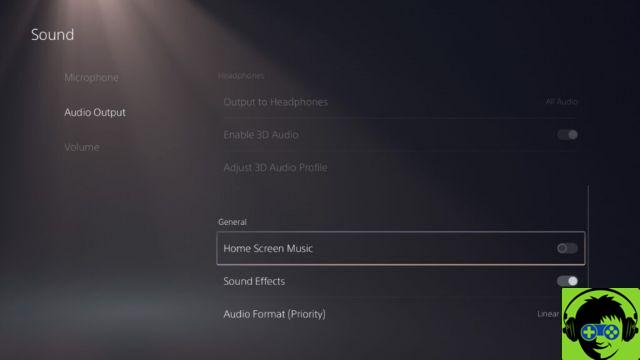
Turn off home screen music
Normally, your home screen contains music and sound effects. If you want a quieter experience between games or watching movies / TV on Netflix, you can turn off the music or sound effects while browsing the menus.
- Go to Settings -> Sound -> Audio output
- Scroll to General and deactivate "Home screen music"
- Under "Home screen music" you will also find " Sound effects”- if you want to turn them off as well, go ahead.
Mute your controller microphone
Each PS5 controller comes with a built-in mic that you can use to chat online. We don't all want everyone to hear us eating snacks between Battle Royales, so you might want to mute your microphone. You can reactivate it at any time.
- Go to Settings -> Sounds -> Microphone
- Scroll to " Microphone state when connected"And select"Mute«
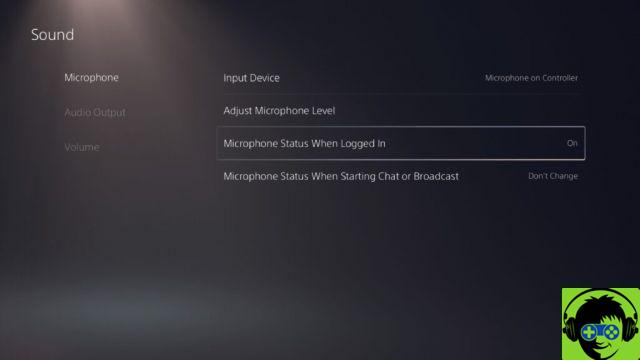
Change the sound of your controller
Some sound effects can be played through the controller's built-in speaker. The sound will be the same even if you have turned off your TV. If you need silent playback, you may need to make the controller speaker much quieter.
- Go to Settings -> Sounds -> Volume
- Select " Controller speaker»And move the counter to change the volume. Lower it to turn it off completely.
Adding Closed Captions to Closed Captions
Closed captioning is no longer game dependent - you can turn it on or off in settings. This adds more description for sound effects or noises to help gamers meet audio accessibility needs.
- Go to Settings -> Accessibility -> Closed Captions
- Select " Show subtitles»And activate.
- Use the " Subtitle settings“To further personalize what will and will not appear in closed captions.
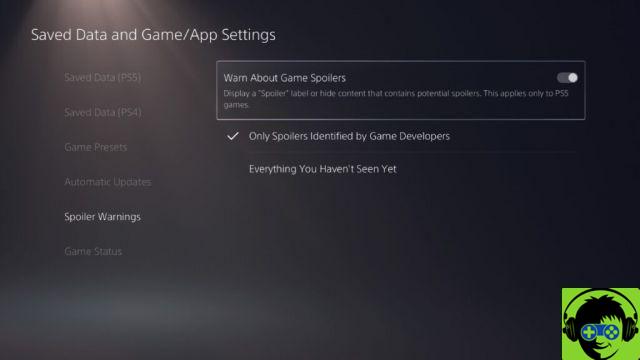
Protect yourself from community spoilers
You can now choose to censor any screenshots, videos, or content shared through PS5 that may be spoiled. You can control how much spoiler content you see in the settings.
- Go to Settings -> Saved Data and Game / App Settings -> Spoiler Warning
- Here you switch " Warn of game spoilers“- when active, you will be notified before viewing any content that has been marked as spoiler by the game developers.
- You can also mark everything as a spoiler for a game by switching to " Everything you haven't seen yet«
You can also turn off spoiler warnings altogether if you really don't care.


























