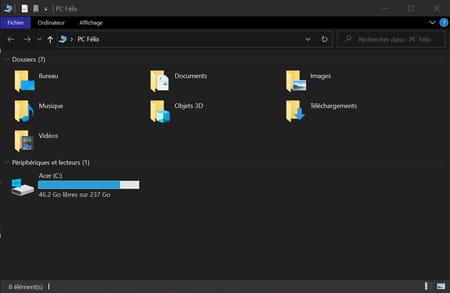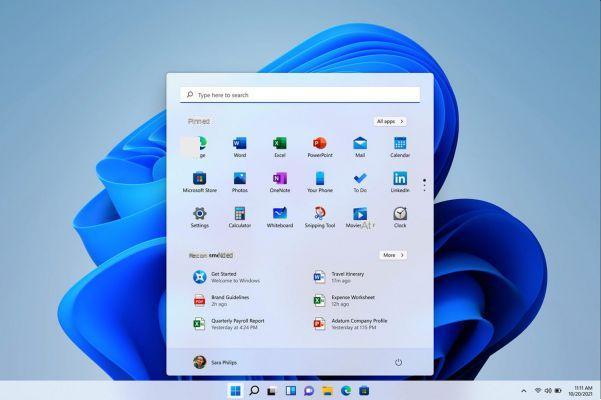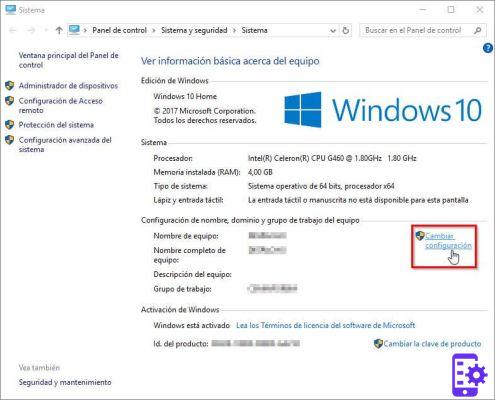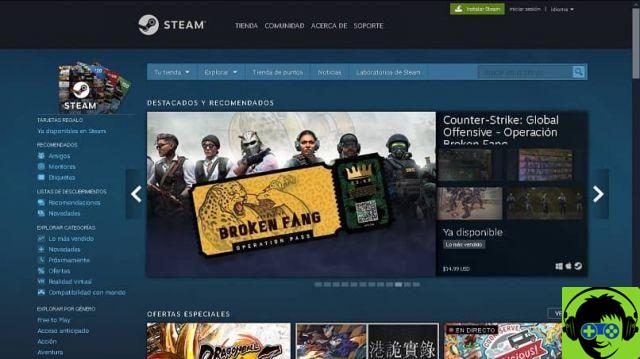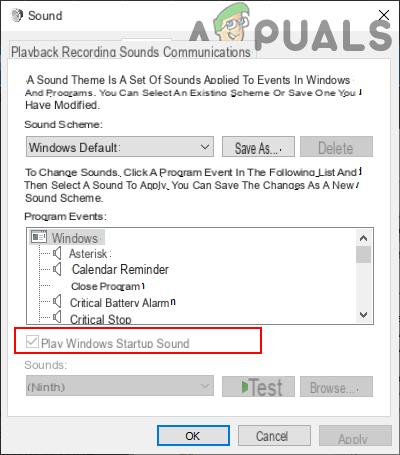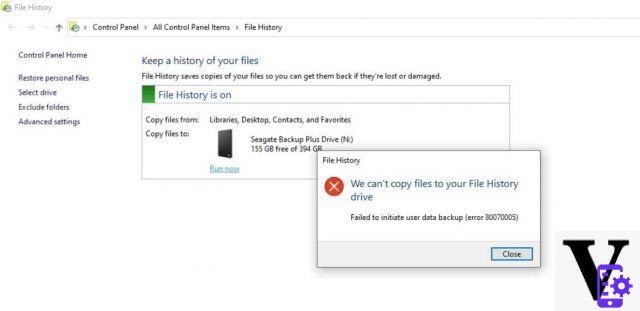Every second Tuesday of the month Microsoft releases new security updates for all supported versions of Windows, very important updates as they fix security holes that could be exploited by malicious actors to access our data and resources. Lately, however, due to cumulative updates, many users are experiencing problems with the installation of these security patches, patches that by default Windows 10 are installed automatically.
Some users even find themselves with the screenshot Windows setup preparation o Windows update configuration (when the system is restarted) blocked, and therefore with the update installation procedure that is not completed correctly. How to overcome this problem?
How to unblock the Windows update installation procedure
Here are some simple steps to get you through the screen Windows setup preparation and then return to the Windows Home screen.
- The installation has been running for a long time but what you see is just the completely frozen installation screen? In this case, what I suggest you do is check the LED that indicates the status of the hard disk or SSD in which the operating system is installed. If this LED is always on or off, all you have to do is force shutdown the PC by holding down the machine's power button for a few seconds.
- Now disconnect all USB-connected devices, turn your computer back on and see what happens at boot.
- If the procedure is successful and Windows will start normally, I recommend opening the Command Prompt with administrator rights (search for "command prompt" in the search bar, right click and "run as administrator") and type chkdsk in order to check for any problems at the file system level (to be corrected with the command chkdsk / f).
- Skip directly to step 5 if the PC startup procedure does not finish correctly.
- Type "Windows Update" in the Start search bar and check that all updates have been installed correctly. Click on “View update history” and check for the wording “Installation successful” and today's date. If the installation fails, repeat it leaving all the various external devices disconnected.
- If, despite everything, the boot still fails, you can try a Clean Boot of Windows. At this point, retrying the installation of the updates will exclude all interactions with third-party programs and services and, once the update is complete, you can restore the normal system configuration.
- A lot of effort, but the PC doesn't want to start and the menu appears emergency start. In this case, open the "Advanced options" menu, click on "Uninstall updates" and then on "Uninstall the latest quality update".
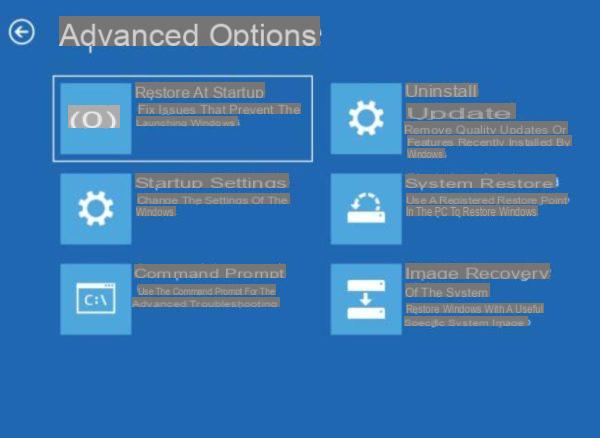
If this procedure does not work, go back to the emergency start menu, open "Advanced options" and then "Command Prompt". Verify with the command dir c: that Windows is installed on the C: drive and, if the verification is successful, type the following to cancel the installation of the problematic updates:
dism /image:C: /cleanup-image /revertpendingactions
Once this command has been given, restart the system and check that it is working correctly. In case of problems, reopen the Command Prompt from the emergency menu and type:
sfc / scannow / offbootdir = C: / offwindir = C: Windows
Doubts or problems? We help you
If you want to stay up to date, subscribe to our Telegram channel and follow us on Instagram. If you want to receive support for any questions or problems, join our Facebook community.