Many of us use computers for have fun through video games ; Steam is a platform to enjoy them, but errors can sometimes arise. Therefore, today we are going to tell you how to download and fix STEAM_API.DLL error in Windows 10, 8 and 7.
What is STEAM?
For those who still don't know, STEAM is an online platform to distribute a large variety of video games ; made by independent developers or dedicated software companies.
The platform and some games were made by Valve Corporation; They have been available to the public since late 2003. It also offers additional services, for video broadcasts, a social network with groups and chats, and even sharing games on Steam with family mode.
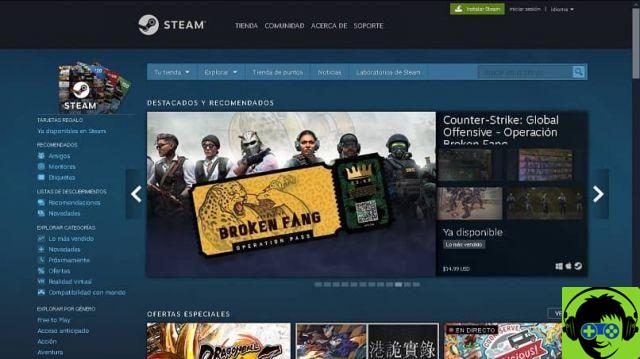
To be part of this community, you need to register on the official Steam page. The process is free and it will give you access to their services, to link the games you buy in their online store and even some that can be purchased in some physical stores.
Although it is an online platform, requires an installation on our computer, to save various types of files that will help us with automatic game updates, as well as logging of stats, saved games, etc.
What is STEAM_API.DLL and why is it needed?
There are many files that are stored on our computer, after installing Steam. Steam may not open games in Windows 10; the STEAM_API.DLL library is a famous file, for presenting an annoying error when the platform cannot boot.
STEAM_API.DLL is therefore one of the main DLL libraries. Since it allows access to many Steamworks functions; such as game statistics, saved results, user authentication, server search and connection with other users.
When this file gets damaged, it could be because the file is corrupted by a virus, has been accidentally deleted or moved from its location. But luckily, there are a couple of ways to fix this ; which we now explain to you.
How to fix STEAM_API.DLL error in Windows 10, 8 and 7
The first solution, we have it from the same Steam platform. Since has a file control ; which verifies the integrity of the files used by our games. It is also recommended that you delete the temporary files for Steam games.
We start Steam and right click on the game that gives us the Steam_api.dll error; In the context menu we select «Properties» and then the «LOCAL FILES» tab. Below, we press the "CHECK INTEGRITY OF GAME CACHE" option.

Hopefully, the problem will automatically correct itself; otherwise we have to Manually Download and Fix STEAM_API.DLL Error in Windows 10, 8, and 7. To get this file, we go to the DLL-Files website.
It is a website where we can download all kinds of DLL files for free. However, we must be a little careful in choosing the correct version for our computer; this will depend on whether our architecture is 32 or 64 bit.
Once the file is downloaded, we need to unzip it from the ZIP in which it is included; so we just have to copy and paste it in the correct position. If our computer is 32-bit, we have to go to the path «C: Windows System32» and if it is 64-bit to «C: Windows SysWOW64».
If the problem persists, we do the same in the game position. We just have to find the Steam folder on our hard drive and then go to “steamapps common Game name”, or “C: Program files (x86) Game name”.
Although the methodology is the same for all versions of Microsoft Windows, the paths may vary. If you're not sure which one matches you, you can check it in the same Steam option we mentioned earlier, but by selecting the "SEE LOCAL FILES" option.
With this, we already solve our headaches. Now that you know how to download and fix STEAM_API.DLL error in Windows 10, 8 and 7; It remains only to enjoy this platform and pass on this valuable information to your friends.

























