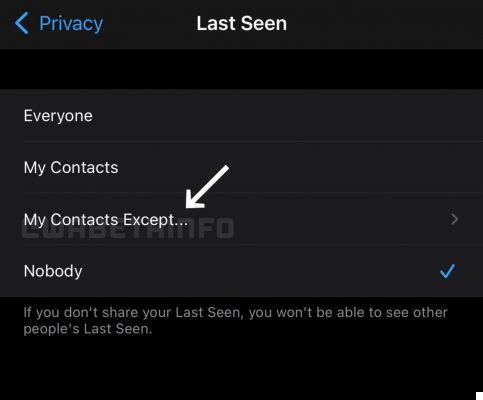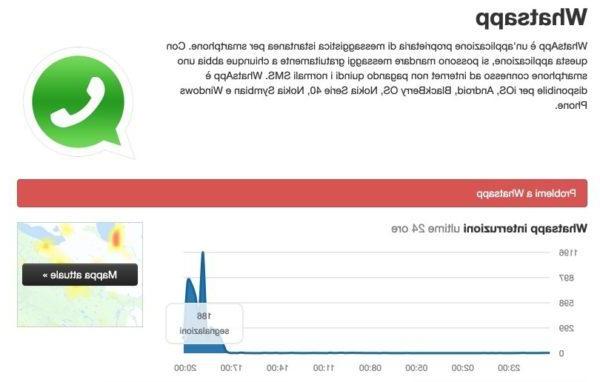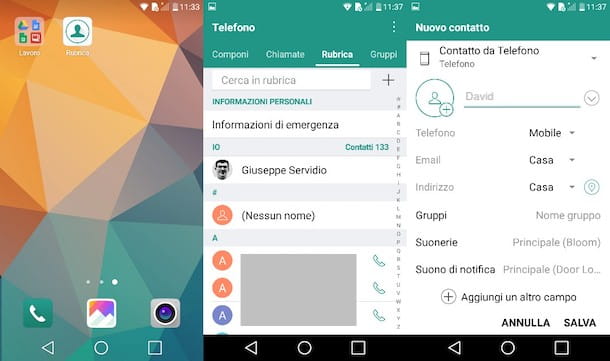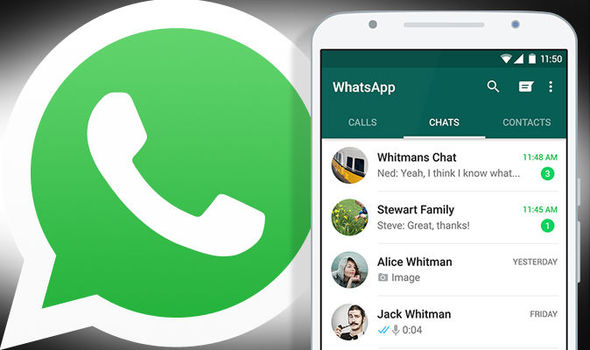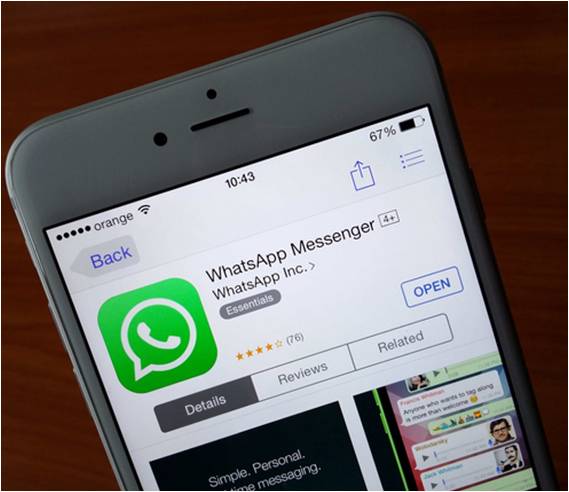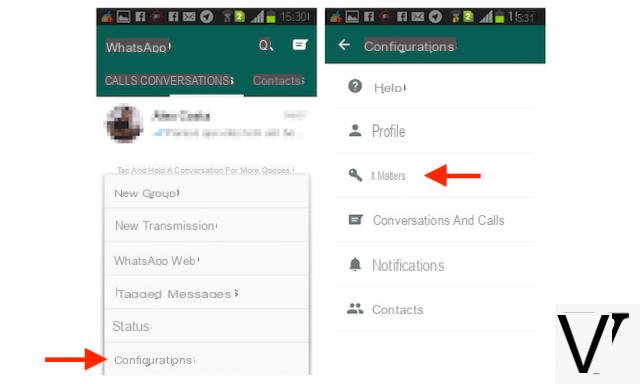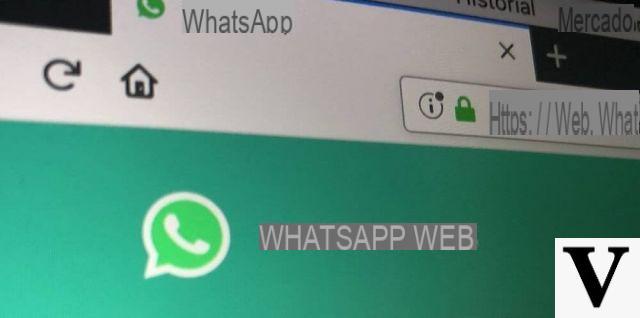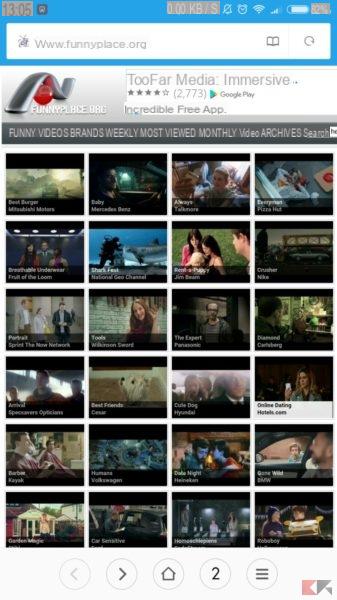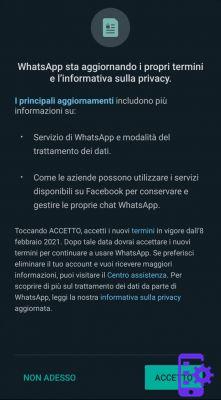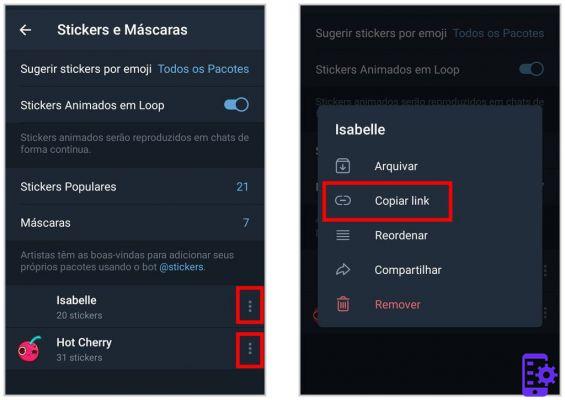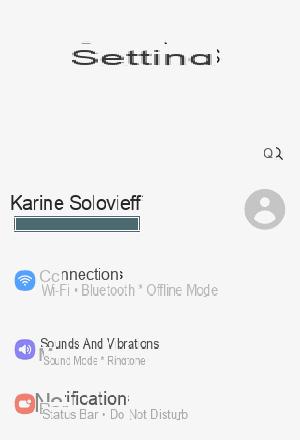The well-known messaging app WhatsApp it is not without problems. Therefore, like any other application, it may happen that you encounter some problems during its normal use. So if you too, at least once, have exclaimed "WhatsApp doesn't work for me!“, In the next lines we will indicate you what to check so as to restore the correct functioning of the platform.
Restart the smartphone
The first solution that we invite you to try to see if the problem you are experiencing is resolved is restart simply the smartphone or tablet on which you use WhatsApp. Then, just press the power button and press on the item Restart or manually turn it off and on again.
Check the Internet connection
If you have not solved the problem even after restarting, then we advise you to check the status of the Internet connection both via data network and via Wi-Fi. To verify this, try taking a look at the icon present at the top of the notification bar. For example, if there is nowaves icon, it means that the device it is not connected to any wireless network.
In addition to this, also refer to the cleats which are usually found next to the hour and battery percentage. If above the latter there is no logo H, H+, 4G, 4G + o LTE means that the data connection (via mobile network) is not enabled.
Alternatively, open another application that requires Internet access (Eg. Facebook) or visit a website through your default browser (eg. Chrome, Firefox o Safari). If the smartphone or tablet does not return any results (for example, the message appears No internet connection), then it means that you are not connected in any way.
So, to activate the connection you just need to use i toggle accessible by pulling down the notification curtain or by going to the Settings (on Android) or access the Control Center or always from Settings (on iOS).
Reset the application
If you have an Android device, then try restore WhatsApp without necessarily resorting to uninstallation and reinstallation (procedure that we will show you in the next chapter). So, to reset the software, you have to erase data e clear the cache.
To do this, you simply need to access the Settings pressing the icon gear, enter the app menu (App o Applications), locate WhatsApp, press on it and find the buttons Clear data and / or Clear cache.
Uninstall and reinstall WhatsApp
"WhatsApp doesn't work for me!”Are you still having trouble with the popular instant messaging app? Don't get down on it. Try removing and reinstalling the messaging software. If you own a iPhone or iPad, you need to press and hold on the icon WhatsApp, press on X that appears at the top left and choose Uninstall from the notice that appears.
Su Androidinstead, depending on the device you have, long press and choose Uninstall from the small menu that appears, tap and drag the icon of WhatsApp in that basket that appears at the top or bottom or act from Settings via the menu App (o Applications). In the latter case, after identifying the application, press the button Uninstall.
Allow access to some device functions
Like any other application, too WhatsApp needs to access some features of the smartphone or tablet to, for example, send messages, send the position or access the telephone numbers in the address book. So, if for example you are unable to send voice messages, then most likely you have not granted the use of the microphone or in the case of the position don't allow to WhatsApp to activate the localization (and therefore the GPS).
If you have an Android device, always identify WhatsApp from the menu Applications di Settings and find the voice Permissions. From here, make sure the switches of Contacts, Camera, Memory, Microphone, Location, SMS and Phone are active.
Should you have a iDeviceinstead, access the Settings pressing the icon gear that you find on the home screen of iOS, locate the WhatsApp and make sure that i cursors of Contacts, Location, Microphone, Camera and Notifications are green.
Check the status of the servers
If despite having followed all the instructions given in the previous lines You are still having problems with WhatsApp, most likely the fault is not yours but gods server. In fact, the well-known instant messaging platform sometimes stops working due to server problems.
To check if this is the case, just go to the Twitter page dedicated to the hashtag #WhatsAppDown where messages from users who encounter problems of use with the service are reported. In this case, refer to the day of the posted tweet that you find next to the username of the person who shared the message. Alternatively, refer to the official blog of WhatsApp and check if there are any new articles that refer to the problem you are experiencing.
WhatsApp Web not working: what to check
If you are used to using the official client on your Windows PC or Mac or the Web service and you have encountered some problems, first check that the smartphone or tablet, on which you mainly use WhatsApp, is connected to the Internet and functioning properly. This because WhatsApp Web does not work on its own such as Telegram but it relies on the main device. Therefore, if the latter is not turned on or is not connected to the Internet, the client or the website cannot be used.
Another piece of advice we give you is that of check the minimum compatibility requirements. Both the Web version and the computer program, in fact, can be used with all Android devices, iPhones with at least iOS 8.1, with devices equipped with Windows Phone 8.0 and 8.1, with BlackBerry and BlackBerry 10 OS smartphones and with Nokia terminals with S60 or S40 Evo.
Other than that, you have to take that into consideration WhatsApp Web for PC it can be installed on machines with at least Windows 8.1 or Mac OS X 10.9. The web version, on the other hand, can only be used with Chrome, Firefox, Safari, Opera e Microsoft Edge.
Other useful articles
- How to contact WhatsApp
- How to print from WhatsApp
- How to disable WhatsApp backup
- How to free up WhatsApp memory
- How to change your name on WhatsApp