"I'll give you my number, so we can talk to you on WhatsApp!". Whenever you hear this phrase, you panic: you are not yet familiar with this instant messaging app and, therefore, you are reading this tutorial of mine because you would like to know, once and for all, how to add a contact on WhatsApp.
Come on, don't get lost in a glass of water. I guarantee you that this is a far from complicated operation to complete. If you give me a few minutes of your free time, I'll show you how simple it is to add a contact on WhatsApp, whether you want to work from an Android smartphone or an iPhone.
So, are you ready and most importantly eager to get started? Yup? Perfect! Grab your smartphone, read the next paragraphs carefully, carefully follow the "tips" that I will give you during the tutorial and you will see that you will no longer have any doubts about which procedure to follow to add a contact on WhatsApp. I wish you happy reading!
Index
- How to add a friend on WhatsApp
- How to add a contact on WhatsApp without having the number
- How to add a contact on WhatsApp in a group
How to add a friend on WhatsApp
Before explaining to you how to add a contact on WhatsApp, I must inform you of the fact that, to succeed in the intent you have proposed, all you have to do is add the number of the person of your interest to the address book of your smartphone, which is automatically synchronized with that of WhatsApp. Alternatively, you can also proceed directly from the famous messaging app. Find everything explained below.
How to add a contact on WhatsApp on Android
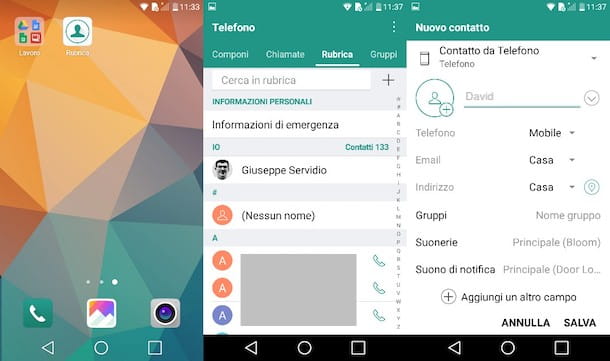
add a contact on WhatsApp from Android launch the app Contact Us installed on your smartphone, tap the symbol capacitor positive (+) lead and, in the screen that is shown to you, fill in the text fields related to Full name, Last name, Phone Number, Email, Address, etc. Finally, confirm the saving by pressing the button √.
Alternatively, you can save a contact in the address book from the app WhatsApp. To do this, start WhatsApp, press the icon of comic at the bottom and then tap on the item New contact.
At this point, proceed with saving the contact in the address book, following the same operations indicated in the previous lines: then fill in the form that is shown to you, indicating the contact information, such as name, last name and telephone number.
Finally, confirm the operation by tapping the button √. Once this is done, the contact added to the device's address book will be automatically synchronized in WhatsApp.
However, if you are having trouble finding the contact on WhatsApp (despite the fact that the user has an account), make sure you have granted the messaging app permission to access the contacts of the phone, using the menu Settings> Apps and notifications> WhatsApp.
If you have any doubts or problems, please refer to my tutorial on how to update your contacts on WhatsApp.
How to add a contact on WhatsApp on iPhone

Do you want add a contact on WhatsApp using an iPhone? No problem: again, you need to save the user's number in the app Contact Us of your smartphone and then let WhatsApp synchronize it automatically.
To get started, then, launch the app Contact Us on your iPhone and presses on the symbol capacitor positive (+) lead located at the top right. Now, in the screenshot New contact, fill in the fields Full name e Last name, fai tap sul pulsating capacitor positive (+) lead at the item Add phone and type the number that you want to save in your contacts. Finally, complete the operation by pressing the button end.
Alternatively, you can add a user to your contacts directly from WhatsApp: start the service app, press the item Chat, fai tap sull'icona della pencil with paper located at the top right and then tap on the item New contact.
Then proceed to save the contact: then type his name and his cellphone number in the appropriate form on the screen New contact. When finished, tap on the item Save located at the top right and, finally, tap the button Done located at the top left.
In case of problems in the automatic synchronization of the added contact, make sure you have granted WhatsApp permission to access the contacts of theiPhone: go to the menu Settings> WhatsApp and make sure the switch located at the item Contact Us is moved up ON.
For more information about it, refer to the information I gave you in my tutorial on how to update your contacts on WhatsApp.
How to add a contact on WhatsApp Web
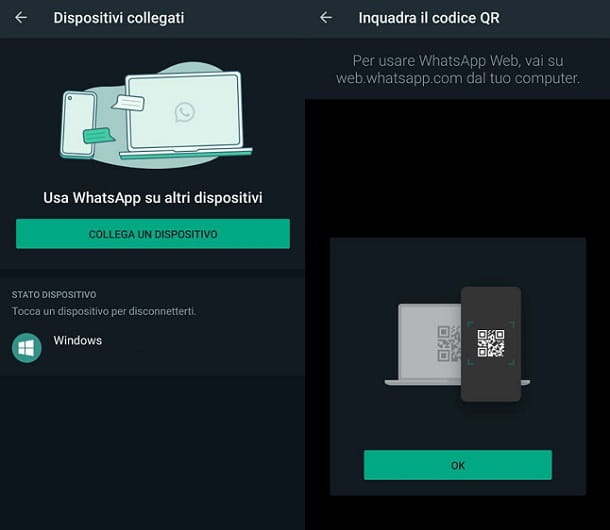
Would you add a contact on WhatsApp from PC? In this case you must know that there is no need to perform this operation: the contacts present in the WhatsApp client for Windows and macOS and those of WhatsApp Web are the same contacts in the address book of your smartphone.
In fact, as I explained to you in my tutorial dedicated to the use of WhatsApp on PC, WhatsApp Web and the desktop client of the service offer the mirroring of the conversations of the WhatsApp app present on the smartphone, so you do not have to add any number through the latter.
How to add a contact on WhatsApp without having the number
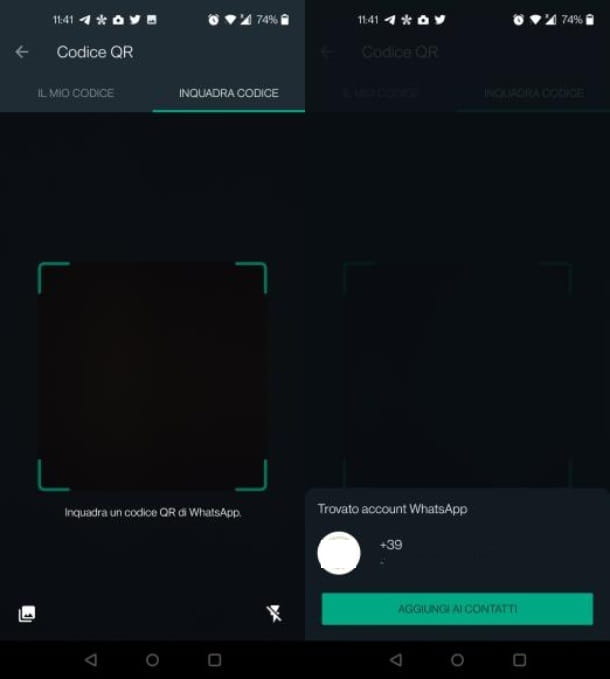
To add a contact on WhatsApp without having the number, you can use the specific WhatsApp feature for Android e iPhone, which allows you to scan the QR code associated with your account, visible in the section Settings, for quick addition to contacts.
To do this, launch the WhatsApp and go, in fact, to the menu Settings. Once this is done, press on the symbol of QR code and press the button Frame code (Frame it on iOS), so as to bring your phone's camera closer to the code QR that is shown to you.
Finally, press on the button Add to contacts, to add the telephone number associated with the QR code to WhatsApp contacts.
How to add a contact on WhatsApp in a group
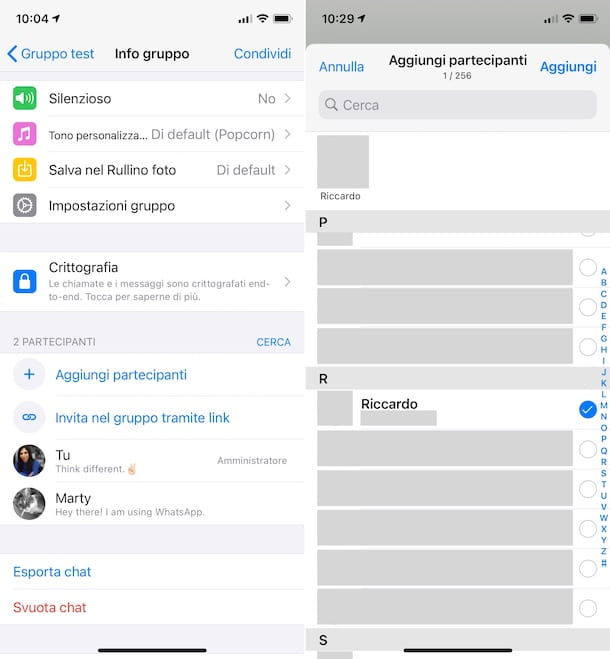
Do you want to know how to add a contact on WhatsApp in a group? Succeeding in this intent is very simple, as long as you are administrator of the group in question.
To proceed from Android e iOS, launch the app WhatsApp and, via the screen Chat, do tap sul group of your interest, to see the messages.
Once this is done, click on group name at the top and, in the screen that is shown to you, press the button Add attendees, to select the name of the contact to be added to the group, which must accept the request to become part of it.
Alternatively, press the button Invite via link (Invite to the group via link su iOS) to generate a link through which anyone in possession can join the group on WhatsApp.
If you have any doubts or problems, refer to my tutorial on how to add a contact on a WhatsApp group.


























