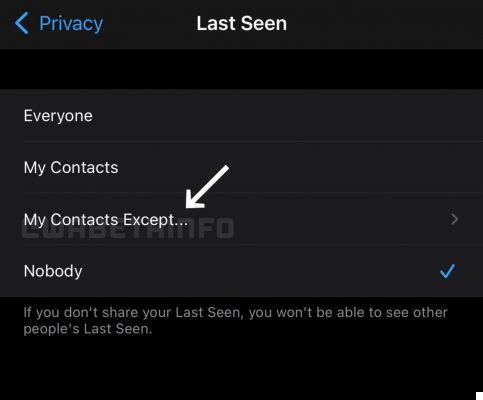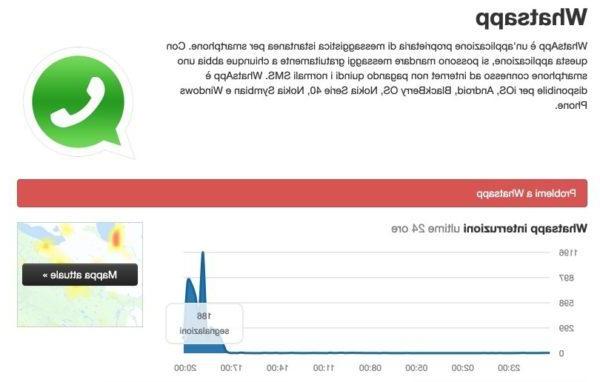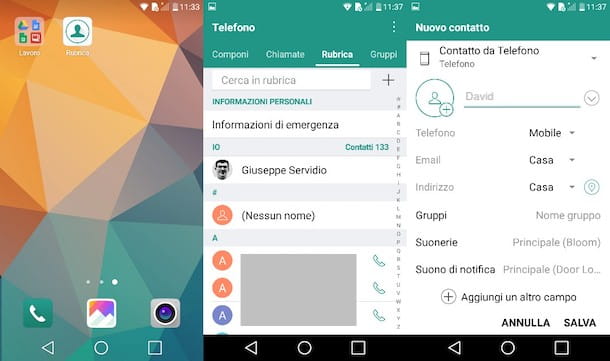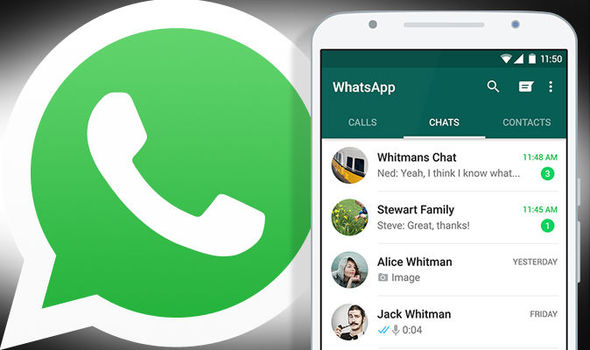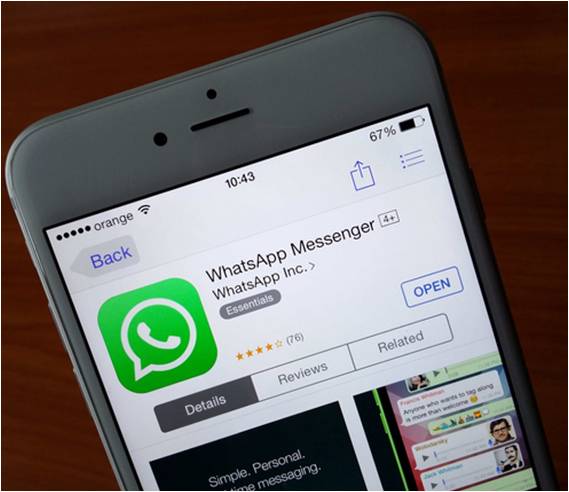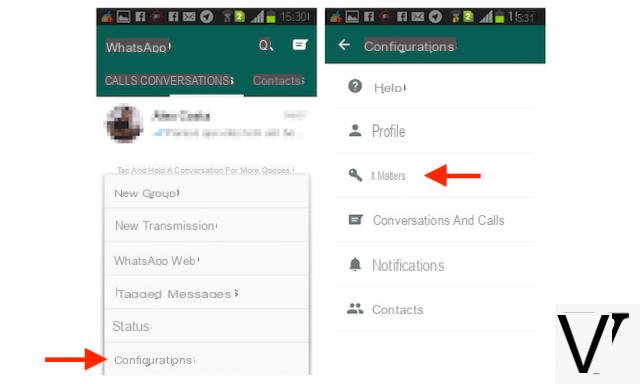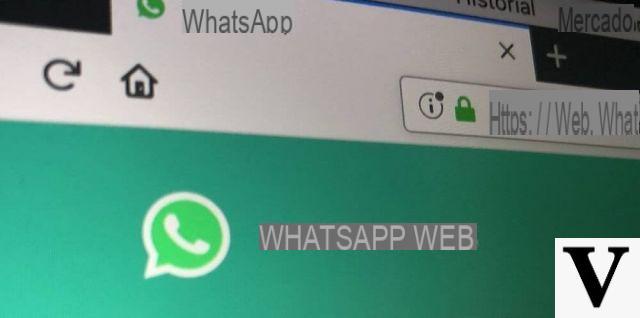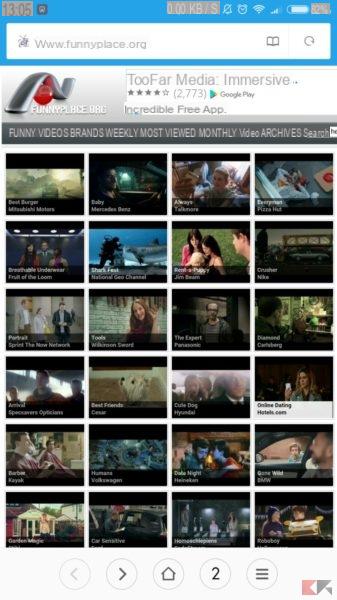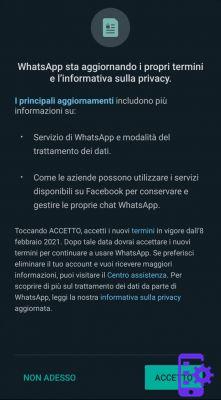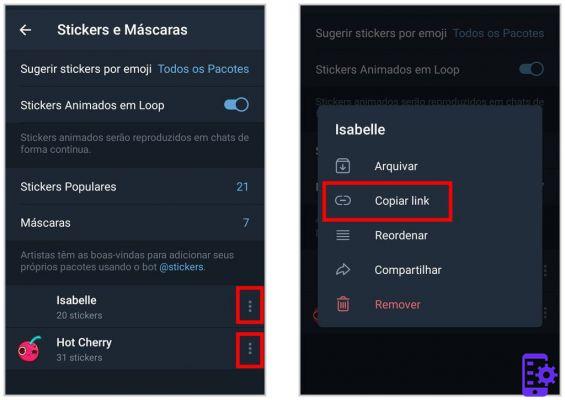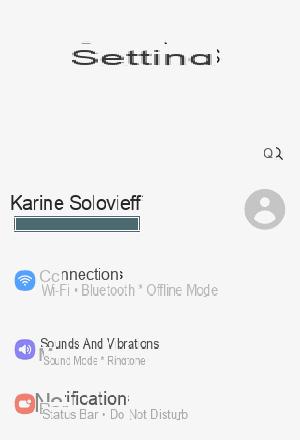Making a WhatsApp backup of chats and conversations is essential if we intend to change devices!
Fortunately, thanks to the evolution of the app, creating WhatsApp Backups has become very simple: all you need is a Google Drive account!
With the settings that we will see later we will be able to create WhatsApp backups by saving chats or conversations in a totally automatic way, without losing even a word or image shared on the famous messaging service.
The guide below does refers to WhatsApp for Android; the same functionality is also present in WhatsApp for iPhone and for Windows Phone / Windows 10 Mobile, the procedure is very similar.
Create WhatsApp backups for chats and conversations
Creating WhatsAPp backups using Google Drive is really very simple: let's go to the client Settings menu Chat. We choose the voice backup of chats.

Here we can set up WhatsApp backup on Google Drive: if we have not yet configured the account, we can do it from this screen. By pressing the Back Up button we will immediately make a new backup containing the images and chats so far stored on the device.

We can automate the process by choosing the save mode on the Backup on Google Drive item. Various options are available as shown in the image below.
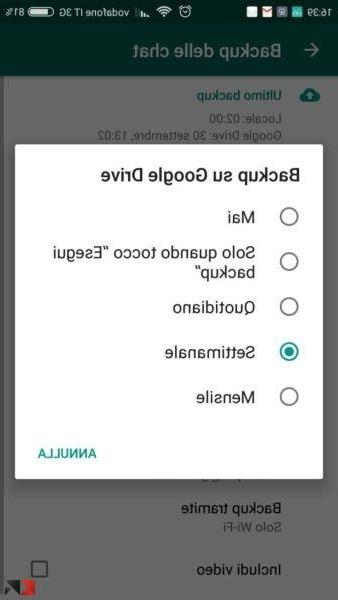
Personally I recommend making a weekly or monthly WhatsApp backup, so as not to fill the available space on Google Drive too quickly (which is not infinite). Among the settings we can decide whether to backup only via WiFi or whether to include videos in the backup.
How to restore WhatsApp backup
In order to successfully restore a WhatsApp backup from Google Drive, it is You must use the same phone number and Google account used to create the backup. Here is the complete procedure provided by WhatsApp itself:
- Make sure the same Google account that was used to back up has been added to your phone;
- reinstall WhatsApp if not yet present on the device;
- after verifying your number, you will be prompted to restore messages and media files from Google Drive;
- after the reset process is complete, tap Next and your chats will reappear once the initialization is complete;
- after restoring the chats, WhatsApp will start restoring multimedia files (images always, videos only if included);
Please note: If we are installing WhatsApp without having made any backups to Google Drive, WhatsApp will automatically restore the backup files stored locally (if any).
LINK | FAQ WhatsApp