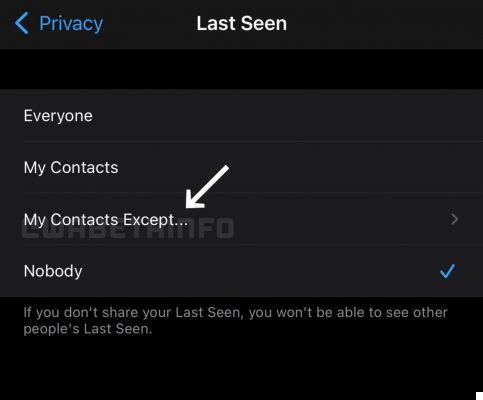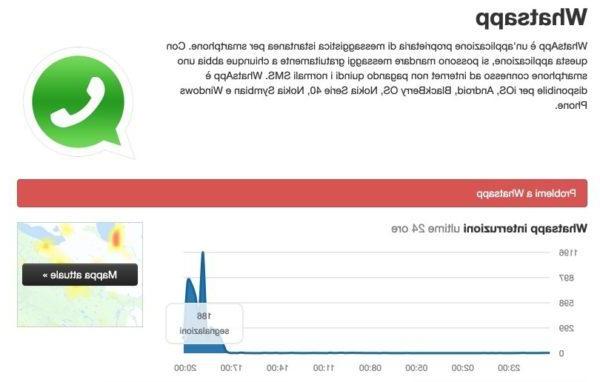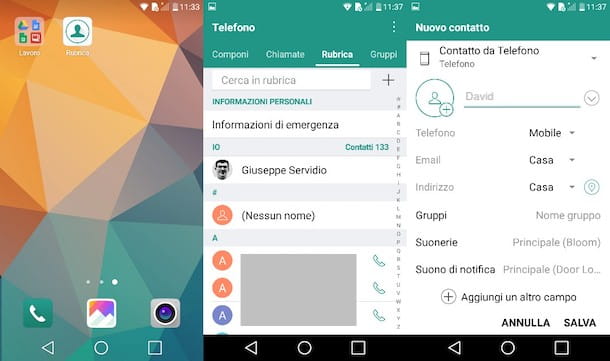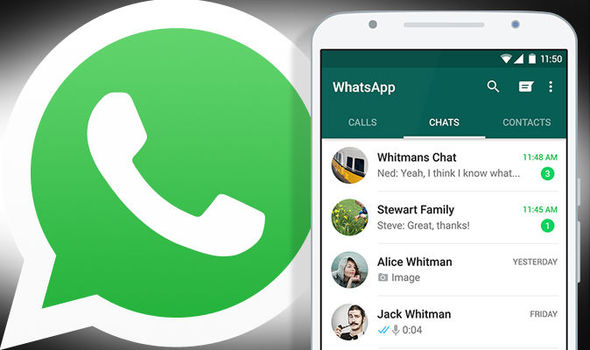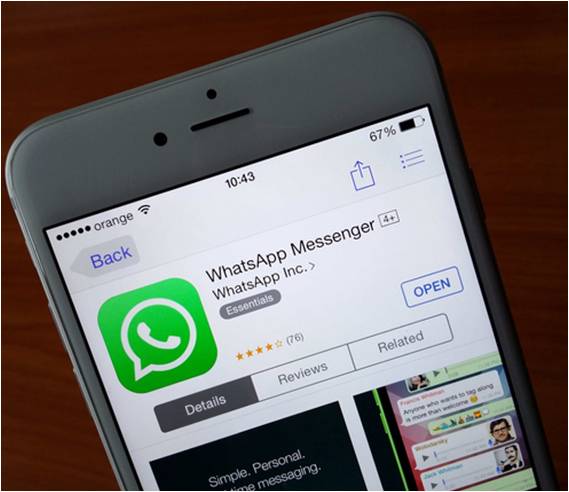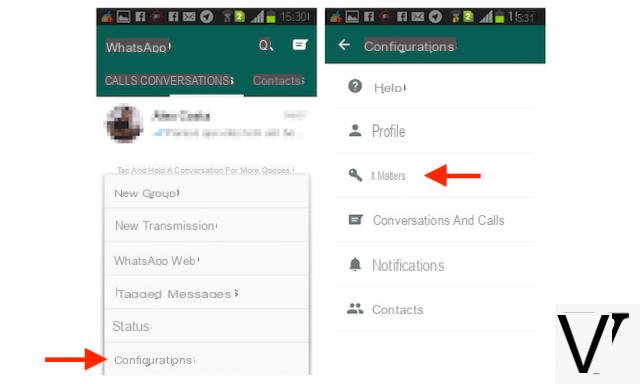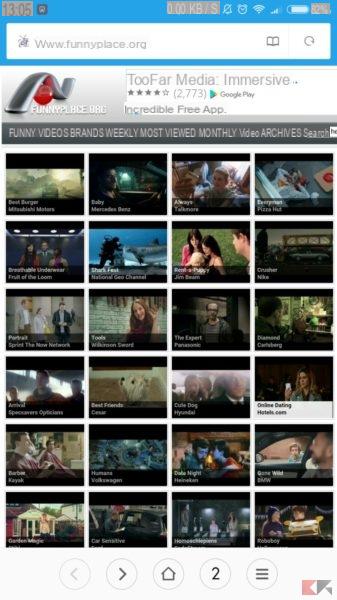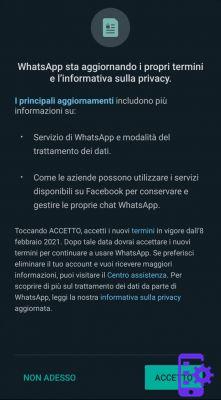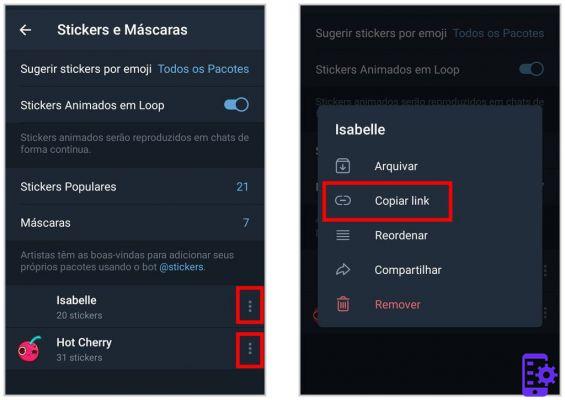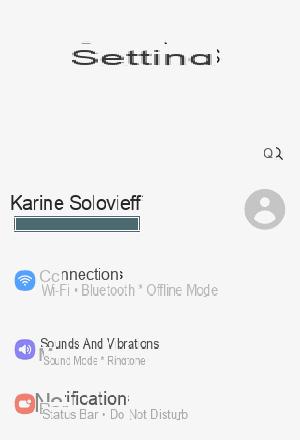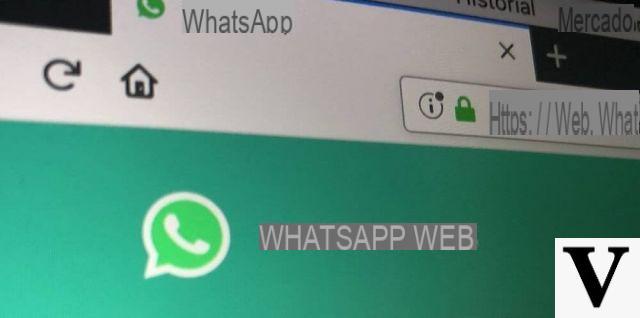
Thanks to the increasingly important developments on the mobile side, smartphones have become indispensable tools for our productivity; in fact, they often replace PCs for some on-the-fly operations such as sending an email, even if there are still those situations in which having a computer is still essential.
For this reason, many platforms are focusing a lot on cross-platform compatibility, which allows them to run on multiple devices, even if they are different from each other; WhatsApp is certainly no exception, which is why the company has been launching for some time already Web WhatsApp.
In this article I will explain how to use WhatsApp Web, providing you with a detailed guide and some advice on use.
How to set up WhatsApp Web
WhatsApp Web is a service developed by the same platform to have access to your WhatsApp conversations even on a PC; this is a very convenient operation if the smartphone is not available immediately.
It is essentially a website that can be navigated with the most popular browsers (including Chrome, Safari, Firefox and Opera), which will allow you to exchange messages with your contacts.
La WhatsApp Web configuration it is extremely simple, as it takes just a few minutes.
To associate your WhatsApp account with the Web platform you will need to:
- Go to the page of Web WhatsApp
- Open WhatsApp on your smartphone
- Click on the three dots at the top right of the home
- Continue on WhatsApp Web
- Add your PC by pressing on + at the top right
- Frame the QR code (QR Code) present on the web page you initially opened
- At this point you can access the service
I point out that you can also download the Desktop version of WhatsApp to Windows e Mac; this variant is identical to the Web one, and the only difference consists in installing WhatsApp directly on the computer rather than accessing it each time from the browser.
Once you have downloaded the program from the relative web page, all you have to do is follow the configuration steps shown above.
WhatsApp Web features and tricks
As you can see, the WhatsApp Web interface is really simple and clean.
On the left side you will find all your conversations; it will then be possible to select the chat you are interested in and start writing a text message using the appropriate bar at the bottom.
If you have a microphone connected to your computer, you can also send voice notes by pressing and holding the microphone icon at the bottom right.
The really useful thing about WhatsApp Web is that you can send every single file you have on your computer, such as images or documents; to do this, just click on the paper clip at the top and browse the computer to find the file to send.
The classic WhatsApp functions are also available:
- Pressing on yours profile picture (top left), you can edit your personal information and profile photo.
- You can start a new chat by pressing the cartoon icon (always in the top left).
- You can access the settings via the three dots at the top left: from here you can also access the contacts blocked, chat archived and you can also log out of WhatsApp Web.
Please note that you can also disconnect devices from smartphones:
- Open WhatsApp from your smartphone
- Access the Settings
- Continue on WhatsApp Web
- Choose the device to disconnect
- Click on Disconnect from all devices
Use WhatsApp Web on a smartphone or tablet
If for some reason the need arises access WhatsApp Web from a tablet or from another smartphone (perhaps from your second device), know that it is possible and also simple to carry out.
All you have to do is log into the Web WhatsApp, taking care to previously set the browsing in desktop mode; the activation of this feature clearly depends on the browser you use, but in general, just take a look at the settings of your app (on Chrome or Safari the relative item appears immediately after calling up the settings menu).
At that point all that remains is to continue as indicated in the previous paragraph, as the procedure is the same; at the end of the various steps it will therefore be possible use WhatsApp Web on smartphones and have access to all your conversations.
Doubts or problems? We help you
Remember to subscribe to our Youtube channel for videos and other reviews. If you want to stay up to date, subscribe to our Telegram channel and follow us on Instagram. If you want to receive support for any questions or problems, join our Facebook community or contact us on Instagram. Don't forget that we have also created a search engine full of exclusive coupons and the best promotions from the web!