If you already have a Facebook account and you don't want to install an additional app to video chat with your friends, go through Messenger. On computer as on mobile, calls are free!
Applications and services for making video calls over the Internet have been on the rise since last year. In fact, the pandemic linked to Covid-19 and the health measures that resulted from it - confinement and teleworking - have given a serious spotlight to all videoconferencing solutions, old and new and most often free (read our fact sheet practice Zoom, Skype, Meet, Jitsi ... The best services for video calls), whether it is keeping eye contact with loved ones, working remotely with colleagues or spending time with friends while staying at home.
And for all those who swear by Facebook, the house Messenger app also allows video calls. Whether you use your usual web browser on a computer, the app for Windows or macOS or even the one designed for Android or iOS smartphones, you will find with Messenger a quick and easy way to conduct chats in pictures. You can chat face to face or create a lounge that can accommodate up to fifty participants. The only constraint: all guests must have a Facebook account.
How to start a video call with Messenger?
Whether you use Messenger from a web browser, the computer app or on a mobile, the operation remains the same to contact a loved one on video.
- If you don't already have it, bring the Messenger app back to your device and install it.
Download Messenger for Windows
Download Messenger for macOS
Download Messenger for Android
Download Messenger for iOS
- Launch the app and log into your Facebook account. If you prefer to use your regular web browser from your PC or Mac, go to your Facebook wall and click on the icon. Messenger at the top right of the screen.
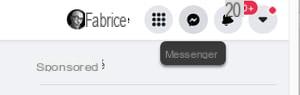
- Click on contact name with whom you want to chat in video. Then click on camera icon nested in the upper right corner of the window.
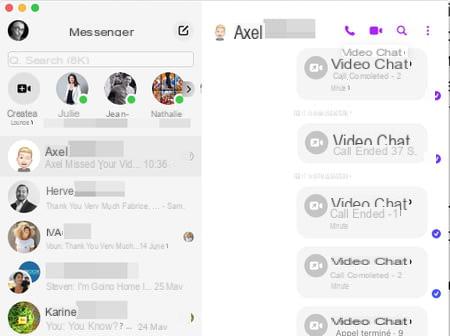
- The call is immediately launched. As soon as the correspondent answers, the video conversation can start.
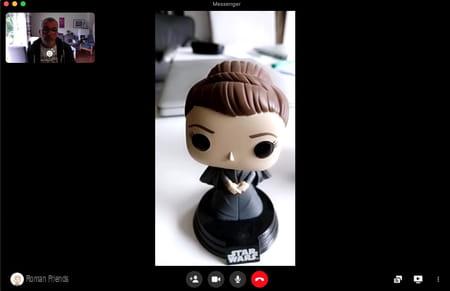
How to make group calls with Messenger?
When the video call must bring together more than two participants, it is necessary to create a room. A sort of private virtual space where invited people can meet to chat. Depending on the device you use to start a salon, the method varies.
- Launch the app and log into your Facebook account. If you prefer to use your regular web browser from your PC or Mac, go to your Facebook wall and click on the icon. Messenger at the top right of the screen.
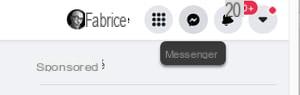
From a web browser
- Without selecting a contact in the list, click the icon in the shape of a camera flanked by the + sign at the top of the list.
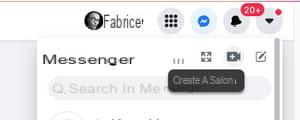
- A new window will appear on the screen. Choose whether you want to use the computer camera and microphone or only the latter.
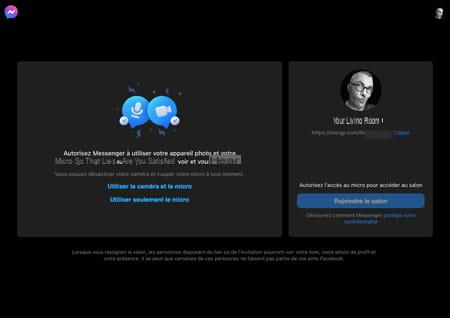
- Then give the website permission to use your devices.
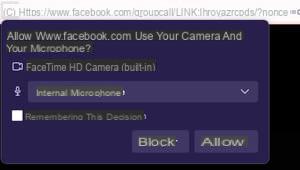
- The image captured by the camera is displayed. To the right of the window, under the Your living room section, there is a web address. Click on the link Copier in order to copy it to the clipboard.
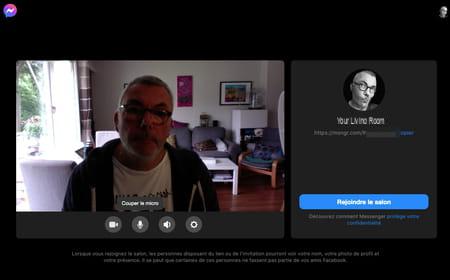
- All you have to do is paste this address in a message sent to the contacts with whom you want to chat.
From the Messenger desktop app
- Display the main list of contacts then click on the icon Create a living room on the top corner left.
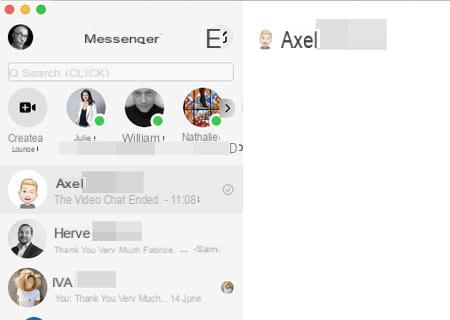
- In the dialog box that appears, click Who can find and join the fair.
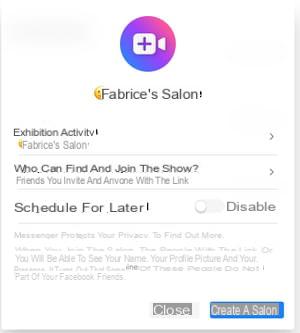
- You then have the choice between two proposals: Friends you invite and anyone who has the link (your friends can forward your invitation to other people) or Only the friends you invite to restrict the conversation to only the people you choose.
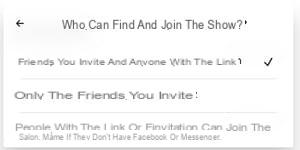
- Click on Create a living room. Then browse the list of your friends and click on the button. Send in front of the names of those you want to invite. When you are finished, click Join the show then once again Join the show.
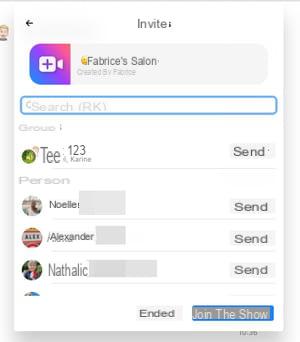
From the Messenger app for mobile
- From the main contact list, tap the icon Create a living room on the top corner left.
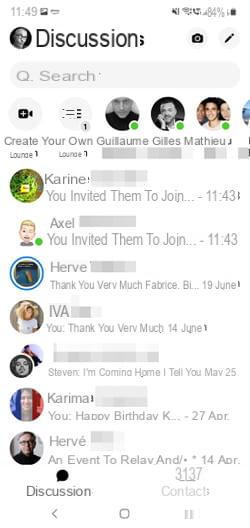
- Tap the link Edit under the mention Anyone with this link can participate.
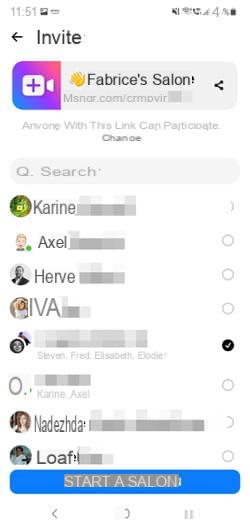
- Then check the desired option to restrict access to the lounge to your guests only or to open it to the guests of your guests (those who have the link to join your lounge).
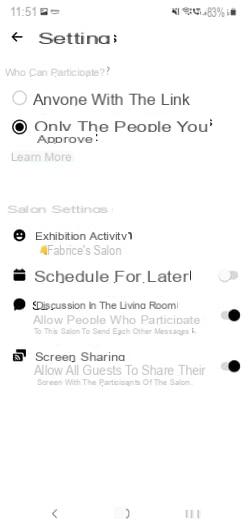
- Go back by pressing the arrow at the top left then check the boxes corresponding to the friends you want to invite to join the discussion. When your choice is made, press Start a trade fair.
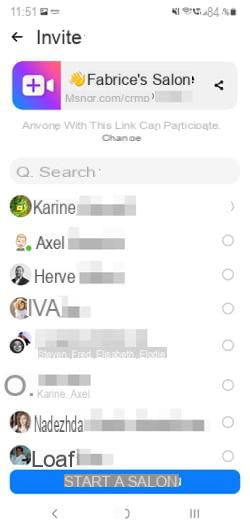
- Your friends will then receive an invitation to join your private room by Messenger. All they have to do is click on the button. Join with video ou Join without video to participate.
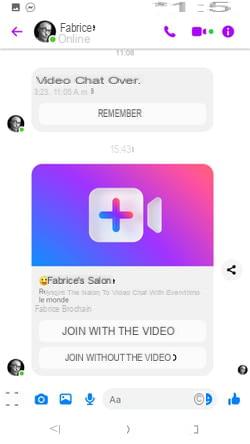
Contents Making a two-way video call Making a group call Applications and services for making video calls over the Internet have been on the rise since last year. In fact, the pandemic linked to Covid-19 and ...


























