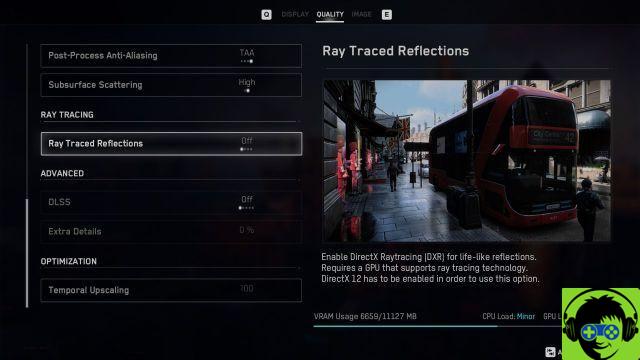
Ray tracing and DLSS can be enabled in Watch Dogs: Legion in the video settings in the Options menu.
In the Options menu (accessible by pressing Start / Esc), players will find the Video tab, and in this menu three different options: View, Quality and Image. Ray-Tracing and DLSS are under the Quality tab, so click on that and scroll down to reach both options. From there, it's relatively straightforward to enable either, but it's worth noting that DLSS will remain grayed out and inaccessible if you don't have a 20-series or 30-series RTX GPUs. Nvidia GTX owners Series 10 can technically enable ray tracing, but the performance cost will be high (these cards weren't built with ray tracing, after all).
Ray tracing in Watch Dogs: Legion affects glare and the setting can be set to Off, Medium, High, and Ultra. Keep in mind that as with all ray tracing in games these days, the cost of performance is high, even at the lowest setting available, so you'll want to choose a setting based on how your GPU is performing. Watch Dogs: Legion with DLSS enabled. Yes, customizing your other graphics settings can free up some images, but with ray tracing and DLSS, you'd better leave your graphics settings where you like them.
The reason is DLSS: you should find the DLSS preset that allows you to run the game at your preferred image quality and desired frame rate before activating ray tracing. These DLSS presets are Performance, Balanced, Quality, and Ultra Performance (for you 8K hooligans). To give you an idea of how powerful ray tracing is, Nvidia and Ubisoft recommend presetting the Performance at 4K-Ultra settings with an RTX 3080. Again, tweak the settings a bit to find the performance you desire before activating ray-tracing, then adjust from there to get your framerate and image quality to the level you enjoy.
-


























