In this guide we will explain everything you need to know about Telegram voice chats, one of the best Clubhouse alternatives on Android you can find. We anticipate that it is one of the most interesting features of the messaging platform, as it allows you to chat with members of channels and groups using very advanced functions.
After explaining how Twitter Spaces works, the audio rooms launched by Twitter, in this guide we will know all the information on the alternative to Telegram, called voice chats. First of all we will see what they are exactly, to explain how you can create a voice chat and all functions that you can use while chatting.

Use Telegram's voice chats to chat with channel members.
What is a voice chat on Telegram
Telegram voice chats are virtual spaces in which the members of a channel or group can only converse over audio, not in pictures. They are not exactly called audio, as they include some more advanced features that are not present in this tool. For example, you can take turns speaking or just listening to the conversation without participating as a presenter.
Also, you should know that Telegram's voice chats have room for "a few thousand participants," according to Telegram, so you won't have to select just a few channel members. By the way, it is also important to know that only administrators have the power to initiate a voice chat and that both the admin and members can move freely through the app even if they have joined the session.
Telegram voice chats are different from audio calls also in terms of flexibility, since they are always active and members who are available at any time can participate. In addition, the administrator can also invite other Telegram users via invitation link.
You can give multiple uses to these voice chats, from a channel or group to communicate with your family to a live radio to communicate with your followers, through a space for debate on any topic with other users.
How to create a voice chat on Telegram
Once you know the main data of Telegram voice chats, it's time to find out how you can create them. We remind you that you must first create a Telegram channel and be its administrator to be able to start voice chats with all participants there.
When you meet these requirements, follow these steps:
- Open the Telegram e app enter the channel or group where you want to create a voice chat.
- Click on the name channel or group at the top of the screen.
- Tap the button a three points in the corner top right.
- Toccata «Start voice chat» in the options menu that opens.
- Select if you want to start voice chat with your user or on behalf of the channel or group.
- Click on «Start voice chat» and you will have created the room where you can talk to other users.

Once inside the audio chat, you will need to tap the microphone button to be able to speak. In addition, you will have access to very useful functions which we will explain in the following lines.
As for the channel members, they will be able to see A bar at the top of the chat which will notify them that there is an active voice chat and will invite them to participate. By doing so, they will be able to see a list with all the users who are participating, as well as know who is speaking at all times and whether they speak louder or quieter.
To speak, other users will need to tap the microphone button to activate it or hold it down. They will be able to exit Telegram without any problems and browse other apps while continuing to participate in the video chat, seen that a widget will appear on Android with the main control buttons: microphone, speaker and exit. To do this, they must do click the screen overlay button, represented by a square and a dot above «Share invitation link».
You can also create a voice chat from the desktop version of Telegram. In this case, you just have to enter the channel and click on the characteristic button for voice chats, located at the top right. Select which profile you want to enter and you will enter the room directly with the microphone enabled, so pay attention to what you say thinking that no one is listening to you yet.
As in Android, by participating in a voice chat in the computer version of Telegram you can use other programs while you are chatting. When a channel member enters the chat, they will also see at the top that there is an active audio room and can quickly join to be part of it.

On both Android and PC, to exit the audio chat you have to click on the button "Go out". In that case, the room will continue to be active, only without your presence. If you want to close the audio chat completely, you must also check the box "End voice chat".
Advanced Telegram voice chat features
When you've already created the Telegram voice chat or signed up as a participant, it's time to use the functions that Telegram makes available to you. Let's find out with which ones and how to use them.
Change the title of the voice chat
The first thing you can do when creating a Telegram voice chat is change its title, a useful feature for inform the participants of the topic of you're talking about. To do this, you just have to click on the three-dot button to the right of «Voice Chat» and tap «Change voice chat title». Enter the new name and click on "Save" to complete the procedure.
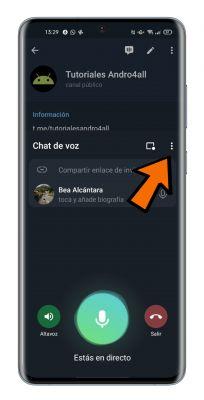
Share the voice chat invitation link
Another major feature of these voice chats is sharing the invitation link to encourage other users to join. It's very simple, because you just have to click on «Share invitation link», select if you want to invite new attendees as speakers or listeners only, and choose who will be able to attend.
In addition to manually selecting guests, you can copy the speaker's or listener's link with the button that appears below and share it through other platforms, such as WhatsApp, Twitter or Instagram.

Raise your hand to speak
One of the best functions for the administrator of a voice chat is the one that allows you to put in order by choosing who is speaking at any time. For this, users themselves can take your turn by virtually raising your hand, as there is a button called "Raise your hand" that they have to press to intervene. The administrator receives this request and decides whether to allow him to speak or not.
We have already seen that Telegram voice chats can have thousands of participants, so it is best to help order using this useful tool.

Raise your hand to ask for your turn in a Telegram voice chat.
Voice chat recording
The conversations developed in these voice chats can be very interesting, so you might want to give them a second listen in case you've missed a few details. Or maybe a channel member missed the live chat and would like to be able to hear it. In both cases you can use the voice chat recording to listen to it later.
That's right, Telegram offers the ability to fully register these audio rooms to revisit later. When in voice chat, click the three-dot button on the right side and select "Start registration". Quick and easy, here's how to archive the content of a Telegram audio room with this tool. Registration will come saved in Saved Messages and from there you can share it via other chats.
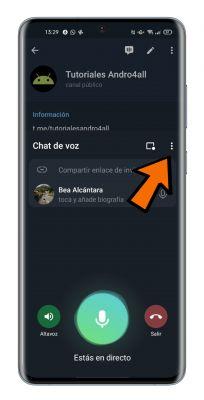
Schedule voice chats
One of the most innovative features of Telegram's voice chats is their scheduling. That's right, in mid-April the company announced that voice chat scheduling was coming to the platform and it is now available to all users. This way the channel administrators will be able to make an appointment for all members, who will see a notice at the top of the chat.
Scheduling voice chats in Telegram is very simple, follow these steps:
- Open the Telegram e app enter the channel or group where you want to create a voice chat.
- Click on the name at the top of the screen.
- Tap the button a three points in the corner top right.
- Toccata «Start voice chat» in the options menu that opens.
- Select if you want to start voice chat with your user or on behalf of the channel.
- Click on "Schedule Voice Chat".
- Select the day and time in you will schedule the next voice chat for the channel, subscribers will be notified of this news.

Shortcut keys to speak
Finally, the function that we want to recommend for Telegram voice chats is only available for the desktop version and in the native app for macOS. This allows you to create shortcuts with any key on the keyboard so that when you press it, you activate the voice chat microphone of Telegram, even if it's not on screen.
This way, you save yourself from always having to go back to the Telegram screen to turn the microphone on and off. To create this link, when you are in chat, click the button "Settings". Then, check the box "Press to talk" and click "Change keyboard shortcut" to select the key that will act as a shortcut. In addition, it is possible to set the delay time when the key is released.

Telegram voice chats are not only characterized by being one chat space between thousands of users on Telegram, but also to be a tool simple to use as well as complete. This is how we have verified throughout this guide, which, without a doubt, leaves us wanting to get the most out of this feature.


























