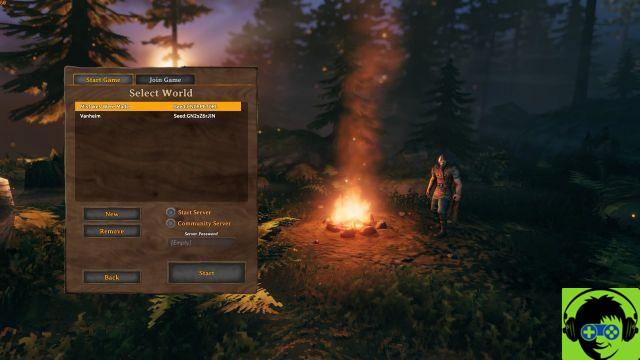
Download the Valheim Dedicated Server app from your Steam library after purchasing the game.
Iron Gate has a standalone dedicated server application for Valheim that is available to all game owners. Just search for Valheim in your Steam library and you will see it listed next to the game itself. It is around 1 gig in size, much like the main game itself. Just download the Valheim Dedicated Server app in Steam to get started (oh, and yes, it works with Linux). If you can't find it, make sure the "Tools" filter in your Steam library is selected.
Once you have downloaded the Valheim Dedicated Server app, you can click on it to convert your home computer into a persistent Valheim server for your friends and community. Having said that, there are a few things you should do before launching the Dedicated Server app to make sure everything is going well. You will need to open the Valheim Dedicated Server installation folder to access the file you need to edit, which should follow this path: Program Files (x86)> Steam> steamapps> common> Valheim Dedicated Server. If you've manually adjusted the install location of your Steam games, head to the drive you used, find your Steam folder, and follow the rest of the path you just mentioned.
Edit the "start_headless_server.bat" file in Notepad to make sure your Valheim server is functioning properly.
In this folder is the file "start_headless_server.bat" (or "start_server.sh" on Linux). Save a copy of this file before you do anything, just in case things go wrong, and save it in a different folder. It's also important to note that any changes you make to the file in the Valheim Dedicated Server install folder will be reset each time you update the app in Steam, so save a second copy of the file once you do. have completed the adjustments I'm about. to be described below.
First, right click on the "start_headless_server.bat" file and select Edit to open the file in Notepad (Linux users will want to open a terminal in the server directory and run the bash script: ". /start_server.sh ”, by Iron Gate). Once the file is open for editing, locate line 7, which begins with "start valheim_server…". This line has all the properties that we want to adjust for our dedicated Valheim server to work properly. If you don't see any lines, just search for "start valheim_server". These properties are:
- -name "My server"
- Enter a name for your server. You cannot duplicate your password or global name.
- -port 2456
- This is the default port, but you'll want to change it to the port your router uses for port forwarding. Just log into your router and select the port forwarding setting to figure out what it is. Also make sure this port is open in your firewall.
- -world "Dedicated"
- The name of your world. You can also choose a world that already exists by entering its name.
- - "Secret" password
- Your server password. If you leave this field blank, you will be running an open server.
Save the file, create a duplicate for backup purposes (and save it elsewhere), then launch the Valheim Dedicated Server app from Windows or in Steam. Let the Command Processor do its job, and once you see “Game Server Connected” at the bottom, your Valheim Dedicated Server is up and running! Keep in mind that closing the command window will not kill the server: you must press Any key (or the THE ENTER KEY on Linux) in the command prompt window to shut down your server. Also remember that the idea behind a dedicated server is that it's something you leave behind, so if you're using your home PC, be sure to change your power settings to make sure your friends don't boot up. because your computer suddenly decided it was downtime. And, yes, you can play on your server while running it in the background.
Before you go, here are some console commands (opened by pressing F5) to help you administer and run your server more efficiently:
- Help me - Show all available commands.
- donner a coup [name / ip / userID] - Kick the user.
- interdire [name / ip / userID] - Ban the user.
- unblock [ip / userID] - Clear the user.
- banni - Displays a list of banned users.
- ping - Ping the server to get your latency.
- Info - Print system information
-


























