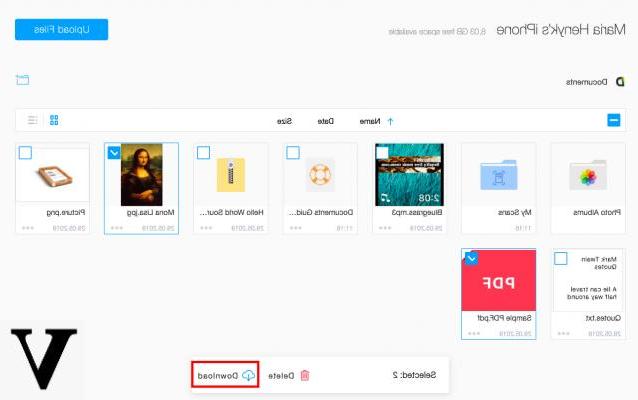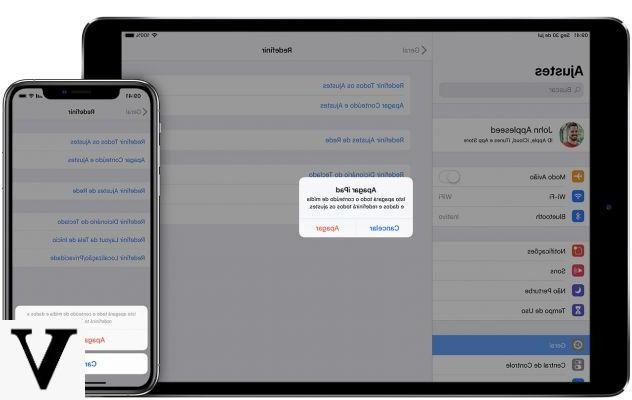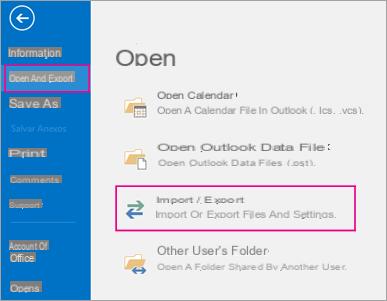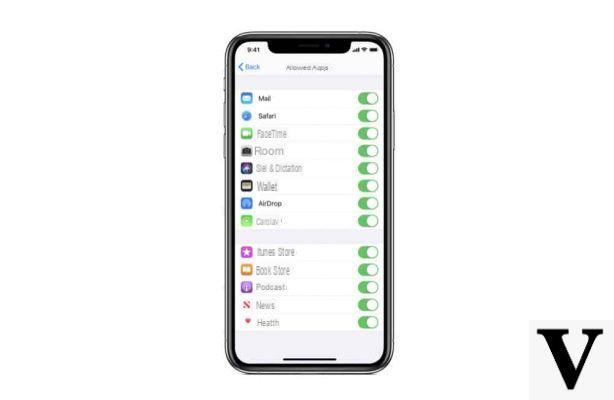![Tricks for iPhone: this week's collection [episode 1]](/images/posts/8084822ee15ffa7bfe054e498b283ecc-0.jpg)
As promised on social media, I have collected for you i tricks for iPhone that I share daily on the channels Instagram e TikTok and I joined them to make this "special video". Surely others will follow, let me know what you think!
In fact, in this article, we are going to summarize these tips and tricks by talking about them briefly so that you can have everything at your fingertips in this article. For immediate feedback, however, as always, I suggest you take a look at the video you see above:
Photos of documents
How many times each day are we asked to send a photo of a document to a person or of their class assignments to a friend? Simply using the camera, as you well know, the effect is very bad! Often the paper is not well centered, and even worse it is often full of shadows and defects that make reading difficult. One of the iPhone tricks I want to show you is in the App Notes: locate its icon and press and hold your finger on it. From here select "Scan document”And frame the sheet you want to scan. Our iPhone will be able not only to center the sheet but also to change the colors appropriately to make it look like a document scanned with a scanner: much more readable and professional!
Translate pages with Safari
Unfortunately, unlike Google Chrome, Apple's browser does not integrate a page translation function. However, this feature can be added very easily! Go to the Apple Store and download the application Microsoft Traslator. At this point, go back to Safari and access the web page you wanted to translate. Click the icon Share bottom center on Safari (as I show you in the video above) and select the item "Translator”So that the page is immediately translated into english.
"Unveiling" a censored screenshot
Here is one of the most popular iPhone tricks! With this method, you can find out what lies behind a censored photo. It is also really simple: open the screenshot with the Gallery and click on Edit. In the editing area, go to the item "Exposure”And increase it to the maximum. Then go to "Brilliance"And increase it to the maximum, then do the same with"Ombre"While then you lower the"Contrast". Now zoom in on the censored part of the photo and that, you will have discovered what lies behind the censorship!
Hide photos on iPhone
In Apple products, privacy is a fundamental aspect, and there is an iPhone trick with which you can easily hide photos that you do not want to keep in plain sight in the Gallery without having to delete them. Very simply select the photo you want to hide, click the icon Share at the bottom center of the screen and in the menu that will appear, go down looking for the item "Hide”And that's it! Where do these photos go? Go to the Gallery, select "Album"At the bottom and go down until you find the album"Hidden“! To hide this album too, go to Settings, then to Photos, and from here deactivate the item "Hidden Albums".
Send a WhatsApp to an unknown number
If you want to send a message WhatsApp to a number that is not in the phone book, I will now show you one of the best known iPhone tricks! Open up Safari and type the following address in the search bar:
wa.me/prefissoXXXXXXXXXX
Where, instead of the "X”You will have to replace the number of the person to whom you want to send the WhatsApp message. From the next screen select "apri”And WhatsApp will immediately open in the chat with the person you have selected.
Makeup for Instagram Stories
Not many people know about this effect for Instagram Stories, but it is really very pleasant and I recommend you try it! Nothing complicated: go up Instagram and open the camera as if to make a story. Among the effects below, scroll through them all until you get to the item "Search". Here you look for the effect "Mokup”And try it out (as I showed you in the video above). You will not regret it!
Hide apps on iPhone
Just like for photos, apps can also be hidden with a trick on your iPhone! Choose the application you want to hide and run one screeshot of its icon next to another icon that you want to use as a replacement (for example the weather one). In the screenshot cropped just that icon and save it. Then open the Commands app and create a new command (as I show you in the video) by searching for "Open App". Choose the app to hide here and add it to the screen Home. At this stage you can choose a name and an icon for this application: give a fake name and a fake icon (like that of the weather for example) and that's it!
"Update manager settings"
If you are also receiving this message, no fear! It is not an operating system update but, just as Apple also explained, an update related to your telephone company. So don't be afraid and click on "Update".
Doubts or problems? We help you
Remember to subscribe to our Youtube channel for videos and other reviews. If you want to stay up to date, subscribe to our Telegram channel and follow us on Instagram. If you want to receive support for any questions or problems, join our Facebook community or contact us on Instagram. Don't forget that we have also created a search engine full of exclusive coupons and the best promotions from the web!

![Tricks for iPhone: this week's collection [episode 1]](/images/logo.png)