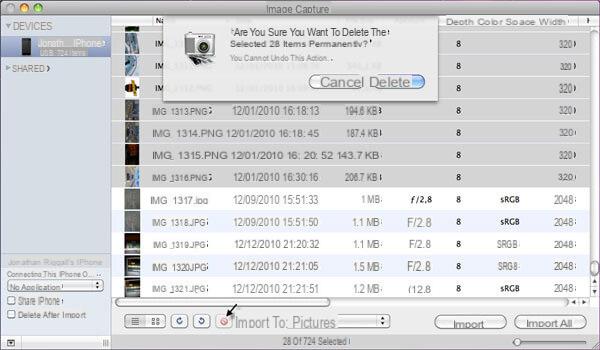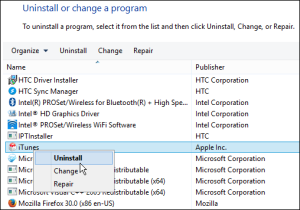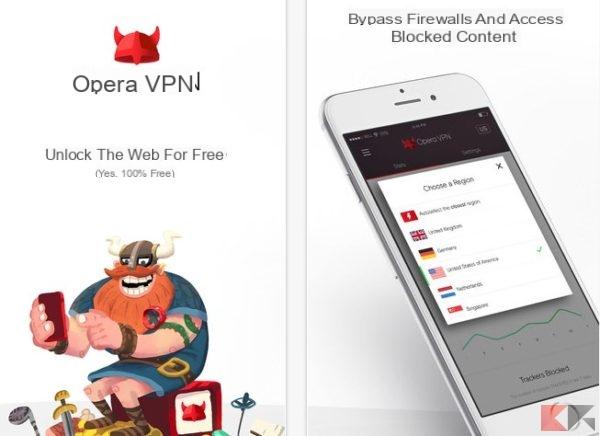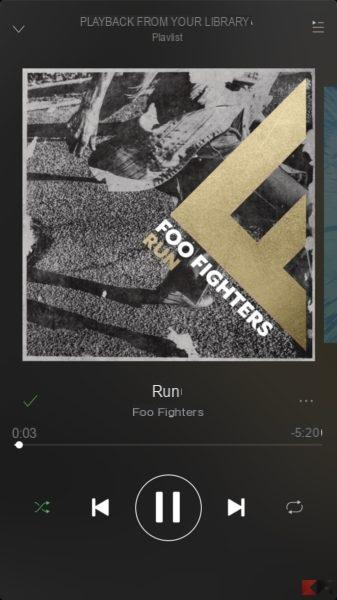![14 tricks to know (iPhone - Android - WhatsApp) [episode 2]](/images/posts/a93ad1857a8718d3b42ebd7a4e0a5ba8-0.jpg)
As promised on social media, I have collected for you i tricks that I share daily on Instagram and TikTok channels and I joined them to achieve this "special video". In this episode there are some for iPhone, Android and even WhatsApp. Surely others will follow, let me know what you think!
In fact, in this article, we are going to summarize these tips and tricks by talking about them briefly so that you can have everything at your fingertips in this article. For immediate feedback, however, as always, I suggest you take a look at the video you see above:
Translate / listen to a photo!
There is a trick with Google Assistant that very few people know: it is easy to reproduce because you just have to click on the Google application icon and click on the icon in the shape of "square”Next to the microphone icon. By doing so you will activate “Google Lens“. From here, scroll left to the "Text”And point to a page of a book or any text. Google will be able to reproduce it, and as you can see in the video above, you can listen to the text or ask Google to translate it for you in any language (perhaps by selecting only a portion of it with your finger).
IPhone tricks for writing
Your iPhone is equipped with many small tricks that make writing a lot easier. Among these is undoubtedly:
- Scroll words: by holding down the space bar while typing in a text, your keyboard will become a real “touchpad” to scroll the cursor freely in the text. Convenient!
- Select a word: simple, double tap on it with your finger!
- Select a phrase: simple, press three times on one of the words that make up the sentence.
- Select a paragraph: just as simple, press four times on one of the words that make up the paragraph.
Save battery on iPhone
Also in this case I want to recommend some useful tricks on the iPhone to simply save on battery consumption:
App in background
Go to Settings and then to Generali, and then select the item "Refresh apps in the background". From here you can stay selected only the applications that you really want to perform an automatic update, saving a lot of battery. Alternatively you can even disable this function for any app so as to reduce many background services for updating applications.
Screen effects
Go to "Accessibilità"(In Settings) and go to"Screen effects". From here, activate the "Reduce motion”And deactivate the other two effects immediately below (the one about iMessage and the one about the automatic playback of previews). By doing this you can save a small portion of energy on your iPhone without having to give up practically anything.
Location services
Always from the settings go to the tab Privacy and from here select the item "Location services". Once in this page, scroll down to "System Services”(As shown in the video above) and from the page that opens, disable: Location Alerts, Location Tips and the last four items in the list. These are almost useless rumors that can save you some energy!
Hey Siri
In this case, go to settings and select "Siri and search”From the main menu. Here you can disable the "Hey Siri"(If you don't use it often) and then disable the last ones as well four voices on the same page. This will greatly reduce power consumption because your iPhone will not be forced to "continuously listen" to your voice to pick up the word "Hey Siri".
Trick to protect WhatsApp chats
You can prevent someone from entering to watch our WhatsApp chats with a very simple trick! Inside the app go to Settings and then on Account, Privacy and finally "Screen lock". At this point you can choose to set a PIN or even use the FaceID whenever you log in to WhatsApp, so that no one can spy on WhatsApp chats without your consent! Of course, the same trick also works on Android.
IPhone Tricks for Photos and Camera
Here are some iPhone tricks to use in the Photos app or Camera that many of you may not know about:
- "Go up / down in the Gallery“: In the Photos app you can immediately return to the top by pressing the center at the top of the screen (as in video). Similarly in the lower part you can go to the last photo of the Gallery.
- Reorder the photos: in the Gallery press and hold on a photo and you can move it to another position, rearranging it as you wish.
- Camera options: inside the Camera, swiping from bottom to top will enable additional options to be exploited to capture the perfect shot!
- Take pictures with voice command: go to Settings, Accessibility, Voice Control and enable the voice control function. From the same screen click on "Customize commands" and create a new one by setting the phrase you want to say (such as "Snap"). Under "Action" enter a custom gesture and simply click at the bottom of the screen (press Save and go back). While in the "Application" field select the Camera app. Now try taking a picture by saying the word "Take".
Song recognition on iPhone
Go to Settings and then to Control Center. Hence adding the "Recognition of songs". Now by accessing the control center (with a swipe from top to bottom) you will find a new icon (which you can see in the video above). This icon, if clicked, will listen to the music that is playing and will tell you the name of the song, helping you to find it in seconds! The song is recognized everywhere, even while you are on Instagram or TikTok for example.
Increase the volume of iPhone and AirPods
With these two tricks you can increase and emphasize the volume of your iPhone (its speakers) and your AirPods. Let's see how:
- Increase iPhone volume: go to Settings, Music, IQ and from here enable "Late Night"! Seeing is believing.
- Increase AirPods Volume: go to Settings, Accessibility, Audiovisual Contents, activate "Earphone Adjustment" and finally click on "Voice Extension" by moving the slider at the bottom to "Marked".
Password protect photos on iPhone
To password protect your photos on iPhone, open the app Notes and from the keyboard click on the camera icon and then select "Choose photos or videos". From here select one or more photos you want to protect and click on Add. Finally, from the three dots at the top, a menu will open from which you can select the item "Protect”Which will ask you for a password, a PIN or the FaceID. Not very comfortable, but useful!
Screenshot on Instagram without getting caught
You know when a friend of yours sends you a photo in direct on Instagram and running one screenshot is your friend notified? There is a trick to making sure this doesn't happen! When you receive a photo from a person, view it and press the Camera icon below the photo. The small photo will open on your screen that you can "enlarge”With your fingers until you fill the entire screen: at this point you can do it screenshot without getting caught!
Listen to WhatsApp audio in secret
On Android there is a trick to listen to WhatsApp audios without making the blue check appear! Just download the app Transcriber sul Play Store and that's it! When they send you a voice message, press and hold it, click the button for share and from the menu that appears select Transcriber: through it you can listen and / or transcribe the voice message without showing the blue ticks!
See deleted messages on WhatsApp
On Android there is a trick to see deleted messages on WhatsApp. Download the application WAMR dal Play Store. Now go to the application and from there you will find all deleted messages (just as shown in the video). Seeing is believing!
Secret iPhone menu
I take with three fingers a special will appear on your iPhone secret menu which contains some quick actions like “undo last command”, copy / paste and much more! Try it too, it's super easy!
Doubts or problems? We help you
Remember to subscribe to our Youtube channel for videos and other reviews. If you want to stay up to date, subscribe to our Telegram channel and follow us on Instagram. If you want to receive support for any questions or problems, join our Facebook community or contact us on Instagram. Don't forget that we have also created a search engine full of exclusive coupons and the best promotions from the web!

![14 tricks to know (iPhone - Android - WhatsApp) [episode 2]](/images/logo.png)