Reset a locked iPhone at first glance it may seem a really complicated operation, especially if you have forgotten the unlock code and just can't get it back to your mind. The first thought that will have crossed your mind is surely that of resorting to Apple warranty.
Actually today you are in luck, because in this article we will explain to you how to reset a locked iPhone without having to shell out even a penny. All you will need during the operation is your PC, your smartphone and an internet connection. Also, don't forget to have your account login credentials handy. If you have problems logging in, we will explain here how recover Apple ID.
If you have provided everything you need, we can get started. In the next paragraphs we will explain how initialize iPhone without unlock code.
Reset locked iPhone with backup
This is the easiest and certainly the least painful way to reset a locked iPhone. In fact, you can choose this procedure and find all the data on board again at the end of the operation. We remind you, however, that you must have a backupotherwise all this becomes useless.
Also, before proceeding, make sure the service "Find my iPhone" is deactivated and that you have already synchronized your smartphone with iTunes at least once. Once you have checked these requirements, it is finally time to proceed.
- Once you have connected your iPhone to the PC, open iTunes and click on the smartphone-shaped icon in the toolbar.
- Here you select the item "Restore backup ..." and from the drop-down menu that will open, choose the most recent backup to restore. To proceed further click on "Reset".

Once finished, you will be able to use your iPhone at full capacity again and enter a new unlock code.
Reset locked iPhone with recovery mode
The first option we provide you to reset a locked iPhone is to use the recovery mode, which allows you to initialize devices with software malfunctions.
- Open iTunes and connect your smartphone to the PC.
- To make it recognized by the software and to be able to operate at full capacity, it is necessary to activate the reset.
- To do this you will need to use the key combination dedicated to your device, which varies depending on the iPhone model.
- With iPhone X, 8 o 8 Plus you will have to press and release in sequence the volume key + and volume key -, then press and hold the power button until the writing appears "Connect to iTunes".
- With previous models, however, press power key and volume + with iPhone 7, or home button + power button with all other smartphones.
- Now all you have to do is click on the smartphone-shaped icon in the iTunes bar and on the next screen choose the item “Restore iPhone.

- After confirming the popup windows that will be displayed on the PC screen, you just have to wait for the operation to finish and then decide whether to restore a backup or initialize iPhone as a new device.
Reset iPhone stuck in DFU mode
If the previous procedure was not completed correctly and you are unable to reset a locked iPhone, you will have to take more drastic solutions. In fact, to solve the problem, you will need to use the DFU mode, which bypasses the smartphone bootloader thus allowing you to initialize the iPhone completely without having to deal with blocks or errors.
To use this particular mode, you will need to use a key combination different depending on the model you own:
- iPhone X, 8 e 8 Plus: with iPhone on, press and release below volume + and volume - then press and hold the power button until the screen turns black. At this point, press volume key - e power button for 5 seconds, then releasing the power button and continuing to press the volume button - for another 5 seconds.
- iPhone 7 e 7 Plus: with iPhone off, press the power button for 3 seconds, then pressing the button at the same time volume key - for another 10 seconds. Now release the power button and keep pressing the volume button - for about 8 seconds.
- iPhone 6, 6 Plus and earlier models: with iPhone off, press the power button for 3 seconds, then adding the home button for 10 seconds. Now release the power button and keep pressing the home button for another 8 seconds or so.
If you have done the procedure correctly, the screen will remain black and iTunes will warn you of the iPhone connection via a warning message.
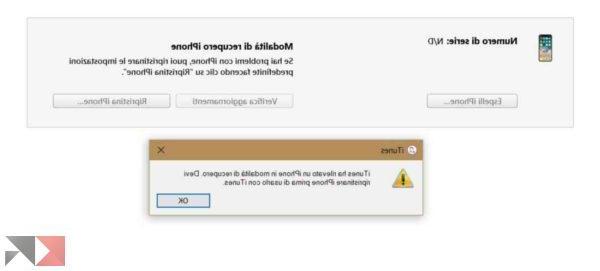
Once you have received this message, press Ok and click on “Restore iPhone…”. The process may take a long time, but it's worth going through in order to use your iPhone again. We recommend that you do not disconnect your smartphone during this process, as you may encounter much more serious malfunctions.
Other interesting articles and conclusions
As you have seen, reset a locked iPhone it's not difficult at all. If you have a backup available on your PC everything will be easier but even with the other methods the biggest evil will be having to download your favorite applications again.
And if you want to know even more about your iPhone to use it fully and without any limit, we leave you some articles that we are sure will be really useful.
Do not forget that, for any doubt or question we are always at your disposal. You can contact us either through the comments box below or through ours Facebook page.


























