Do you have so many mp3 files on iTunes, of your favorite songs, that you would like to transfer to your new iPad? For anyone who uses, and knows how to use, iTunes, the transfer is very simple. But by synchronizing MP3 files (or other files) between iTunes and iPad, any songs already saved on the iPad are permanently deleted. In this article we want to point out a simple tool that can transfer mp3s from iTunes to iPad in a simple, fast and safe way, without going to delete the files already saved on the tablet.
The recommended program, an excellent alternative to iTunes, is called Wondersoft MobileGo for iOS. It is a professional utility designed to copy and transfer MP3 songs and playlists from iTunes to iPad without deleting the ones already on the tablet.
Index
How to sync songs from iTunes to iPad
First download and install MobileGO for iOS on your computer. It is available in both Windows and Mac versions. Here are the download links:
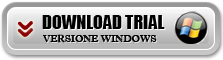

Step 1.Connect your iPad to Computer
Launch TunesGO and then connect your iPad to the computer via USB cable. Immediately after the connection, the program will detect it automatically and show the image of your iPad on the main screen.
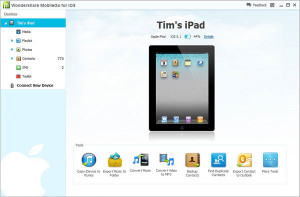
Step 2.Copy MP3 from iTunes to iPad
To start transferring MP3 files from iTunes to iPad, go to the tab MEDIA or to the "playlist”From the menu on the left.
Once you have accessed the folder with your MP3 files or playlists, you will see all your music tracks (those already saved on your iPad) in the central screen of the software. Now you can transfer mp3 or playlist from iTunes to iPad by clicking on the “Add” button at the top and then choosing the “Add playlist from iTunes” option. A pop-up will open where you can decide whether to select all the songs or just some of them. Finally click on "OK" to confirm and proceed with the transfer.
During the transfer, be careful not to disconnect the iPad.

MobileGo for iOS is compatible with all iPad models and versions (including iPad Mini). More information on the official website.
14

























