Are you one of those users who makes constant and frequent use of the iPhone Calendar app? Have you stored a lot of information in your iPhone's Calendar / Agenda (dates, appointments, meetings, birthdays, etc ...) and are you looking for a quick and easy way to export everything to your computer (PC or Mac) for backup purposes? In this article you will see that exporting calendar from iPhone to PC / Mac is very easy using Dr.Fone per iOS.
First download dr.fone for iOS on your computer (Windows or Mac). Here are the download buttons:


Guide: How to Export iPhone Calendar to PC and Mac
Step 1. Install and launch dr.fone for iOS
After running the program, the following window will open:
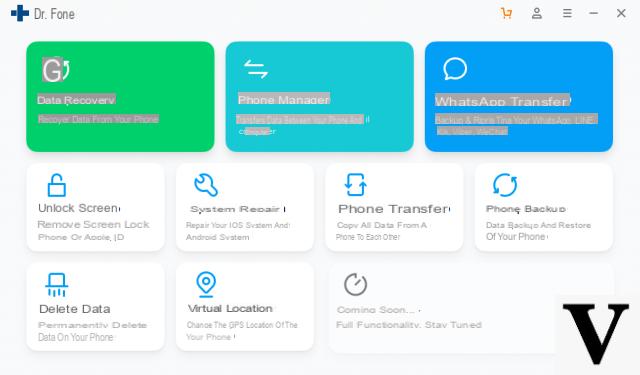
Click on the DATA RECOVERY box and then choose the data recovery option to perform from the left. You can retrieve the calendar data either via an iTunes backup file (on your computer), via iCloud or by scanning the iPhone memory directly.
In this guide we assume to search for calendar data by scanning the memory, then click on the "Data recovery from Disp. iOS"
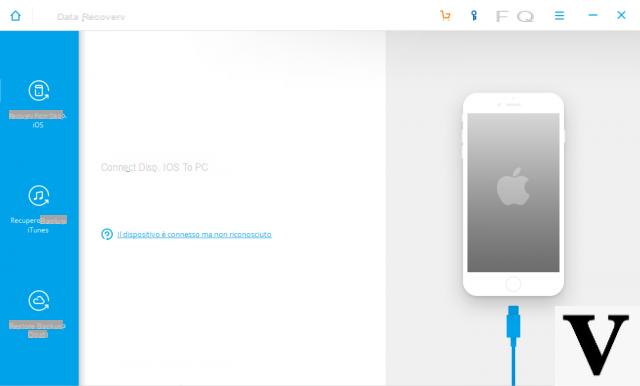
Step 2. Start Scan
To start the scan, all you have to do is click on "START SCAN".
Step 3. Preview and Export Calendar to PC / Mac
After scanning, dr.fone will preview all the data present in your iPhone memory: both those already visible and those deleted but still present in the memory!
To export the calendar from iPhone to PC or Mac, all you have to do is access the folder CALENDAR (from the left column of the software) and then select the calendar data you want to save on PC / Mac.
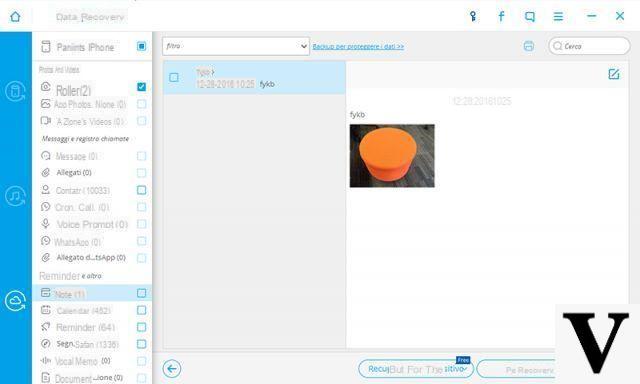
The export of the calendar on the PC or Mac will take place immediately after pressing at the bottom right on "RECOVER".
Export iPhone Calendar to PC and Mac -

























