For those who own an iPad, the battery and its performance are perhaps the most important thing because the longer its duration the more the iPad can be used for your daily work or leisure. We have already seen how it is possible to check the condition of the battery of the iPhone (but the same thing also applies to the iPad) to avoid a hardware problem. Below we want to see instead what are the things you can do for increase the battery life of the iPad; we have already seen many of these tips in this article or when we talked about how to save iPhone battery.
Index
- 1. Lower the screen brightness
- 2. Turn off Bluetooth, WiFi and AirDrop
- 3. Check your emails manually
- 4. Disable automatic app update
- 5. See which apps are draining the most battery
- 6. Zoom out and animations
- 7. Reduce the automatic blocking time
- 8. Disable location services for certain applications
- 9. Disable Handoff
1. Lower the screen brightness
The simplest thing to optimize and increase the battery life of the iPad is to lower the screen brightness. Try to reduce it as much as possible. You can do this by dragging down the home screen and adjusting its slider. You can also adjust the brightness by going to “Settings -> Display and brightness” and using the slider here too.

2. Turn off Bluetooth, WiFi and AirDrop
Wireless technologies are great as they make our lives so much easier, but they have their dark side. Unless you really need to have these options turned on, it's best to turn them off when you don't need them. The easiest way to do this is to go to the notifications screen and click on the relevant options Bluetooth, WiFi e AirDrop to deactivate them.
3. Check your emails manually
If your primary device for checking your emails is your phone and not your iPad then there is no reason to always check for new emails. To manually check your e-mails go to “Settings -> Mail, contacts, calendars -> Retrieve data -> Manually“.

4. Disable automatic app update
Thanks to automatic app update, your apps can download new content even when you're not using it. This function is very convenient but it also drains a lot of battery on your iPad. To disable this feature for certain applications, go to “Settings -> General -> Background App Refresh“.

5. See which apps are draining the most battery
By entering the settings of your iPad you can also see which applications are consuming the most battery. Open the app Settings and look for the option Battery. Under battery usage you will see all the apps that use the most battery and how much they use.
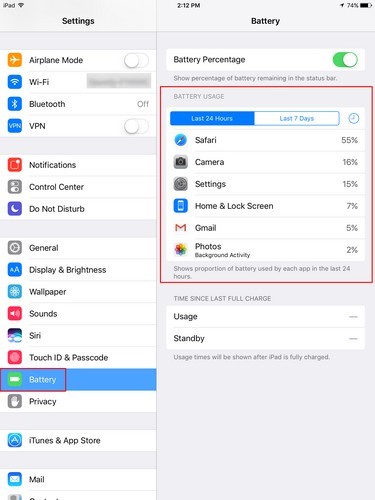
6. Zoom out and animations
Apple has introduced cool animations from iOS 7 onwards, such as the home screen. This is a beautiful effect but it absorbs battery. To turn it off, go to "Settings -> General -> Accessibility -> Reduce Motion" and turn off the Reduce Motion slider.
7. Reduce the automatic blocking time
By reducing the auto-block time you will not only save battery but can also better protect your privacy. The longer the "lock" time of your iPad, the greater the risk of someone accessing the various functions and your data. Reducing the auto lock time is simple and just go to “Settings -> Display and brightness -> Auto lock”. The shorter the interval the greater the battery saving.
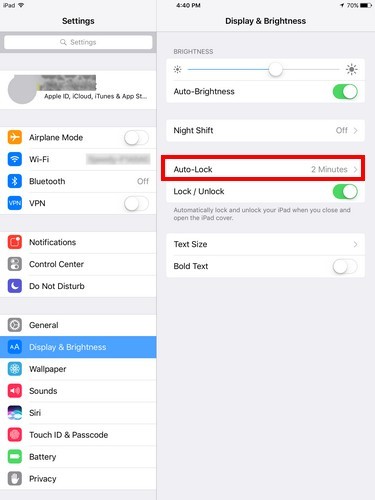
8. Disable location services for certain applications
Some apps need your location to work properly, but there are plenty of other apps that use your location for their own business purposes. If you want to protect your privacy and at the same time increase iPad battery life, you should go to "Privacy -> Location Services." and turn off the GPS location of your iPad

9. Disable Handoff
Handoff is a useful feature because it allows you to start something on one iOS device and finish on another. If you don't usually use this feature, the best thing you can do is turn it off. You can do this by going to "Settings -> General -> Handoff -> set to Off."
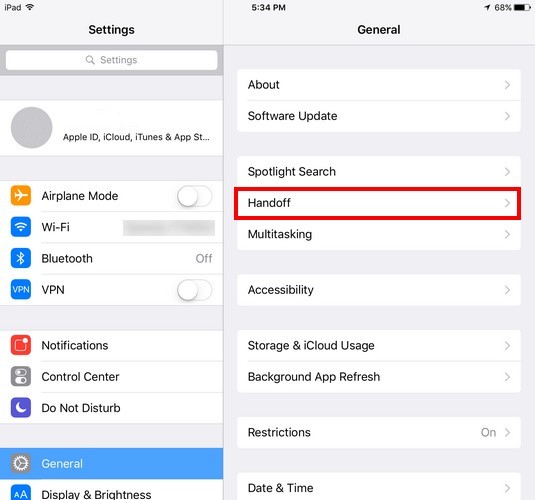
189


























