L’app “NOTES”Present on the iPhone is one of the most used apps for taking notes, writing addresses or contacts, making shopping lists, writing down dates and numbers, scheduling appointments, and much more. Unfortunately, by accessing the Notes app, a wrong touch with your finger is enough to delete one or more important notes. What to do once you accidentally delete notes from your iPhone?
Even if the situation is not pleasant, don't despair. You need to know that there are several solutions to be able to retrieve note iPhone. For example, you can recover them through iTunes if you have recently synchronized your iPhone with it, in fact with the synchronization a backup of your device data is automatically created.
But if you don't have an iTunes backup, then you still have 2 possible solutions:
Solution 1. Recover iphone notes from device memory (direct recovery)
Solution 2. iPhone Notes Recovery from iCloud
In this article we want to focus on the latter solution. By now almost all owners of an iOS device (Iphone, iPad or iPod touch) activate iCloud on it to store and save data on the “storage” of the Apple house. In this way the advantages are on the one hand the possibility of not taking up too much space in the memory of your iPhone and on the other the presence of an iCloud backup, a backup that becomes very important when you delete important data.
If you have deleted some notes from your iPhone and want to recover them via icloud bakcup we recommend using the program Dr.Fone per iOS, which allows you to access this backup and choose the files or data to restore on the device.
Once you have downloaded and installed dr.fone for iOS on your computer you will need to launch it and then:
Step 1. Choose the "Recovery from iCloud Backup File ”from the initial screen of the program. Then enter your iCloud account details to log in.
Step 2. Once logged in you will see all the backup files and you can choose the one from which you want to recover the notes.
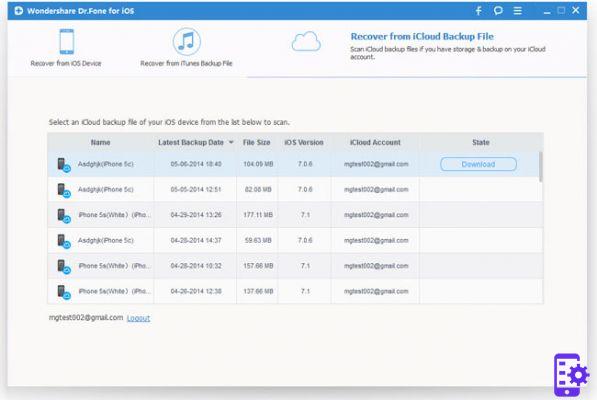
Step 3. Start downloading the backup file and then dr.fone for iOS will proceed to extract the data from it. Just click on "Scan". At the end of the scan you will be able to preview all the data. Access the "NOTES" section to view and select the notes you want to recover and save on your computer.
Thanks to dr.fone for iOS you will be able to recover notes selectively from iCloud and you will not be "forced" to do a "total" restore of the data on your device !!
736


























