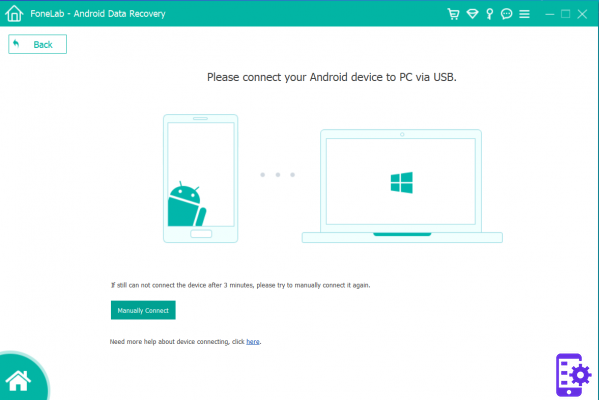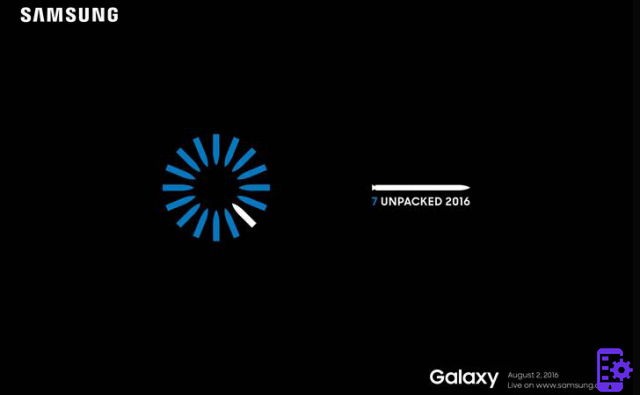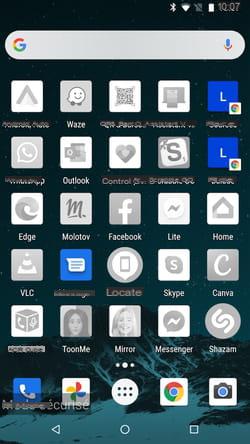Accidentally deleting the address book whole of our Android phone, or some contacts of it, is more frequent than you can imagine. That's why it's always good to back up your contacts on a regular basis using iCloud or even Gmail services. But if the damage has been done, i.e. the address book or some contacts have been deleted, and you don't have a backup, is there a way to recover them?
On the internet there are many software that can recover data from memory cards, but very few are able to recover data from the memory of mobile phones (Android, iOS, etc ...). The first Android device data recovery software is definitely Dr.Fone per Android. With this program it is possible retrieve contacts from the address book deleted by mistake.
How dr.fone for Android works to recover deleted phonebook from Android
First, of course, you need to download and install Dr.Fone per Android on your computer.
This program supports many models of Android phones and tablets, including Samsung Galaxy S series, HTC, Nexus, Huawei, LG, Sony Xperia, Motorola, Google Pixel, etc ... in any case you can check the complete list of supported devices from this link .
1 Phase. Connect Android mobile to computer
Using a USB cable, connect the device to a computer and start dr.fone for Android. You'll see a splash screen like this:
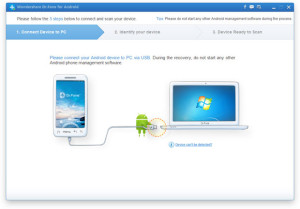
2 Phase. Enable USB Debugging on your phone
To activate USB Debugging mode on your Android phone, follow these directions (based on the Android OS version on the device)
1) For Android 2.3 or earlier: Go to "Settings" <Click "Applications" <Click "Development" <Select "USB Debugging"
2) For Android 3.0 - 4.1: Go to "Settings" <Click "Developer Options" <Select "USB Debugging"
3) For Android 4.2 or later: Go to "Settings" <Click "Device Info" (or Phone Info) <Click "Version Number" (or Serial Number) several times until you get the message "You are in developer mode" <Return to "Settings" <Click "Developer Options" <Select "USB Debugging"
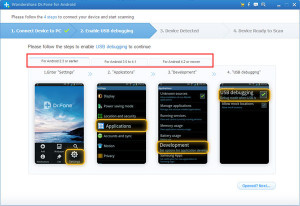
Step 3. Start Analysis and Scan of mobile phone memory
Once the device is recognized by the program, click on the "starts”To begin memory analysis
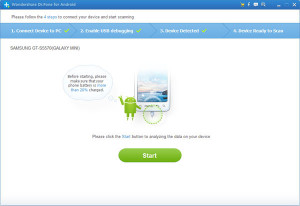
At some point, you will also have to go and see on the mobile phone screen because a SuperUser request will appear. You have to click on "Allow" and then return to the program and click again on "Start" to complete the analysis and start the scan

4 Phase. Retrieving Contacts Phonebook
After the scan you will finally see all the recoverable data, and obviously among these also the contacts of the deleted address book. Select the contacts to recover and click on the "Recover" button to save them on your computer in a CSV, HTML or VCF file.
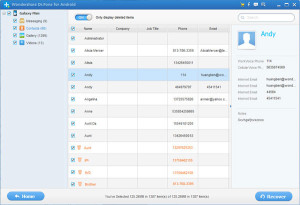
NB: If after retrieving your contacts you want to import them back to your device, we recommend using an Android Manager program such as MobileGO for Android. You can find a guide on how to import contacts in this article: http://androidmanager.com/importare-rubrica-android.html
Alternative to dr.fone for Android to recover deleted phonebook on Android
If you are having trouble recovering contacts with dr.fone for Android, we recommend that you also try Fonelab per Android, a great software that can recover deleted contacts on Android in just a few clicks. The steps to follow to use this program are similar to those seen above for dr.fone, namely:
- Connect Android device to PC via USB and activate USB Debugging mode on your mobile
- Choose the type of files to search (in our case the CONTACTS) and start the scan
- View the data found in the memory and proceed to recover them
1.181