Index
- Preliminary information
- Programs to unlock secure PDFs for free
- Programs to unblock PDFs online
- App to unlock PDF
Preliminary information

Before getting to the heart of the tutorial, going to indicate which ones are the best programs to unlock PDF, it is my duty to provide you with some preliminary information to about.
In case you are not already aware of it, I inform you that there are two different types of passwords that can be applied to PDFs to preserve documents. There is owner password, which protects files against printing and / or modification, and there is the user password which, on the other hand, prevents PDFs from being opened.
The owner password can be bypassed quite simply and usually only a few seconds are enough, while the user password is much more difficult to bypass, as it is necessary to carry out a "brute force" attack on the document, trying all possible combinations of characters until you find the correct one, an operation that can take several hours, or even days.
Programs to unlock secure PDFs for free
Having made the necessary clarifications above, let's get to the real core of the topic and let's find out which are the best programs to unlock PDF currently on the square. Below, therefore, you will find reported what I believe to be the most interesting free resources for Windows, MacOS e Linux.
QPDF (Windows / macOS / Linux)
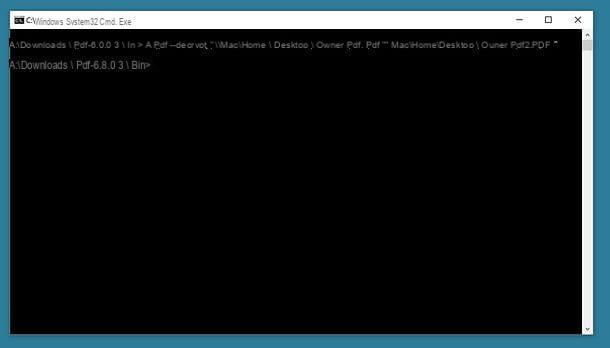
QPDF is a free program, of an open source nature and running on Windows, macOS and Linux that allows you to bypass the protection applied to PDFs by intervening on the owner password. It is not difficult to use, but it should be noted that it does not have a graphical interface, so it can only be used from the command line.
To download the software to your PC, if you are using Windows, go to the QPDF download page on the SourceForge website and click on the button Download Latest Version which is located at the top left.
When the download is complete, extract theZIP archive obtained and launch QPDF via the Command Prompt, directing it to the folder containing the program. To do this, proceed as follows: Press and hold the key Shift on your PC keyboard, right click on the folder bin present in the folder where you extracted QPDF and, from the menu that appears, select the item Open command window here.
Once the Command Prompt window appears on the screen, enter the string qpdf --decrypt input.pdf output.pdf (instead of input.pdf and output.pdf you must enter the full path of the PDF to be unlocked and the output file to get; you can get the full path of a file by dragging it to the command line) and press the key Submit. After doing these steps, you will get an unlocked version of the PDF in the folder chosen for the output file.
Stai using MacOSinstead, to download and install the program you have to contact Homebrew, a free and open source package manager that allows you to install various types of software using the terminal. So, first of all open the Terminal, selecting the relevant one icon (Quella with the nether finest in the riga di codice) found in the folder Other of Launchpad.
Once the Terminal window appears on your desktop, to install Homebrew, enter the command / usr / bin / ruby -e "$ (curl -fsSL https://raw.githubusercontent.com/Homebrew/install/master/install)" , followed by pressing the key Submit on the Mac keyboard and entering the administration password Of computer. Subsequently, to install QPDF, enter the command brew install qpdf, always followed by pressing the key Submit.
After completing the installation procedure, enter the command qpdf --decrypt input.pdf output.pdf in the Terminal window (instead of input.pdf and output.pdf you must enter the paths of the input and output files; the full path of a file by simply dragging it to the command line) and pressing the key Submit to get a password-free version of the PDF. And voila!
PDFCrack (Windows / macOS)
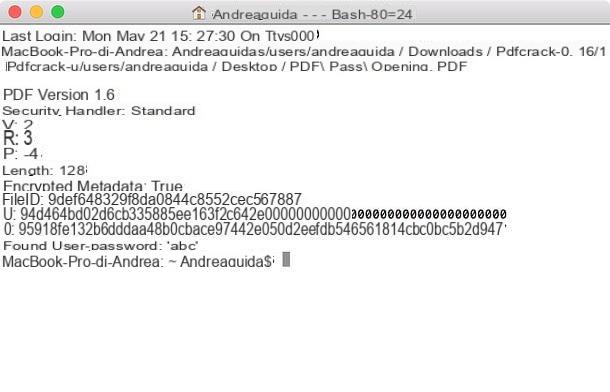
Another PDF unlocker that I want to invite you to consider is PDFCrack. It is able to act on documents protected with a user password, is available for both Windows and macOS and also does not have a graphical interface, so it must always be used from the command line.
To download the software to your PC if you are using Windows, visit their website and click the link Download(pdfcrack-xx.zip, xxk) which is on the right.
When the download is complete, open theZIP archive obtained and extract the contents into a folder of your choice. Now, call the Command Promptby clicking on Start button (I cheer with the windows flag) located at the bottom left of the taskbartyping "Prompt" in the displayed search field and selecting the collegamento relevant from the menu that opens.
Once the Command Prompt window is displayed on the desktop, type the command CD "[PDFCrack folder]" (instead of [PDFCrack folder] you must enter the full path of the folder where you extracted PDFCrack) and press the key Submit on the computer keyboard. Then, enter the command pdfcrack "file.pdf" (instead of file.pdf you must enter the full path and name of the file to decrypt) and press the key again Submit.
Once you have carried out the above steps, PDFCrack will start attacking the PDF to identify the password and when it has found it you will be shown the writing found user-password, together with the access key for the document.
Stai using MacOSinstead, to download PDFCrack visit the download page on the SourceForge website and click on the button Download Latest Version which is located at the top.
When the download is complete, open thetar.gz archive obtained and extract the contents into a folder of your choice. Next, call up the terminal, selecting theicon (Quella with the nether finest in the riga di codice) found in the folder Other of Launchpad, type the command cd [PDFCrack folder] (instead of [PDFCrack folder] you must enter the full path of the folder where you extracted PDFCrack) and press the key Submit on the keyboard. Then, enter the make f Makefile command, always followed by pressing the key Submit.
After performing the above steps, open a new Terminal window, enter the command [PDFCrack folder] / pdfcrack -u "file.pdf" (instead of [PDFCrack folder] you have to type the full path of the folder in which you have extract PDFCrack and instead of file.pdf you must enter the full path and the name of the file to be decrypted) and press the key Submit to find out the password of the PDF.
Programs to unblock PDFs online
As I told you at the beginning of the guide, there are also programs to unlock PDFs that work directly and comfortably online, without having to download and install anything, acting directly from the browser window (any). If this interests you, below you will find those that I believe represent the best in the category.
Online2PDF
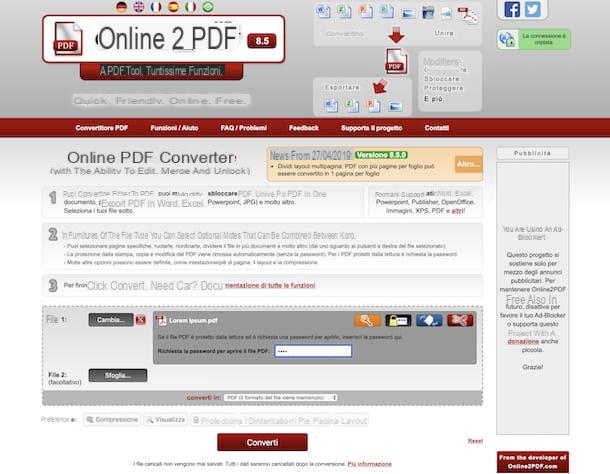
The first online service useful for bypassing the password applied to PDFs that I invite you to try is Online2PDF. It is free, requires no registration and, in addition to fulfilling the purpose in question, allows you to edit and convert PDF files, even by acting in batches. It should be noted that, as regards the unlock issue, it is able to act both on files protected against printing and modification and on those protected from unauthorized access, but in this second case you need to know the password in order to create a copy " free "of the document.
Other things to keep in mind are that the service does not allow you to upload more than 20 files at a time, that the maximum size allowed for individual files is 100 MB, and that the total size must not exceed 150 MB. As far as privacy is concerned, Online2PDF removes the files uploaded to its servers within a few hours of uploading.
To use the service, visit its home page and drag the documents to be unlocked onto the dotted rectangle located in the center. Alternatively, click the button Select files and select "manually" the PDFs you want to act on.
Once the upload procedure is complete, if you are trying to unlock PDFs protected with an owner password, click directly on the button Converted placed at the bottom, wait for a "unprotected" copy of the files to be created and for the download to start automatically. If the download does not start automatically, you can force it yourself by selecting the link Switch to manual download you see appear.
If, on the other hand, the ones you want to unlock are PDFs protected with a user password, before proceeding with the download as I explained above, you will have to click on the black button with padlock appeared next to the name of each document after upload and type the relative password in the text field.
PDF2Go

Another online service that you can consider appealing is PDF2GO. It is at no cost, easy to use and provides users with various tools to act on PDFs, converting them, compressing them, merging them, etc., even by operating on multiple elements simultaneously. Obviously, it also allows you to unlock this type of documents, acting on both the owner password and the user password, but in this second case the entry of the relative access key is required first, to create freely accessible copies of the files.
The only thing to be aware of is that no files larger than 50MB can be uploaded. To increase this limit, you need to create a free account to use the service or you need to switch to the paid version of the same (with costs starting from € 5,50 / month), which also allows you to enjoy other benefits. With regard to privacy, however, this is protected as all files uploaded to the service are deleted after 24 hours.
To use PDF2GO, first connect to the service's website and drag the PDFs you want to act on into the browser window. Alternatively, you can select the documents by hand by clicking the button Choose a file. If your files are on one of the supported cloud storage services (Google Drive and Dropbox), you can also get them from there by clicking on the relevant icon. You can also upload files from any other online location by selecting the link Enter the URL and typing the relative link.
Ad upload avvenuto, fai clic sul pulsador Start located at the bottom, wait for the files to be processed and, if protected against printing and modification, the “free” PDF download will start automatically. If the download does not start by itself, you can force it by pressing the button Download.
On the other hand, if the uploaded PDFs are protected with a user password, before you can download them as I have just indicated, you will need to type the relative password in the field Enter your password which, following the upload, you will see appear at the bottom next to the name of each document, and then you will have to click on the button Set password.
App to unlock PDF

You don't have a computer at hand and would you like me to suggest programs to unlock PDFs for Android and iOS? I'll settle you immediately! In fact, below you will find a list of uses uses for smartphones and tablets that you can consider using to act directly on the move. Try them now!
- iLovePDF (Android / iOS / iPadOS) - is the application of a renowned online service that allows you to make various types of changes to PDFs. It also includes a tool to remove the password applied to the files in question, but in the specific case of protection against opening it must first be typed in in order to create an unsecured copy. It's free, but offers in-app purchases (at a cost of € 5,99 / month or € 48,99 / year) to remove advertisements and take advantage of other extra features.
- PDF Tools (Android) - free app for Android devices only that allows you to intervene on PDF files in various ways: by joining them, dividing them, extracting specific pages, etc. Obviously, it also allows you to unlock the protected ones, both with the owner password and with the user password (in this second case it must first be typed in to create a copy of the file that is freely accessible).
- PDF Unlocker (iOS / iPadOS) - app that works only on iPhone and iPad which, as easily understood by the name itself, allows you to unlock PDFs protected against printing, editing and opening. In the specific case of the files to which the user password is applied, however, the relative access key must first be provided, in order to generally have a free copy.


























