Index
Online solutions to resize a PDF
As I told you at the beginning, various tools are available on the net thanks to which you can edit PDF files directly and comfortably from the browser window, without having to download absolutely anything on your computer. If you want to know more and especially if you want to find out which are what I believe to be the best solutions in the category, read on.
DocuPUB

Have you ever heard of DocuPUB? No? I supposed. In any case, there is no problem, let's fix it immediately. It is a free online service that allows you to resize PDF documents by adapting their content to various sheet formats without affecting the proportions. It allows you to upload files with a maximum weight of 20 MB and the interface is simple but well cared for.
The first step you need to take to use it is to connect to the DocuPUB website and click on the button Choose file (o Shop by Department) to select the PDF file on your computer that you want to resize.
At this point, indicate the format in which you want to convert your document from the drop-down menu that you find in correspondence with the wording Page size: or select the option Custom page size: below to specify, through the appropriate adjacent fields, a custom size and apply it to the pages of the file.
Once you have made this choice and set the size you prefer, put the check mark next to the items stairs e Constrain proportions when scaling, to make sure that the content of the PDF is resized and not cut, and choose from the drop-down menu next to the item Place the original content in: the option Center, so that the content of the document is centered. If you have different requirements, select another of the available options.
To conclude and therefore to start resizing the selected document, click on the button Upload & Resize.
After a few seconds, you will be redirected to a page with the title of your document in the center: click on it to view the resized PDF. To download it to your computer instead, click on the appropriate button (usually in the shape of arrow) on the page that appears after opening the file. Unless otherwise specified in the browser settings, the PDF will be saved in the folder Download of the PC.
You can also resize the document you just edited in another format by clicking on the item Try different resizing settings, and immediately return to the main DocuPUB page to resize another document, by clicking on the item Reset settings. By clicking on the symbol of dustbin placed next to the name of the PDF, however, you can delete the file without downloading it.
PDF Candy

PDF Candy is another great tool that falls within the ranks of those with which you can resize a PDF. It is an Internet site that provides users with various functions designed specifically for editing and converting PDF files. Among the various options available there is also a useful one for the purpose in question. It is free and does not impose particular limits regarding the maximum weight of the files and the number of documents that can be uploaded daily.
To take advantage of it, visit the section of the PDF Candy website dedicated to PDF resizing and drag the file you are interested in to act on the browser window. If you prefer to "manually" select the document, click on the button + Add files and choose the PDF on your computer that you want to upload online.
Then if the document is on your account Google Drive o dropbox, click on the icon relating to the reference service, log in to the latter and "take it" from there.
Once uploaded, select from the drop-down menu next to the item Page size: the format you want your PDF to assume and press the button Resize adjacent.
Then wait a few moments for the procedure to be started and completed, then click on the button Download file to download the newly edited document to your computer. If you haven't made any changes to the browser's default settings, the actual PDF saved in the folder Download Of computer. If you prefer, you can also save the file to one of the supported cloud storage services by clicking on its icon.
If, on the other hand, you want to resize another PDF file or you want to start the whole procedure all over again because the changes made to the selected document did not satisfy you, click on the button Restart.
PDF2GO
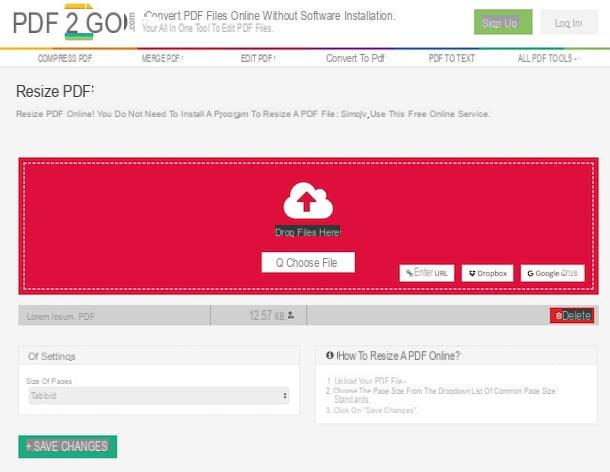
As an alternative to the solutions I have already told you about, you can resize your PDFs using PDF2GO. It is an online service that, like those mentioned above, is totally free, easy to use and able to return excellent results. Similar to PDF Candy, it presents itself as a portal on which several useful functions are available for editing PDFs. Note that all files uploaded to the service are automatically deleted after 24 hours.
You ask me what to do to be able to use it? I'll point it out to you right away. First, connect to the section of the website dedicated to PDF resizing and drag the file you want to act on into the browser window. Alternatively, you can select the document manually by clicking the button Choose file.
And if your file is on one of the supported cloud storage services, such as Google Drive e dropbox, click on the relevant icon, log in to your account and withdraw them from there. You can also upload a file from any other online location. To do this, press the button Enter url and type in the relevant link.
Once upload is complete, use the drop-down menu under the heading Size of pages which is at the bottom left to define the format you want to assign to your document then click on the button Save changes.
In the new page that will open, click on the button Download, to download the file you have just edited to your computer, or on Download ZIP File, to download it as an archive included in ZIP format. In both cases, unless otherwise specified in the browser settings, the PDF will be saved in the folder Download Of computer.
If instead of downloading the file locally you prefer to upload it to a cloud storage service, press the button with the cloud and the arrow and select the option you prefer. To edit the document or another PDF from scratch, click on Further edit your file and choose Change PDF page size give the menu check if you press.
Software solutions to resize a PDF
Instead of using a Web service like the ones I pointed out in the previous lines, would you prefer to use a "real" computer program? Then try the ad hoc solutions that I have indicated below. I'm sure they will satisfy you.
PDFill FREE PDF Tools
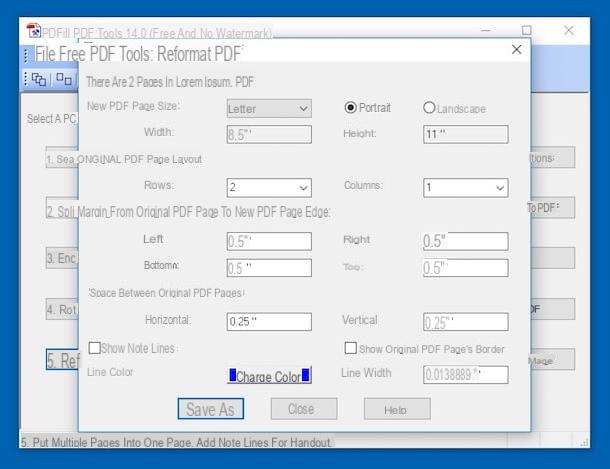
A great software resource you can turn to for resizing PDFs is PDFill FREE PDF Tools. It is a suite of tools for editing and converting PDF documents that you can use for free for both personal and commercial purposes. It is for Windows only.
To download it to your computer, connect to its website of the program and click on the link Download located on the left, on the button Download now that is under the writing GET FREE Basic Version on the page that opens and on the additional button Download Now.
Once the download is complete, open the .exe file you just obtained and click on the button first Yes and Next. Check the box next to the entry I accept the terms in the License Agreement and complete the setup by clicking Next three times in a row, come on install and Finish. If during the installation process you are asked to install Ghostscript e . Net Framework, accept as well. They are two free software without which you would not be able to use many of the features included in PDFill FREE PDF Tools.
Then start PDFill FREE PDF Tools by double clicking on its icon that has been added to the desktop. Now that the program window is displayed, start the PDF resize tool by clicking on the button Reformat Multiple Pages and select the file on which you want to go to shake from the further window that opens.
At this point, select the format you want to assign to the pages of your PDF from the drop-down menu New PDF Page Size: and indicates the orientation by choosing between Portrait or Landcape. If, on the other hand, you want to manually specify the dimensions that the PDF should take, select the item Custom Size from the menu above and use the fields below to indicate the size.
Then choose if and how to intervene on the original layout of the document using the menus below the item Original PDF Page Layout:, adjust (if you want) the margins using the fields corresponding to the item Margin from Original PDF Page to New Page Edge: and adjust the other available settings according to your needs and preferences.
Finally, press the button Save As which is at the bottom left, specify the location on your computer where you want to save the file you just resized, give it a name and press on Save. Here it is!
Virtual printers
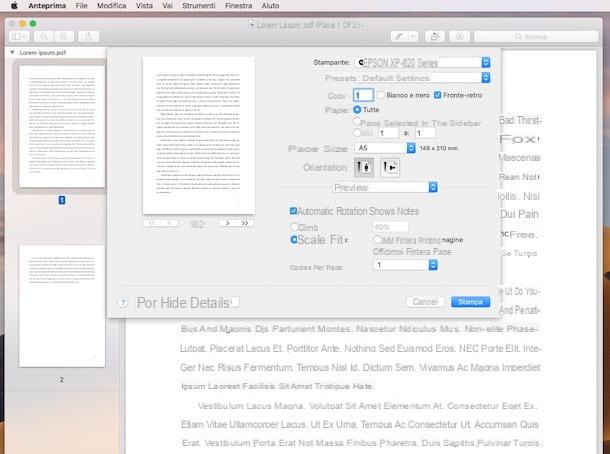
You probably weren't aware of this but you need to know that there are some included on both Windows and Mac virtual printers for PDFs which can be particularly convenient for the purpose in question.
This is essentially software that “pretends” to be printers, allowing you to process any type of printable content and transform it into a PDF file that can be reproduced on any device and in any dedicated application. They are also useful for changing the appearance of PDFs and then resizing them.
- To use the virtual printer for PDFs on Windows 10, just open the reference document (using any software suitable for the purpose), call up the command for printing using the program you are using (usually accessible via the menu Fillet) and choose Microsoft Print to PDF o Save as PDF from the list of available printers. Through the screen that will be shown you can then proceed with the modification orientation of the pages, dimensions, margins, you can choose whether or not to adapt the contents of the document to the new layout chosen etc. To confirm the changes, click on the button Print and indicates where to save the edited document.
- To use the virtual printer for PDFs on Mac, open the PDF document in relation to which you wish to intervene (using any application suitable for the purpose), click on the item Fillet in the menu bar and choose Stampa .... In the window that opens, rule settings related to page size, orientation, scale etc., select Save as PDF from the drop-down menu at the bottom left and indicate the location on your Mac in which to save the resized document.
If you think you need more details about it or if you prefer to rely on alternative virtual printers to the "standard" ones, I suggest you read my tutorial dedicated specifically to the subject.
Other useful tools

Further useful tools to resize a PDF as well as to perform various other editing operations on the type of file in question can then find them in my tutorials dedicated to programs to read PDF and to programs to open PDF. I also suggest you take a look at my guide on how to edit a PDF for free and my post on programs to edit PDF for free in cittàn. Enjoy the reading!
How to resize a PDF

























